Custom Benchmarks
Instructions
-
Select the Configuration button in the top right corner of the page.
-
Go to the Custom Benchmarks section.
-
Click the Create + icon in the Custom Benchmarks panel.

-
In the Create New Benchmark window, enter the Name of the benchmark and an Abbreviation.
Use the abbreviation as a quick way to search for and add this custom benchmark.
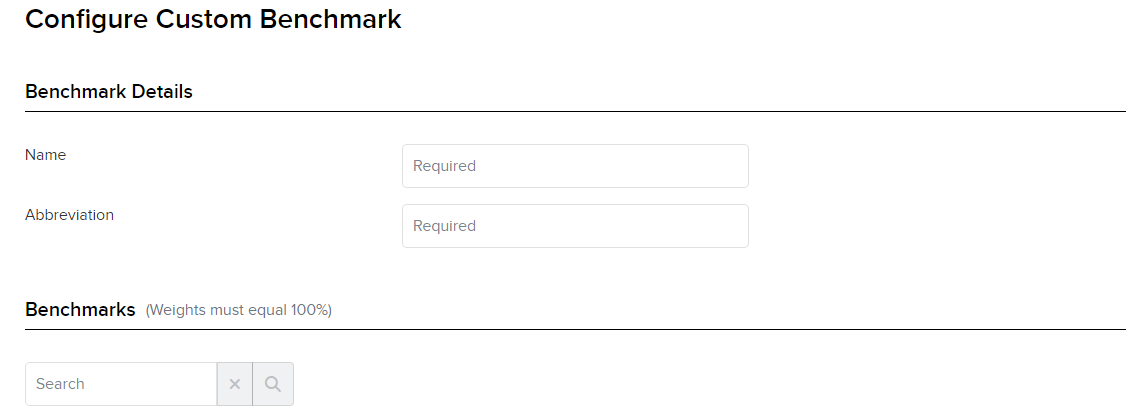
-
Type the first few characters of a benchmark you want to include. A list of matching benchmarks appears. For example, to add the S&P 500 index, you can type S&P 5 and a list of benchmarks that contain those characters appears.
-
You can add one or more benchmarks.
-
Enter the weightings you want for each benchmark. For example, to add the Russell 2000 Index and the S&P 500 Stock Index at equal weightings, type 50 for each (the total must add up to 100%).
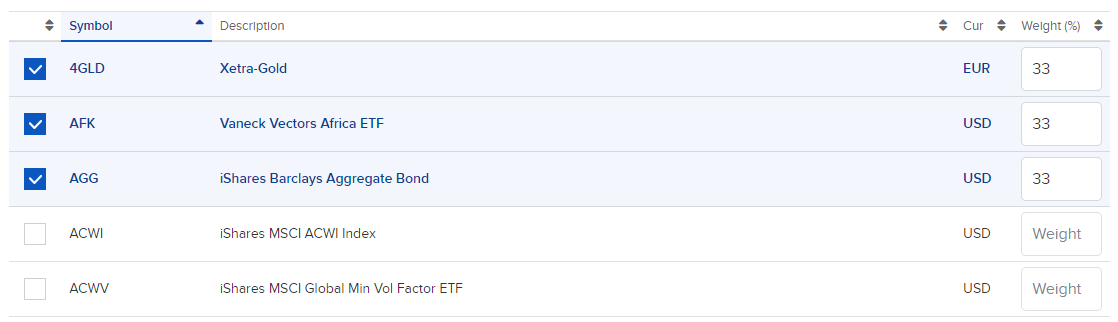
-
Click Continue. Your new custom benchmark is now available when creating or editing a custom report.