Create a List
Create a list of entities that you can then use in an eligible restriction rule. To do so, please take the steps outlined below.
Instructions
-
From the Pre-Trade menu select More and then select Lists.
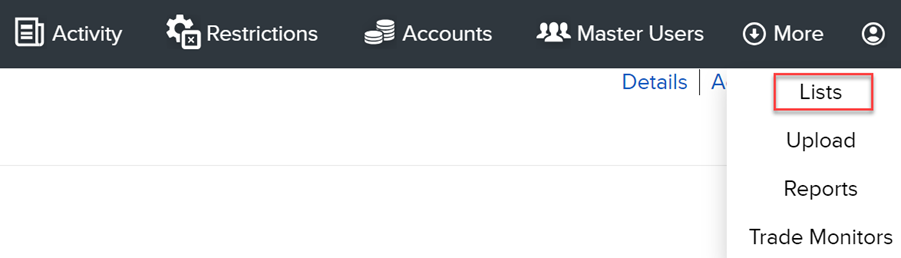
-
In the top right corner of the Lists Library click New List.

-
Enter a name for the list (required).
-
Optionally enter a description.
-
If you have multiple, similar lists we strongly recommend that you include a detailed description.
-
From the Type drop-down, select the list type you want to create. Choose from:
-
Security Types: Move desired security type(s) from the Available to the Selected group to include them in the List.
-
Product Categories: Choose from a list of product-defining categories.
-
Countries: Move desired country(s) from the Available to the Selected group to include them in the List.
-
Industry Classifications: Select one or multiple Sectors, Industries and Categories to add to the list.
-
Issuers: Enter a symbol to view the issuer and ISIN. Select to add to the list.
-
Underlyings: Enter a symbol and select to add to the list.
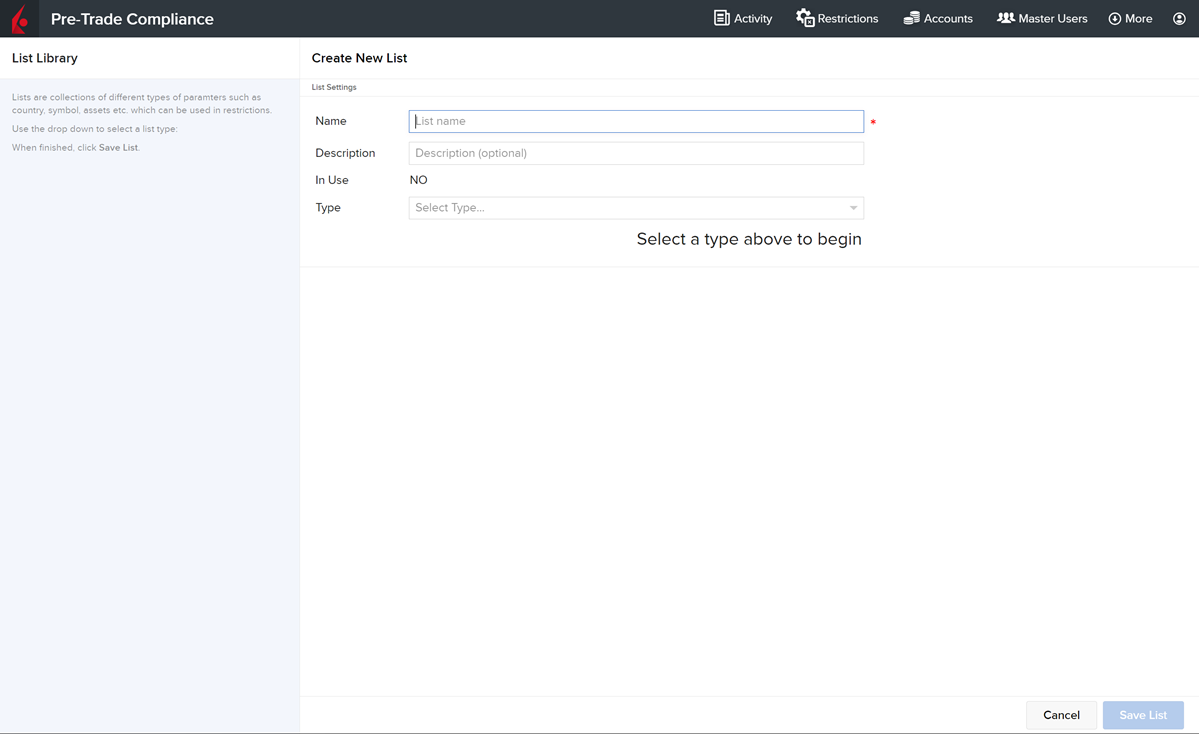
-