Create a Trade Monitor
Create custom reports of all trades that match specified criteria, and specify the report generation schedule. Review reports in the Trade Monitor section of Pre-Trade Compliance. To do so, please take the steps outlined below.
Instructions
-
Click More in the top right corner, followed by Trade Monitors.
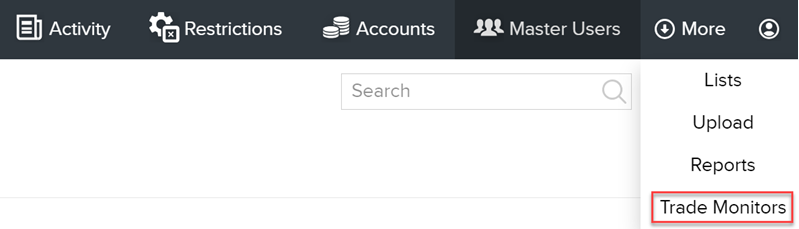
-
In the top right corner of the Trade Monitor Library click New Trade Monitor.

-
Enter a descriptive name and optional description for the monitor.
-
In the Rules for this Trade Monitor section, select the rule the meeting of whose conditions will trigger a trade monitor report.
-
Available rules for Trade Monitors include: Issuer of Symbol, Symbol (Underlying), Product or Security Type, and Trade Frequency.
-
In the Monitor Schedule section, specify when and how often reports will be generated. Select the First Report Date by clicking in the field and using the calendar selector. Next, use the Repeat field to have the report generated on a daily, weekly, monthly, quarterly, or annual basis. Select None to generate the report just once on the specified First Report Date.
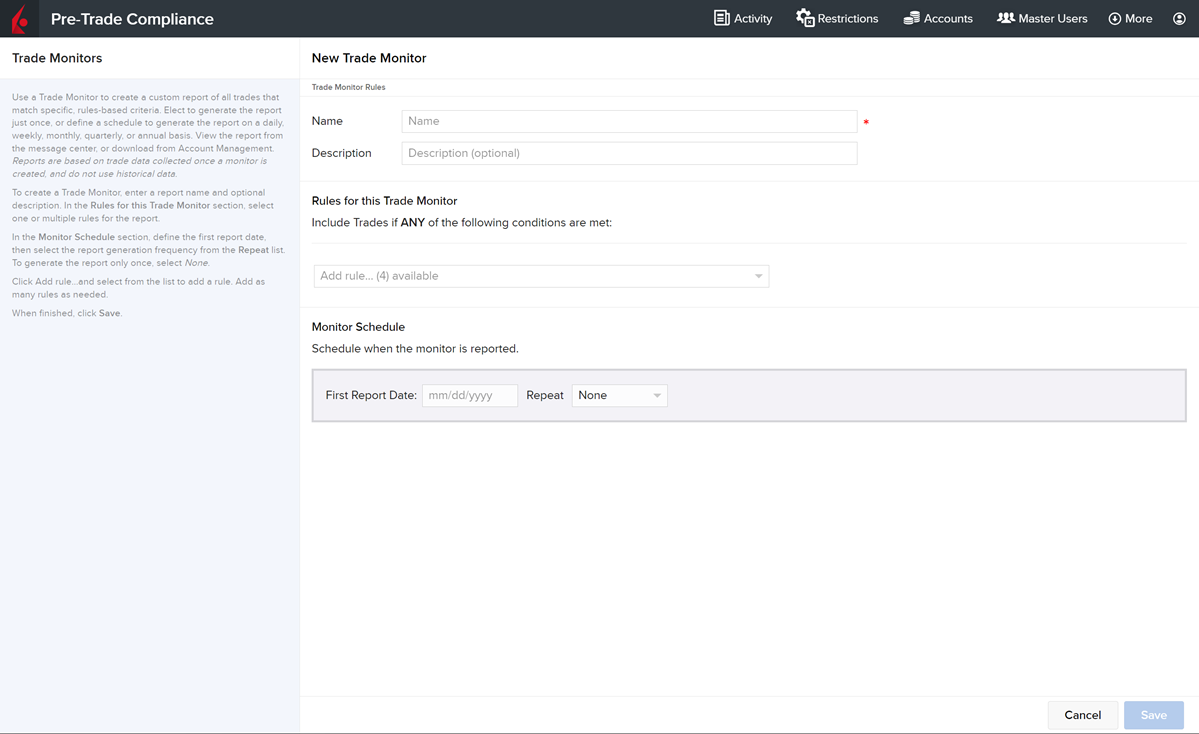
-
Click Save.