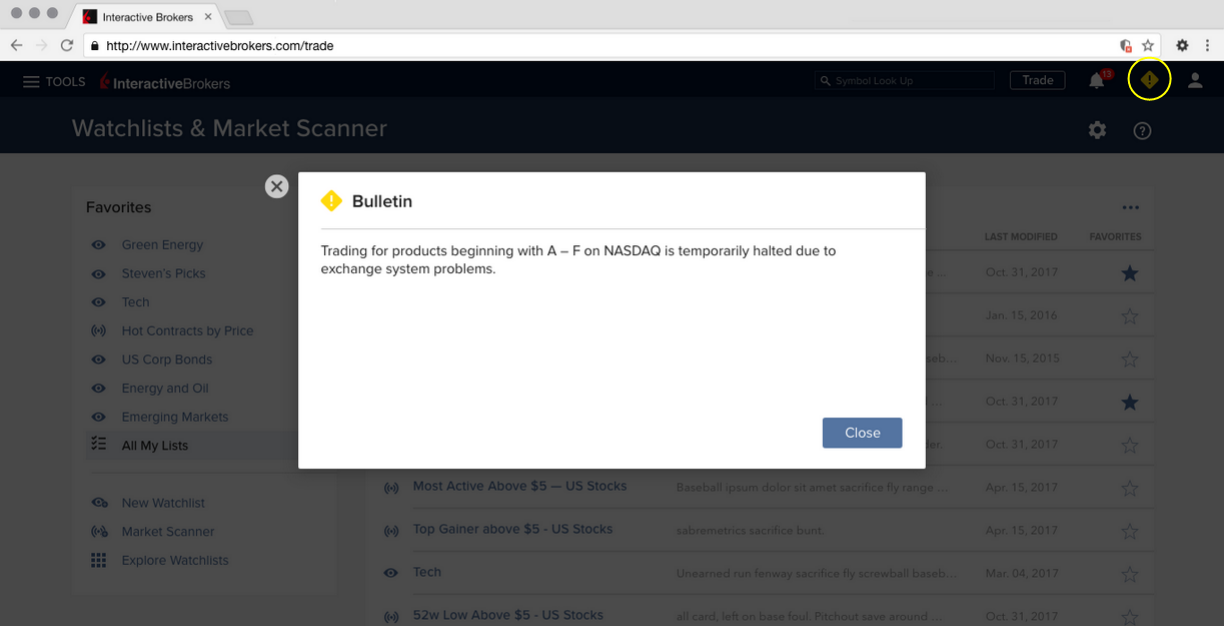Client Portal Archived Release Notes
Client Portal now provides easy access to significantly more Mutual Funds data. Explore fund-specific data across multiple categories including Profile Fees, Ratings, Performance, Holdings, Ratios Fundamentals, and Risk Statistics. Additionally, research and explore funds right in your Portfolio with our new mutual fund columns.
To access Mutual Fund data, enter a fund symbol in the Symbol Lookup field and pick Fund as the instrument. From the Overview, use the tabs along the top to change categories, or use the arrows in the upper right corner of any tile to open that page. Data is interactive in many areas; move your mouse over graphs and bars for more detail.
To explore funds in your Portfolio with new columns, open Portfolio from menu. In the upper right corner, click the three dots "more" menu and select Edit Columns. On the left side scroll down to the Mutual Funds categories and use the "+" sign to add columns to your Portfolio.
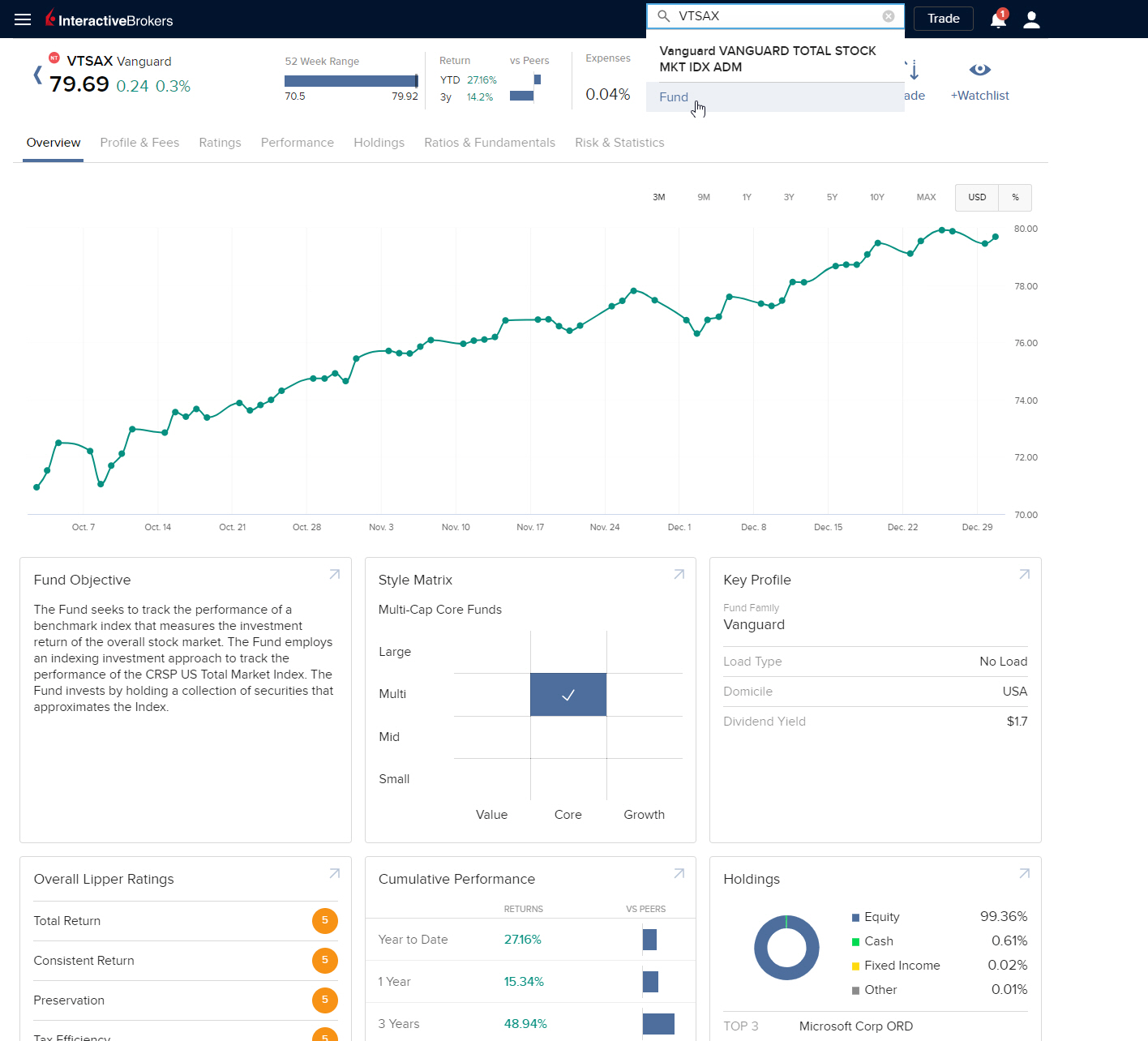
We have added a new Fundamentals section to the Client Portal Quote Details to ensure traders have access to our extensive fundamentals data on all of our trading platforms. The new Fundamentals section in Quote Details includes three categories - Company Profile, Financials and ESG - with more on the way.
To view Company Fundamentals, enter an instrument in the Symbol Look Up field at the top of Client Portal, then select an asset type. From the Quote Details page, click Fundamentals to view the Overview. Use the top menu to move between sections and see more details.
We continue to enrich the IBot user experience by offering supplemental articles and information from external sources, like Wikipedia and Investopedia. These third-party additions are clearly marked in the IBot's search results.
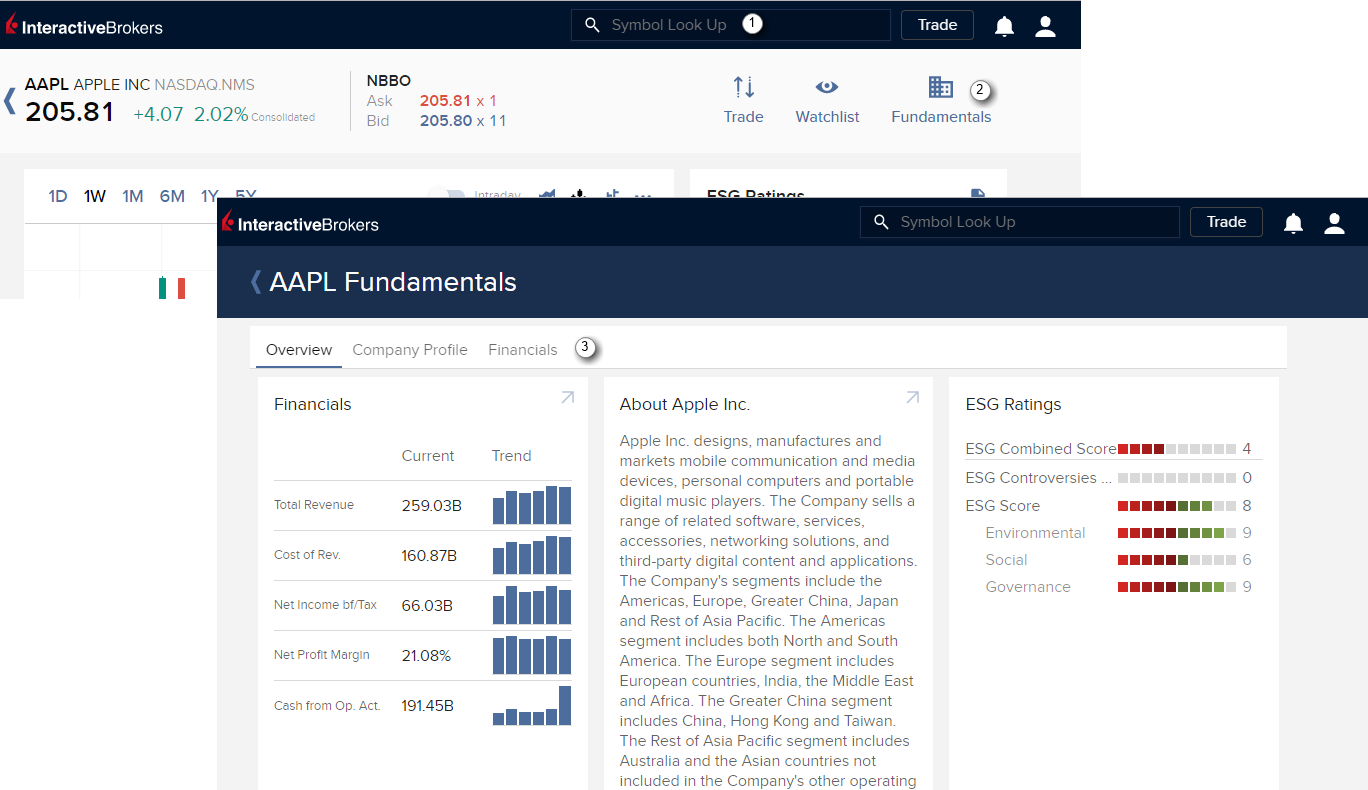
The Client Portal Home page and Portfolio have been redesigned for a better balance of content and utility.
- The information tiles have been reorganized; some have been moved, for example Account Metrics, Performance Chart and Asset Allocation Pies are now in the Portfolio page. Some new tiles have been added, including Net Liquidity over Time, Top Portfolio Positions, Market Overview, Manage Your Account with a list of suggestions.
- Tiles are now all the same size and more uniform in appearance.
- A new footer includes a mini site map with links to some of the most-used pages.
- For ease of use, the word "Menu" now appears to the right of the the main menu icon on the Home page.
- In conjunction with these changes, the Portfolio page has also been modified to include new tiles that were moved from the Home page.
Log in to Client Portal using your account credentials from the Log In menu on the navigation bar of the IBKR website.
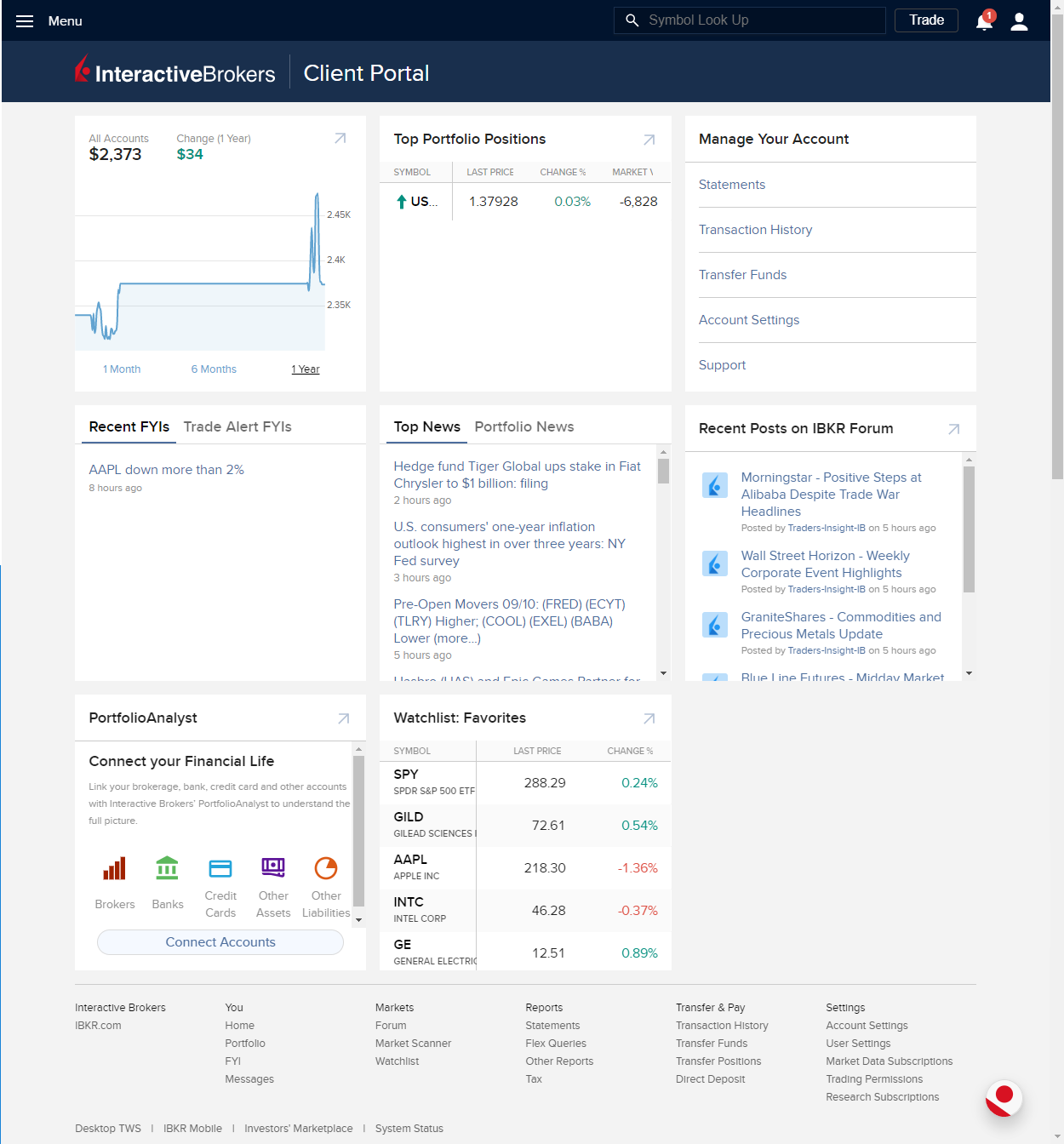
Client Portal now supports Bulletins to keep you apprised of system, exchange, and other issues. When you have a bulletin you'll see the yellow "bulletins" notification marker in the top right corner of the navigation bar between the User and Notifications icons . Tap the icon to view the system bulletin.