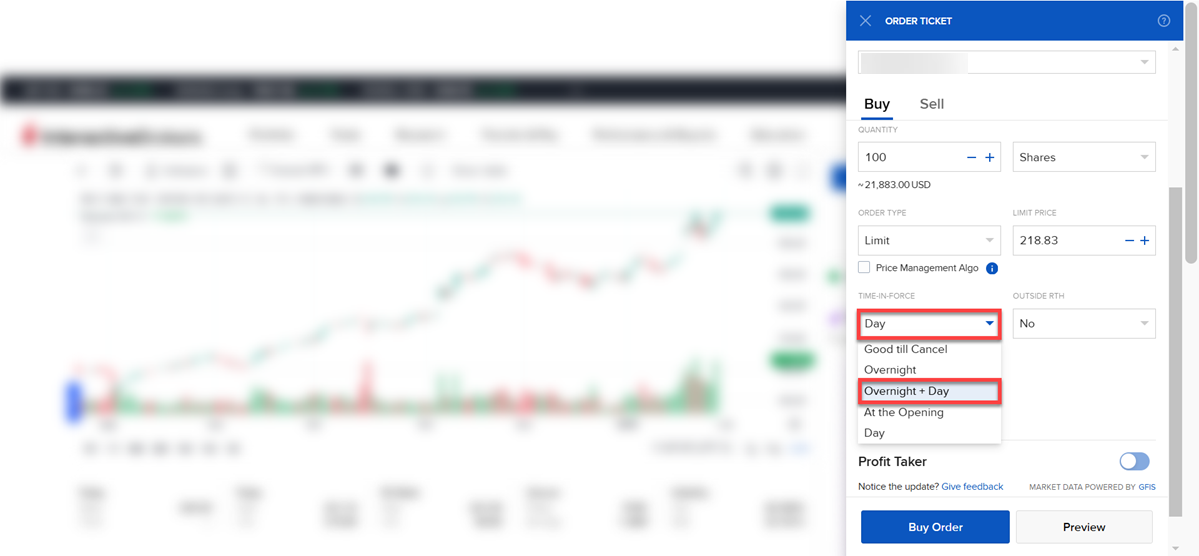Client Portal Release Notes 2025
Connections
Explore a new way to discover opportunity. The Connections tab surfaces stocks, ETFs, futures, and other instruments closely tied to what you’re viewing. Whether you're looking for related instruments or tradeable strategies, the Connections tab brings relevant connections to the forefront—right when you need them.
To utilize this tool:
-
Search for a financial instrument using the search box in the top right corner.
-
Select the financial instrument from the search drop-down menu.
-
Select the Connections tab from the top of your screen
Alternatively, select the Connections widget on the Chart screen.
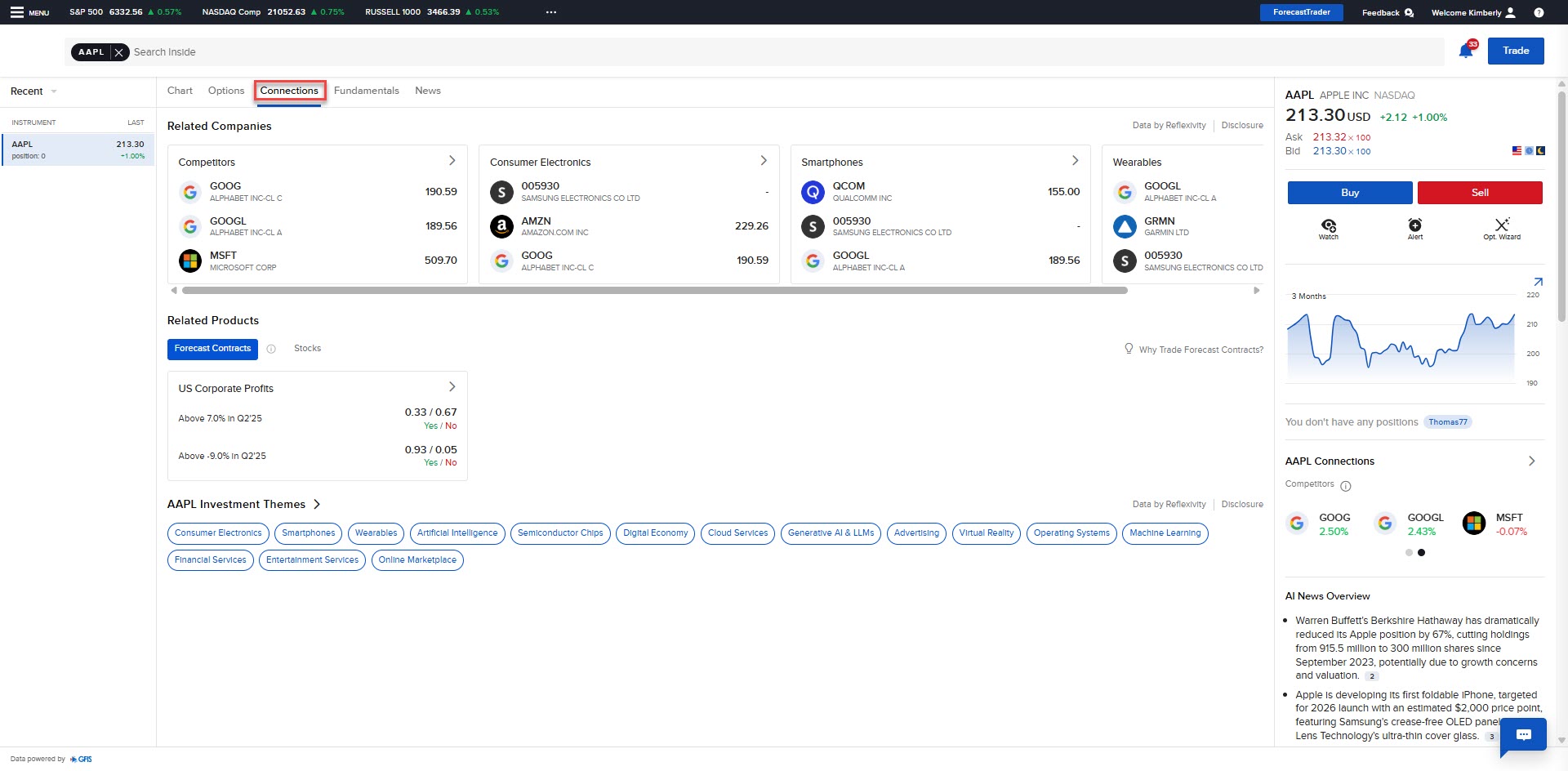
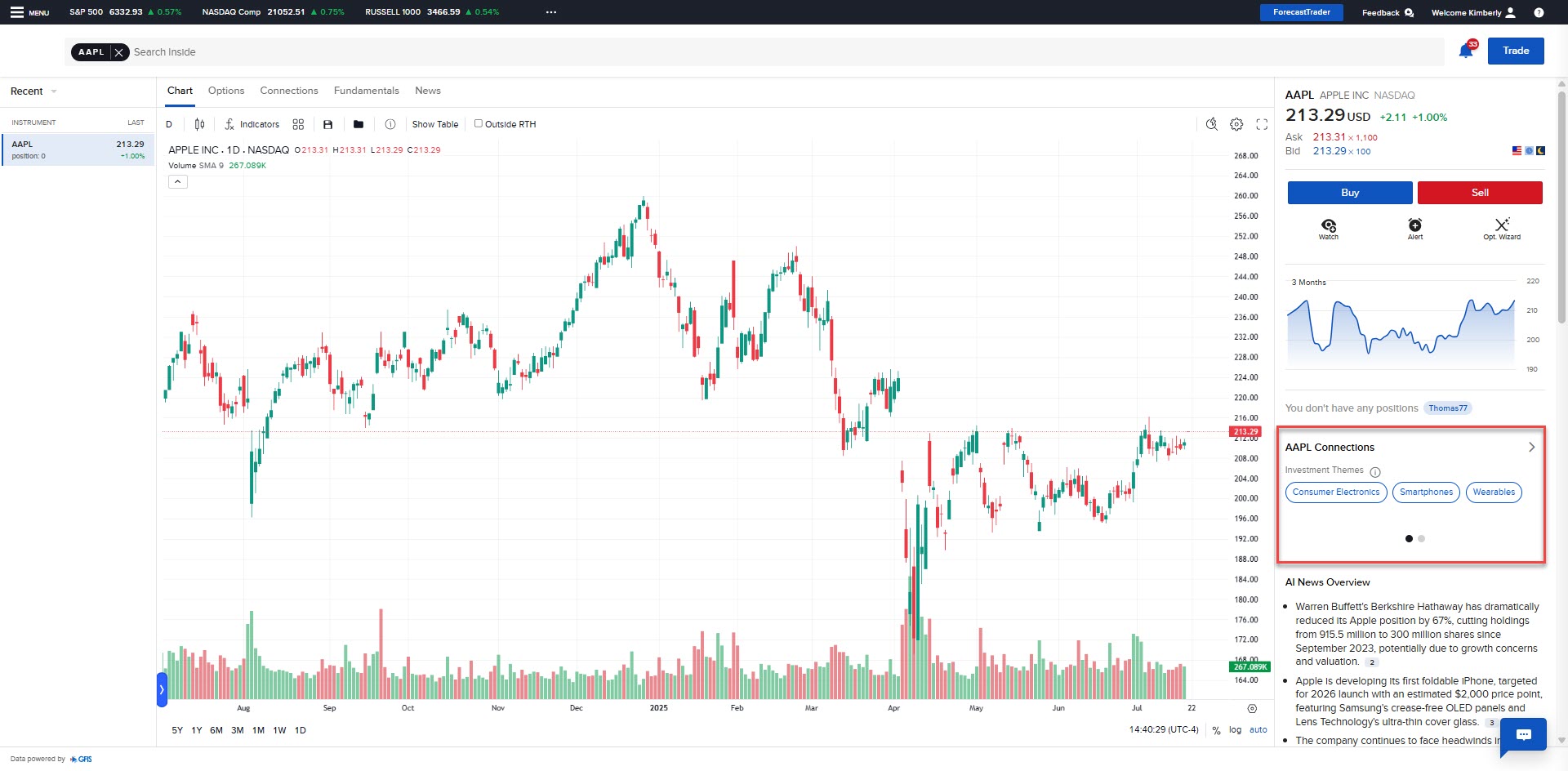
-
View Related Companies, Related Products, Themes, Forecast Contracts, and Funds.
-
Tap any of these tiles to view additional information.
Investment Themes
The new Investment Theme feature allows you to explore companies and details connected to a specific theme. You may then explore connections to the companies themselves.
To access this tool, take following steps:
-
Independent 'Investment Themes' Tool: Click on Research menu item at the top, and select Investment Themes. You can then browse or search for Themes and S&P 1500 companies.
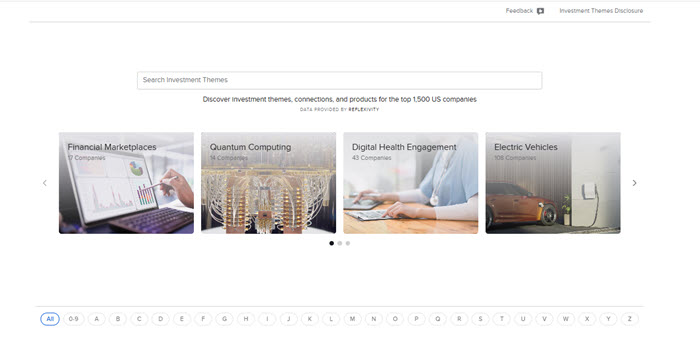
'Investment Themes' Tab within Fundamentals Explorer: Click on Research menu item at the top, and select Fundamentals Explorer, search for a S&P 1500 stock you're interested in and select the Investment Themes Tab.
Alternatively, use the Search box at the top of any page to search and select any S&P 500 product. Select the Fundamentals tab followed by the Investment Themes tab.
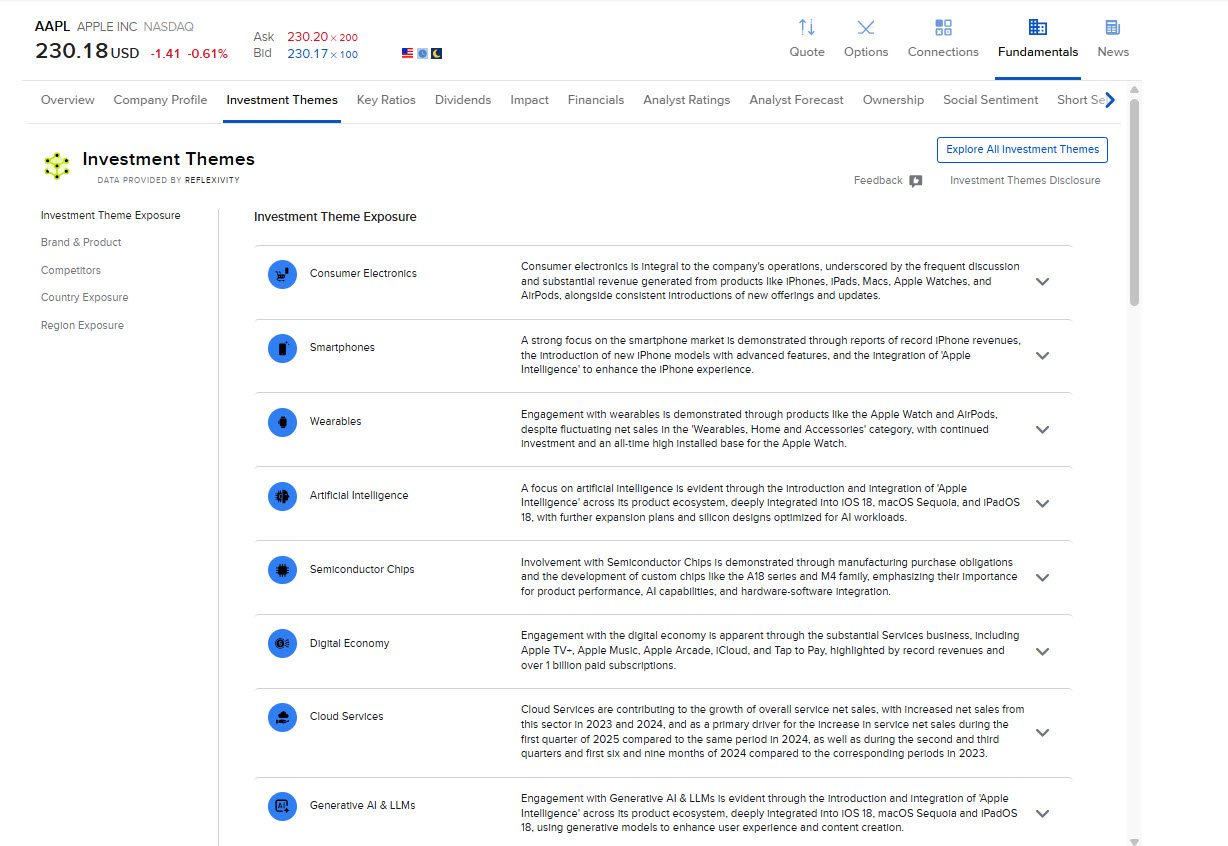
-
Click a theme and select Investment Theme Overview to view details and related instruments.
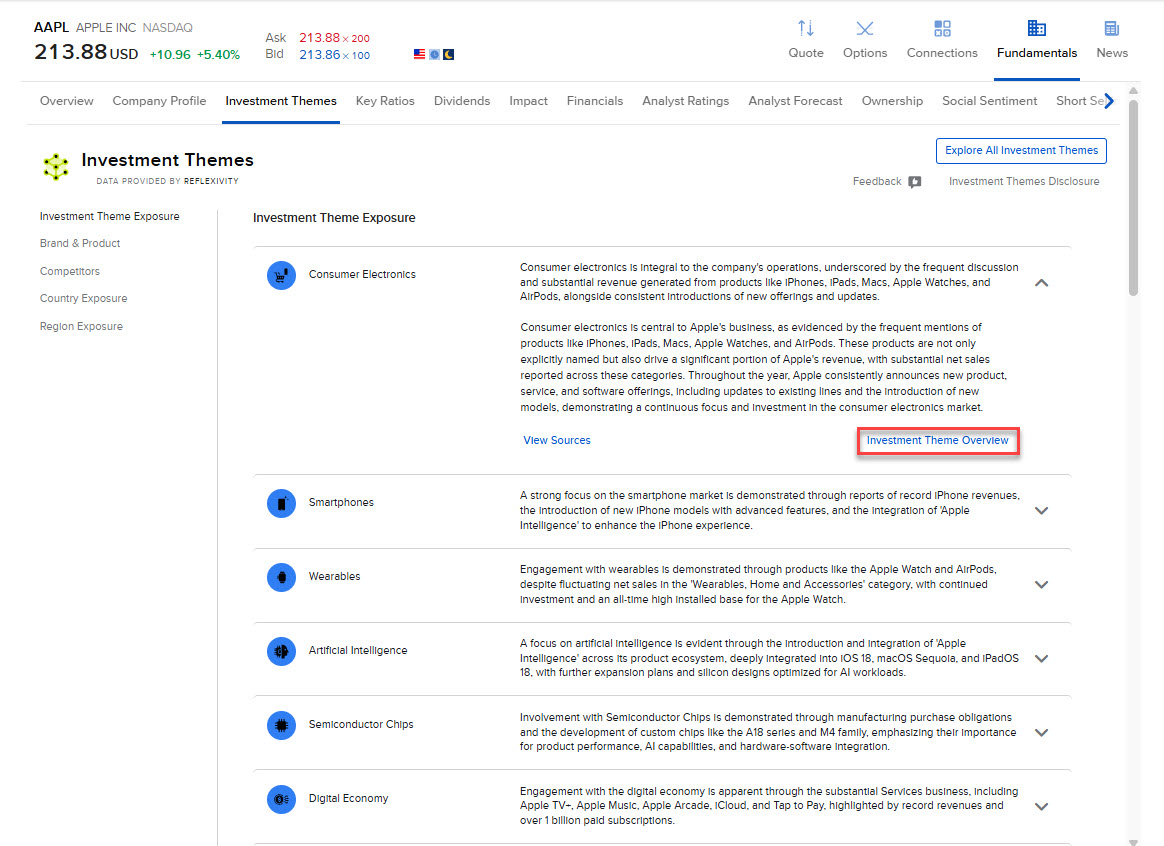
-
The Investment Theme Overview page will populate on your screen.
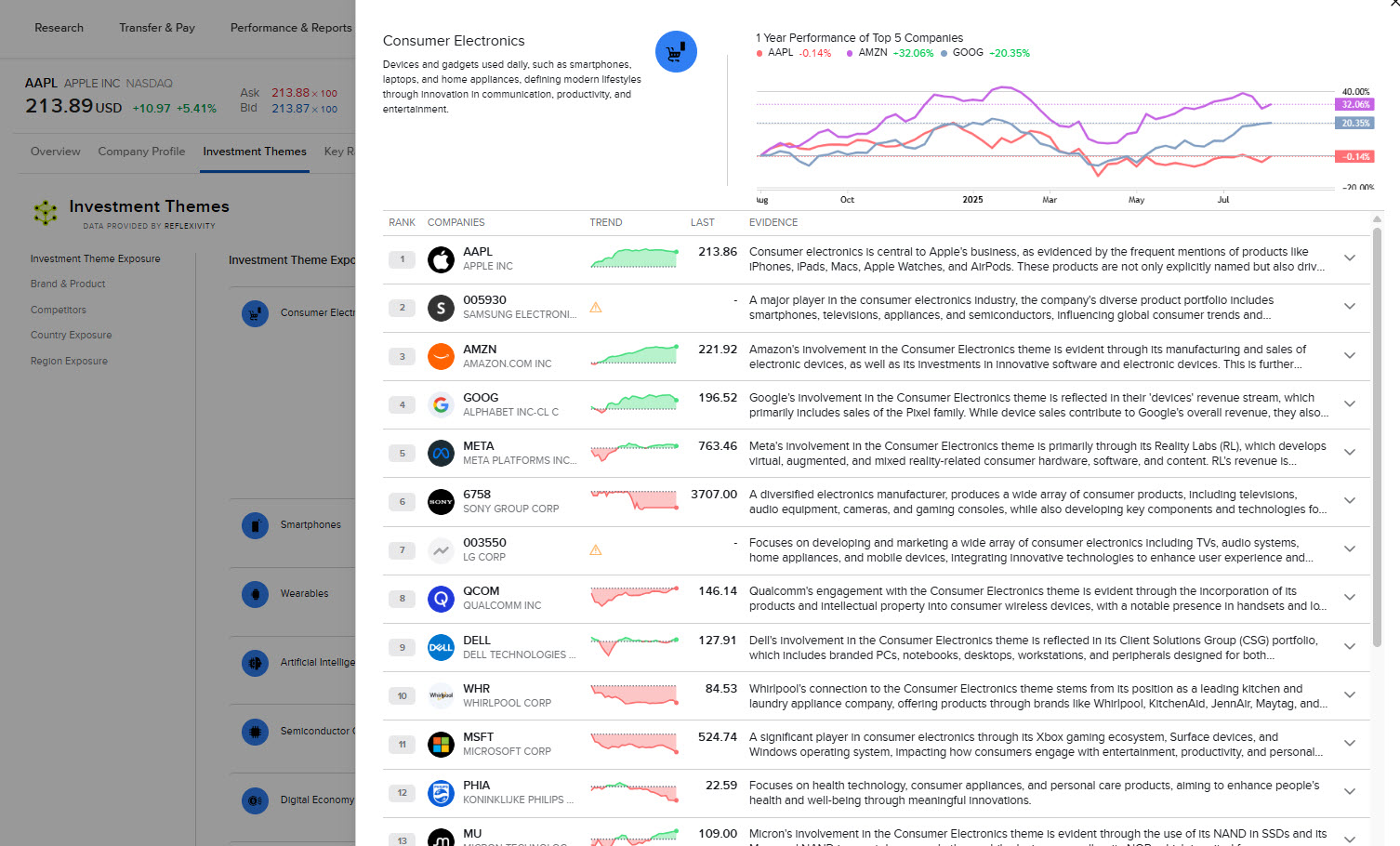
-
Populate the desired articles to Add To Watchlist or View the Quote screen.
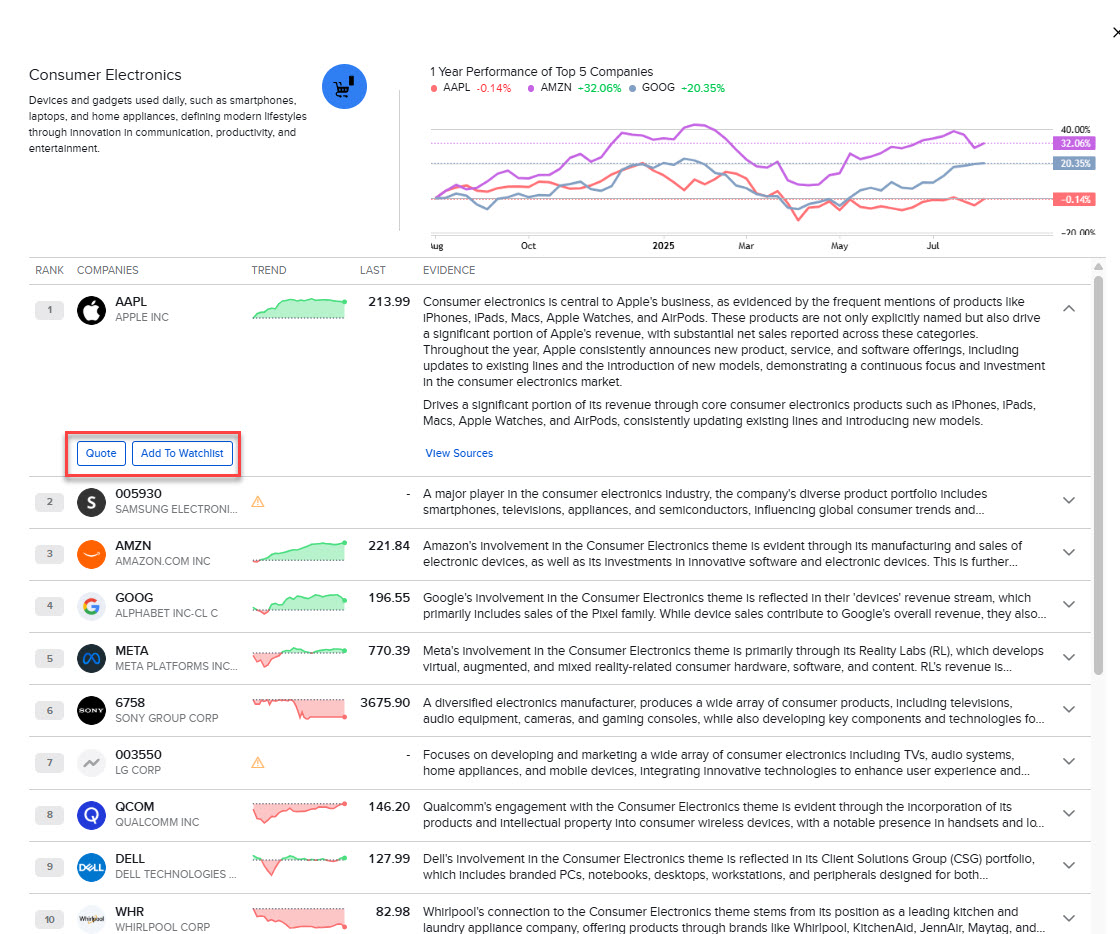
We have added a new Transaction History page under Performance and Reporting, allowing clients to view all their transactions in one place without needing to run an activity statement. This feature provides a more comprehensive view than the current page, which only shows position and cash transfers.
To learn more about the new Transaction History page, visit the user guide.
We now offer Overnight + Day orders which allows you to submit orders in the overnight session that will also work the order the following day (starting at 4am) as a SMART order, until the end of trading at 8pm.
-
In the Order Entry Panel, select the Time-in-Force drop-down menu.
-
Select Overnight + Day