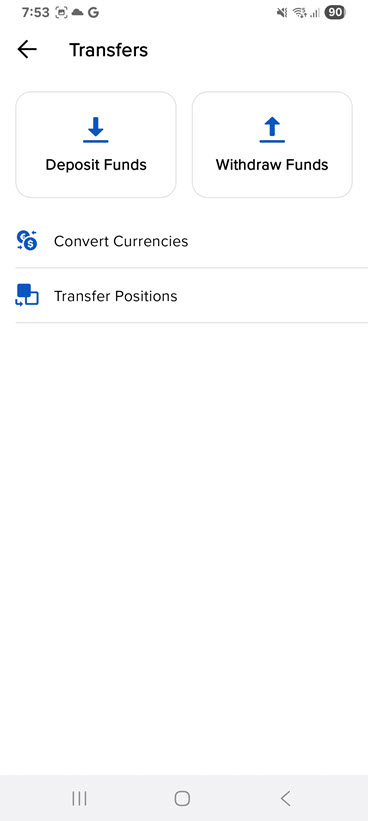GlobalTrader for Android 2025 Release Notes
ForecastTrader contracts are now seamlessly integrated into the GlobalTrader app. With this update clients may now:
-
View and explore Forecast contracts directly in the app.
-
Trade Forecast contracts within the app, without needing to redirect to the external ForecastTrader application.
-
See related Forecast contracts when looking at other financial instruments.
To view this tool, please take the steps outlined below.
-
Click the Forecasts tab at the bottom of your screen.
-
Explore the Forecast Contract Categories tabs at the top of the page or use the search button to search for a specific contract.
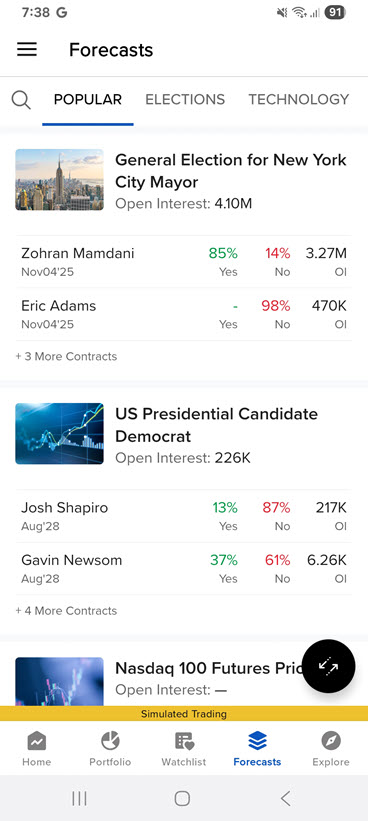
-
To trade a forecast contract, select the contract and click Buy No or Buy Yes
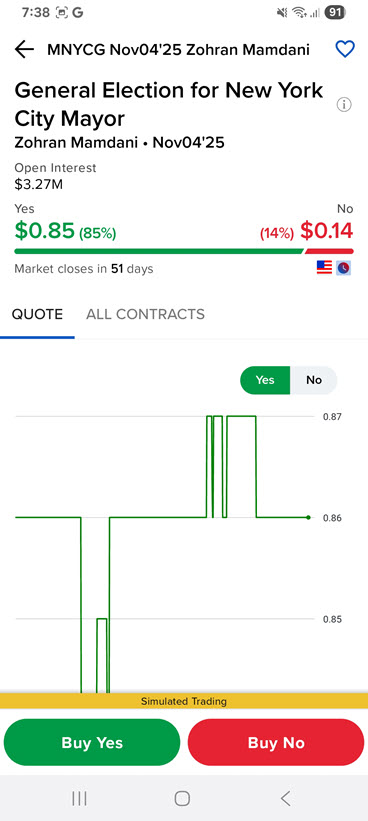
-
Enter the order details and Slide to Buy.
-
You may view traded Forecast Contracts in the Transaction section of the app.
We have incorporated a Tabbed Watchlist view into GlobalTrader. This feature allows for:
-
Tracking more instruments. Swipe or long press for access to trading functions
To view this tool, please take the steps outlined below.
-
Click the Watchlist tab at the bottom of your screen.
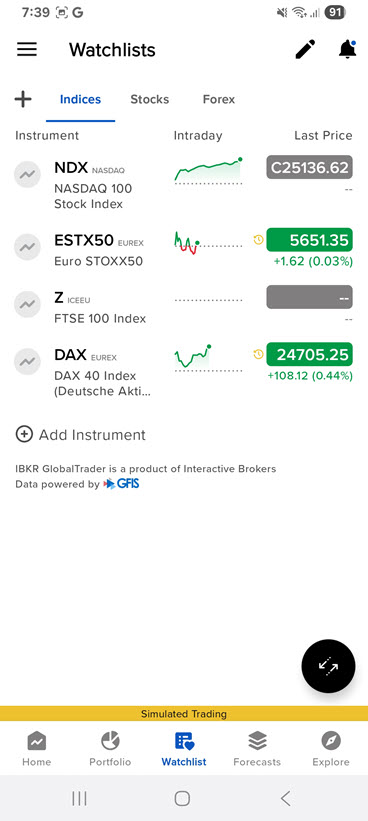
-
The tabs will appear at the top of the screen. To edit, click the pencil icon in the top right corner.
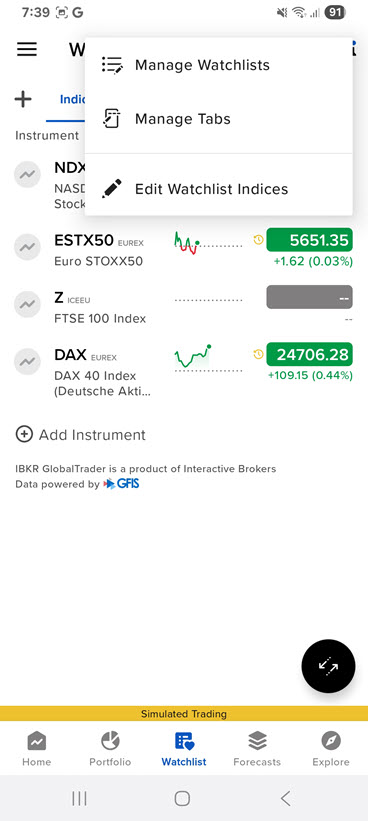
-
Click Manage tabs and select the bubble icon to the left of the tab options to add a tab.
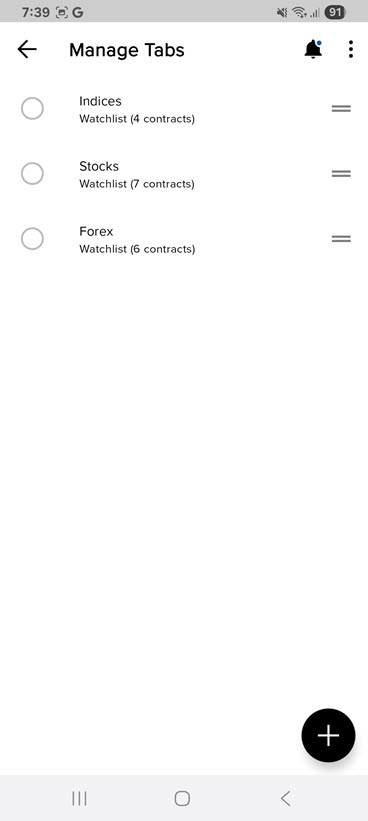
We have incorporated a Tabbed Portfolio view into GlobalTrader. This feature allows for:
-
Quick pivots between position and order management
To view this tool, please take the steps outlined below.
-
Click the Portfolio tab at the bottom of your screen.
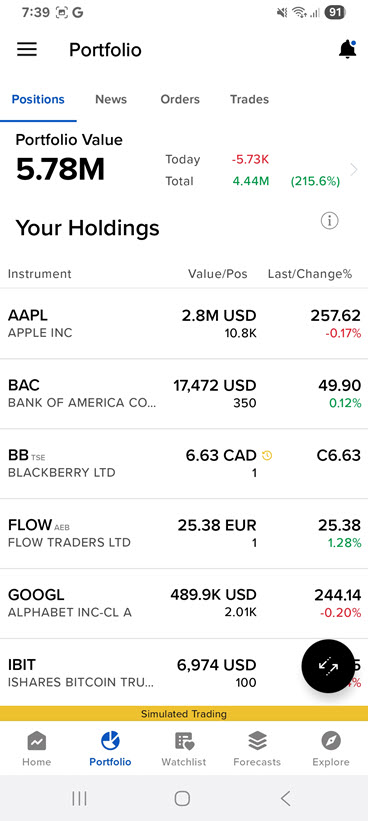
-
The tabs will appear at the top of the screen allowing you to view Positions, News, Orders, and Trades.
We have enhanced the Explorer page within GlobalTrader. To navigate to this tool, please take the steps outlined below.
-
Click the Explore tab at the bottom of your screen.
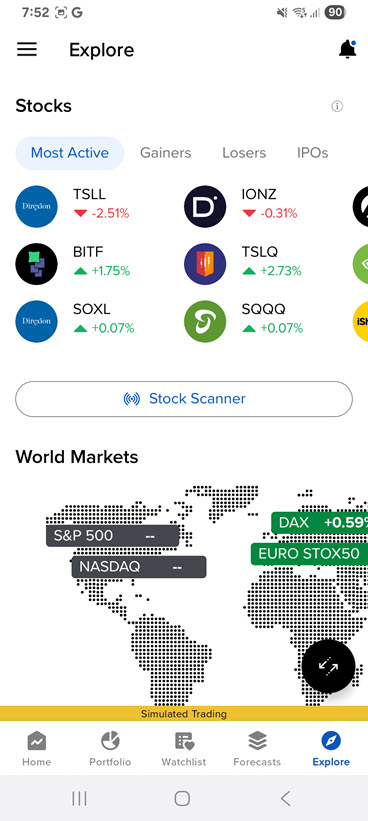
The Explore page offers the following:
-
Investment Themes
-
Performance by Sector
-
World Markets
-
Cryptocurrencies
-
Stocks
-
News
The Trade tab now shows up to 90 days of history with filters to analyze performance. To navigate to this tool, please take the steps outlined below.
-
Click the Portfolio tab at the bottom of your screen.
-
Click the Trade tab across the top of the page.
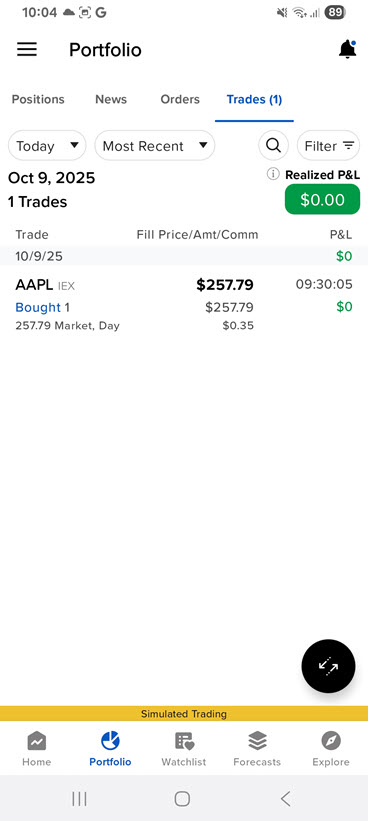
-
Select the Filter icon in the top right corner to analyze performance.
The Transfers page consolidates all funding actions into a single convenient location. To navigate to this tool, please take the steps outlined below.
-
Click the 3 lined icon in the top right corner of any GlobalTrader screen.
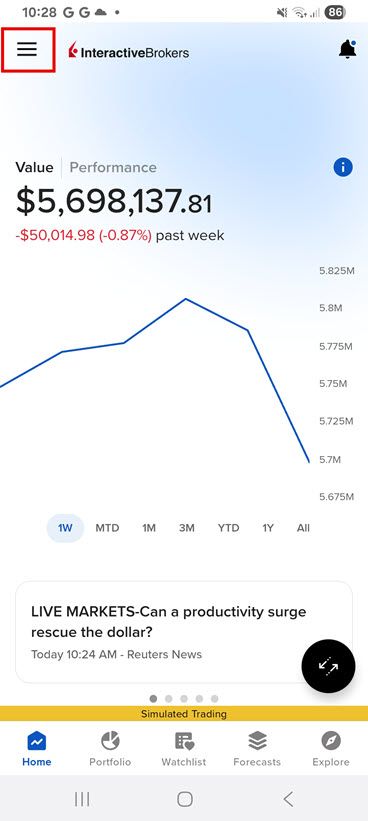
-
Click Transfers.
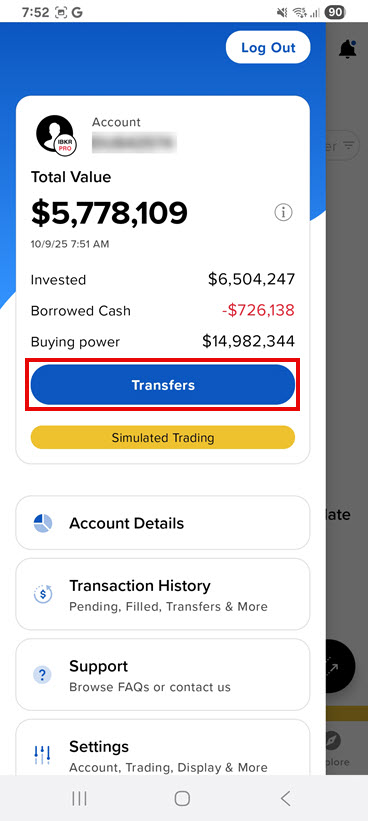
-
Select the action you would like to perform and continue with the steps presented on the screen.