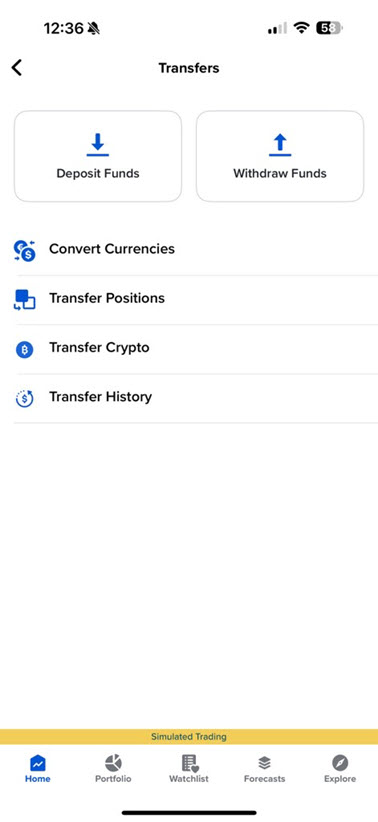GlobalTrader for iOS 2025 Release Notes
ForecastTrader contracts are now seamlessly integrated into the GlobalTrader app. With this update clients may now:
-
View and explore Forecast contracts directly in the app.
-
Trade Forecast contracts within the app, without needing to redirect to the external ForecastTrader application.
-
See related Forecast contracts when looking at other financial instruments.
To view this tool, please take the steps outlined below.
-
Click the Forecasts tab at the bottom of your screen.
-
Explore Forecast Contract Categories at the top of the page or use the search bar to search for a specific contract.
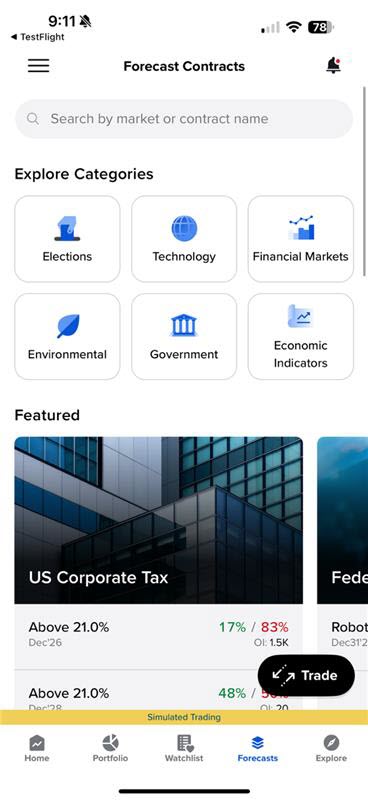
-
To trade a forecast contract, select the contract and click Buy No or Buy Yes
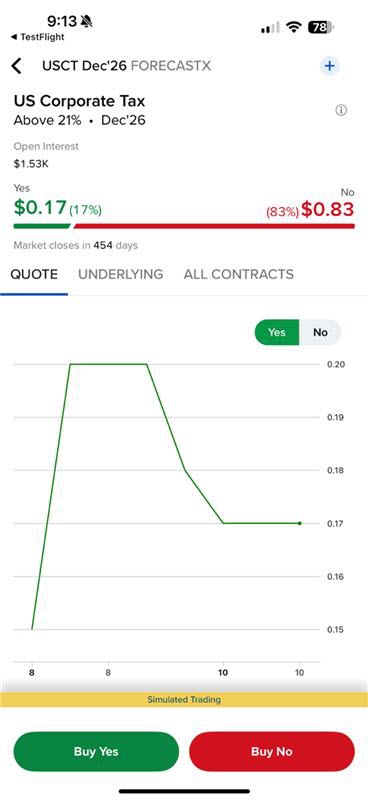
-
Enter the order details and Slide to Buy.
-
You may view traded Forecast Contracts in the Transaction section of the app.
We have incorporated a Tabbed Watchlist view into GlobalTrader. This feature allows for:
-
Tracking more instruments. Swipe or long press for access to trading functions
To view this tool, please take the steps outlined below.
-
Click the Watchlist tab at the bottom of your screen.
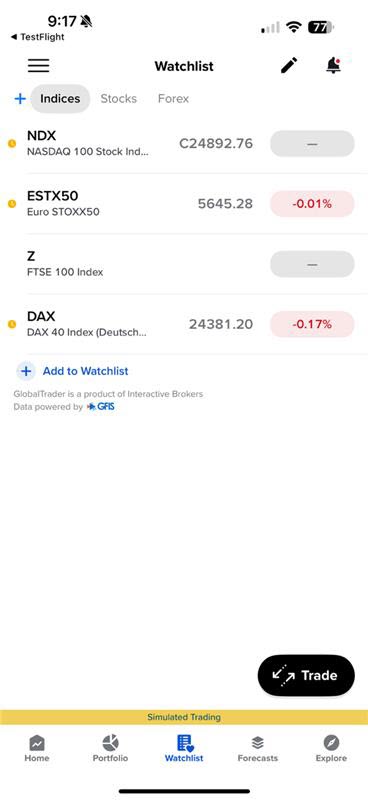
-
The tabs will appear at the top of the screen. To edit, click the pencil icon in the top right corner.
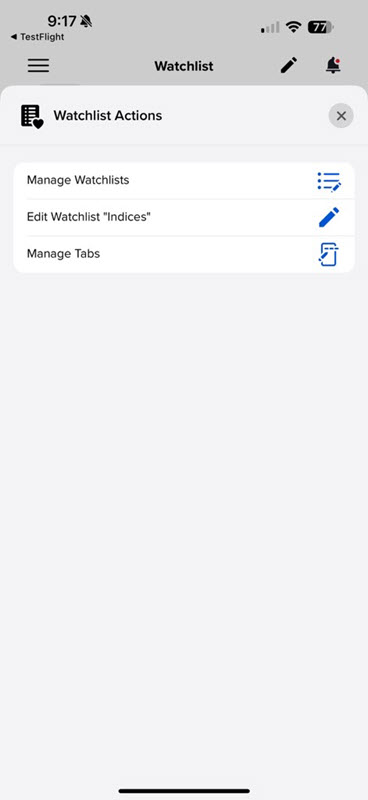
-
Click Manage tabs and select the red - button to delete a tab, or click Add List to add a tab.
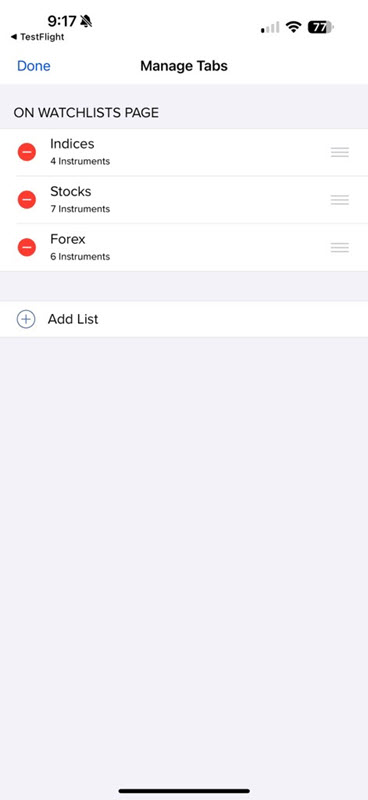
We have incorporated a Tabbed Portfolio view into GlobalTrader. This feature allows for:
-
Quick pivots between position and order management
To view this tool, please take the steps outlined below.
-
Click the Portfolio tab at the bottom of your screen.
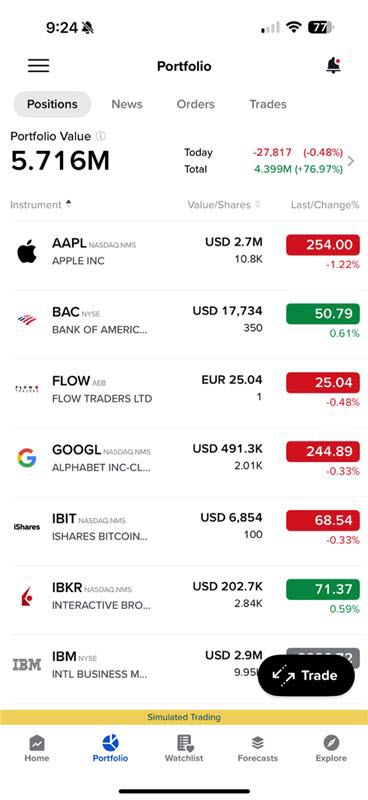
-
The tabs will appear at the top of the screen allowing you to view Positions, News, Orders, and Trades.
We have added the ability to view a Focused Order Ticket. To navigate to this tool, please take the steps outlined below.
-
Click a Position from your Portfolio, or an Asset from your Watchlist.
-
Click Buy or Sell .
-
In the top right corner of the order ticket, select the page icon.

-
Click Focused View.
-
Select Continue on the pop-up.
-
The Focused Order Ticket will appear on your screen.
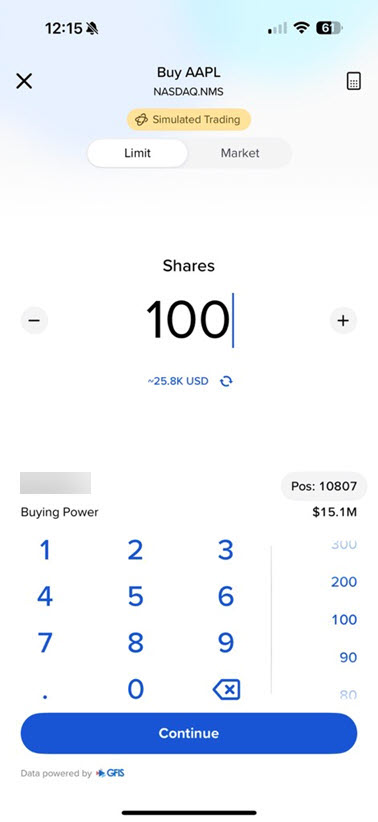
We have enhanced the Explorer page within GlobalTrader. To navigate to this tool, please take the steps outlined below.
-
Click the Explore tab at the bottom of your screen.
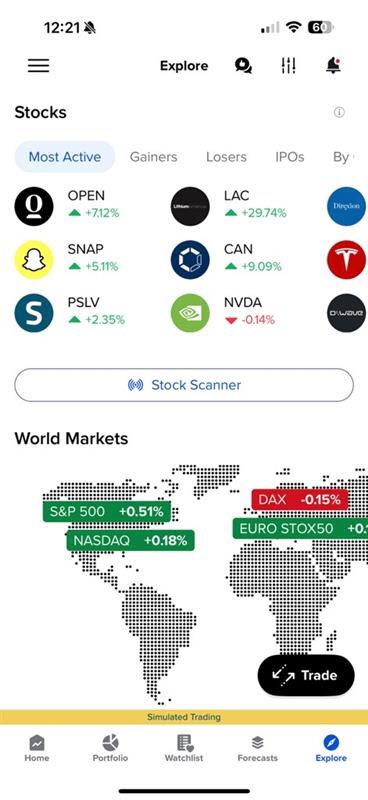
-
Customize the tabs across the top of the page by clicking the
 icon.
icon.
The Explore page offers the following:
-
Investment Themes
-
Performance by Sector
-
World Markets
-
Cryptocurrencies
-
Stocks
-
News
The Trade tab now shows up to 90 days of history with filters to analyze performance. To navigate to this tool, please take the steps outlined below.
-
Click the Portfolio tab at the bottom of your screen.
-
Click the Trade tab across the top of the page.
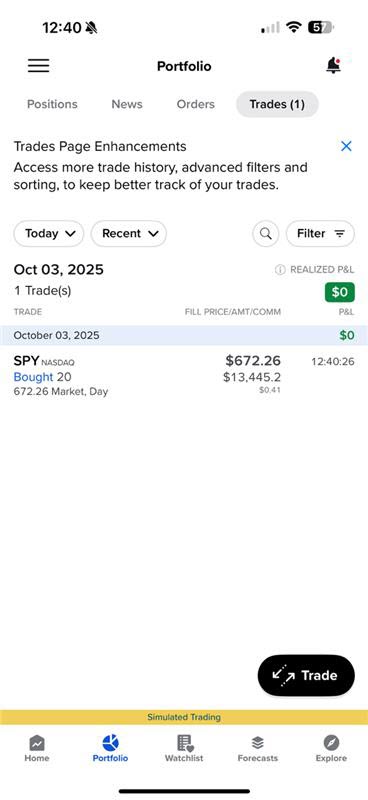
-
Select the Filter icon in the top right corner to analyze performance.
The Transfers page consolidates all funding actions into a single convenient location. To navigate to this tool, please take the steps outlined below.
-
Click the 3 lined icon in the top right corner of any GlobalTrader screen.
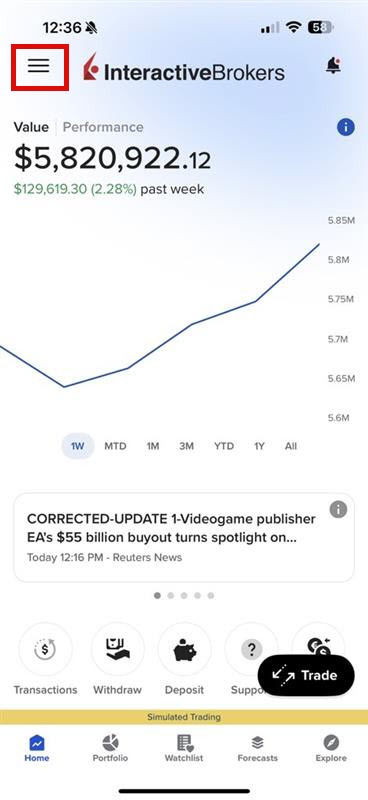
-
Click Transfers.
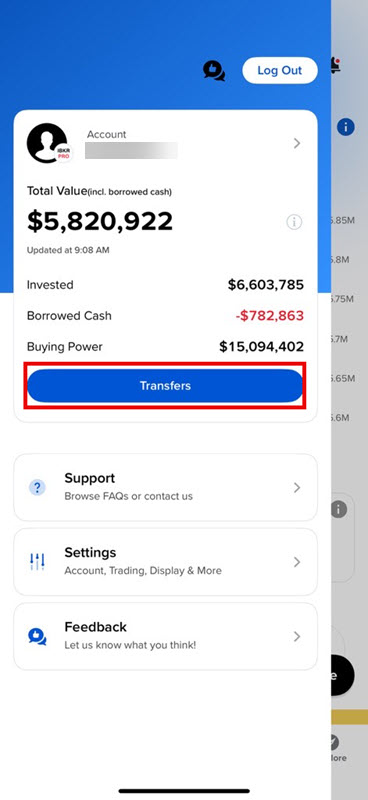
-
Select the action you would like to perform and continue with the steps presented on the screen.