Version 0.08: Screener Enhancements, Inline Order Modifications, Average Price in Charts
Screener Enhancements
MultiSort Screeners enable users to find and sort data using multiple factors simultaneously. We've enhanced the screeners to include:
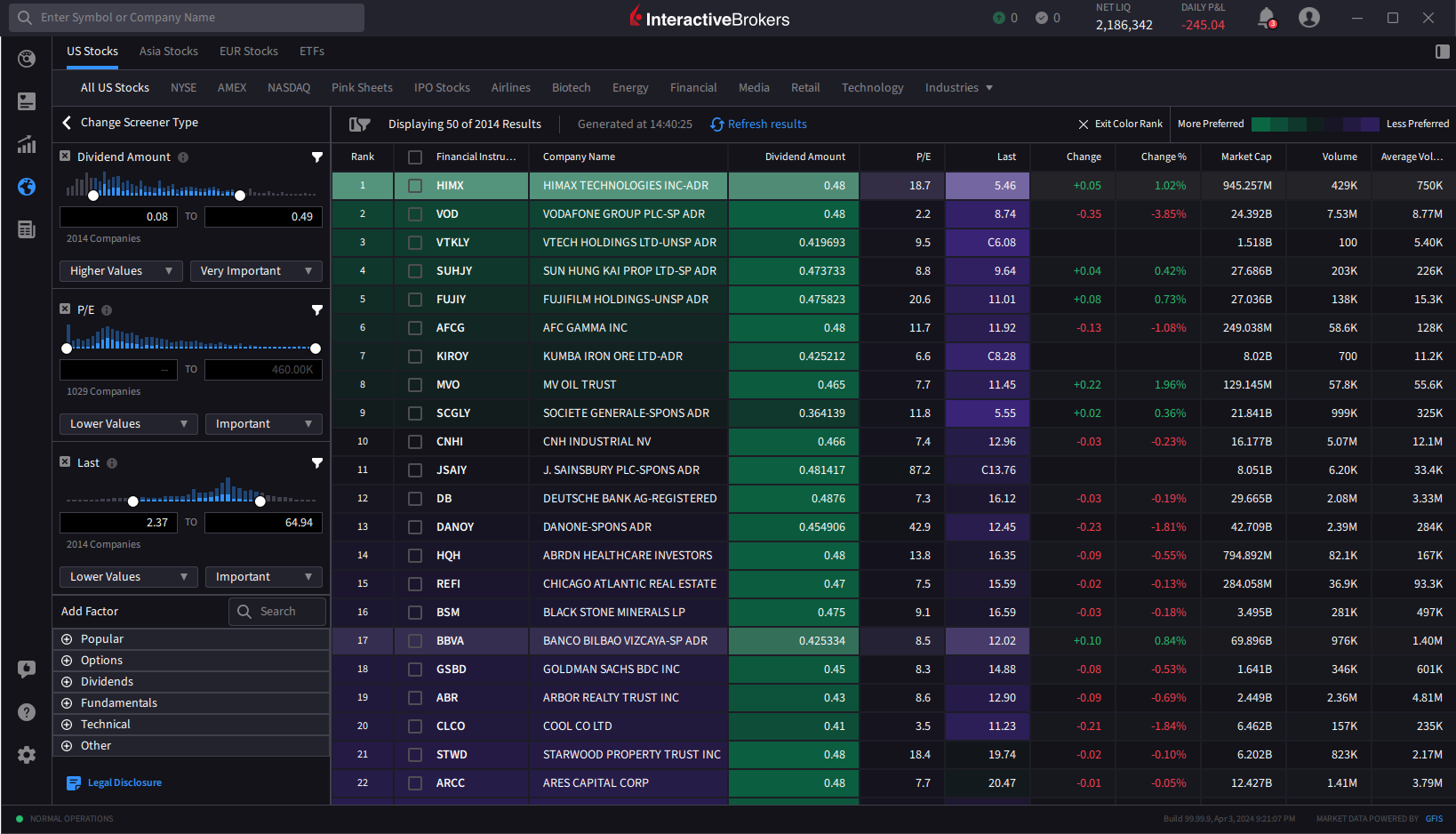
-
Histograms: Use the histogram filter on any factor to customize the value range. Use the filter icon to display the histogram for a factor. When you use multiple factors, histograms show "slider handles" on either side that make it easy for you to modify the range. When you modify a range for one factor, results for other factors are affected. For example, if you slide to set the Dividends to a range of 0.08 to 0.49, this will affect the stocks returned with a last price between 2.37 - 64.94.
-
Color Rank: Easily see which instruments and values are "More Preferred" or "Less Preferred" based on the selected factors and factor characteristics. Enable by clicking Color Rank at the top right of the screener. Note that assets and values are often ranked separately; in the image above, the #1 ranked instrument includes "Less Preferred" Last Price and P/E.
To create a MultiSort Screener
-
Select Screeners from the left navigation panel.

-
In the Screener Type panel, click MultiSort.
-
Add up to 10 factors. If you have a preference, set the factor to prefer Higher or Lower values. If you set a value preference, you can then also specify whether the factor is Important (default), Very Important, or Somewhat Important.
Inline Order Modifications
Now you can modify the Price and Quantity for a working order directly in the order line on the Orders & Trades tab.
Average Price Indicator on Charts
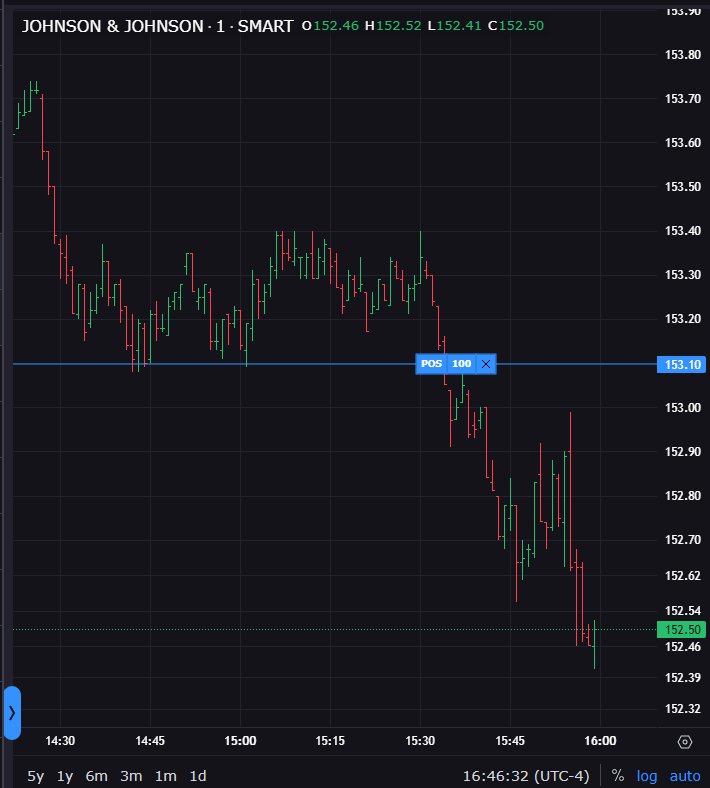
You can now see the Position (in a rectangle) and Average Price (connected to the position by a horizontal line and boxed in on the Price axis) on your chart. Both the line and box will be blue for long positions and red for short.
Note that if the current price and average price of your position are far apart, you may need to adjust the price scale to see both. To do this, hover your mouse at the top of the Y-axis until the cursor becomes two arrows. Click and hold, then drag the price line down until the current price and average price are close enough to see both on the chart.
To disable this feature, click the gear icon to open Chart Settings, and from the Trading menu uncheck "Positions."