IBKR Mobile for Android 2025 Release
Investment Themes
The new Investment Theme feature allows you to explore companies and details connected to a specific theme. You may then explore connections to the companies themselves.
To access this tool, take the following steps:
-
Tap any S&P 1500 stock from any tool (Portfolio, Watchlist, Scanner, etc) to display mini Quote Details.
-
Tap again to view the full Quote Details screen.
-
Scroll down on the Quote screen and click the arrow icon on any of the 'Fundamental' widgets (like Dividends or Analyst Ratings).
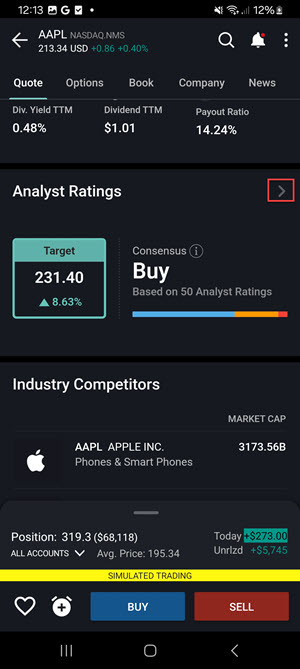
-
This will take you to our Fundamental Explorer tool, and if the company you have selected has Investment Themes coverage (any S&P 1500 stock), you will see a Investment Themes tab and can select it.
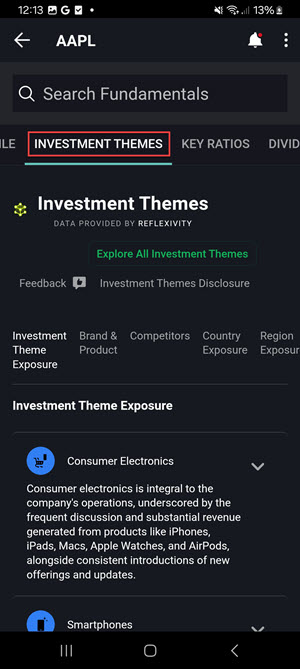
-
You can then explore Investment Themes and other connections to the selected company, and even dive down in to a specific Theme by tapping Investment Theme Overview.
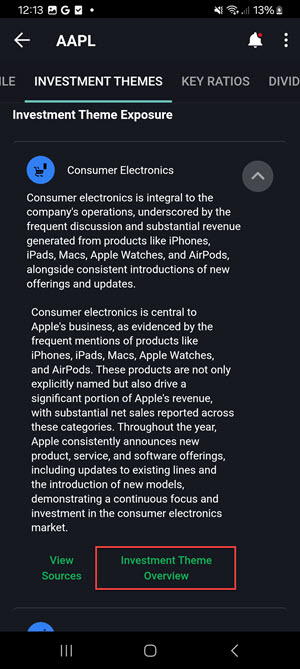
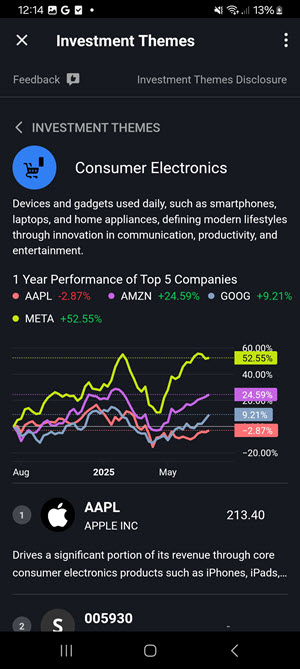
Connections
Explore a new way to discover opportunity. The Connections tab surfaces stocks, ETFs, futures, and other instruments closely tied to what you’re viewing. Whether you're looking for related instruments or tradeable strategies, the Connections tab brings relevant connections to the forefront—right when you need them.
To utilize this tool:
-
Tap a stock from any tool (Portfolio, Watchlist, Scanner, etc) to display mini Quote Details.
-
Tap again to view the full Quote Details screen.
-
Select the Connections tab from the top of your screen.
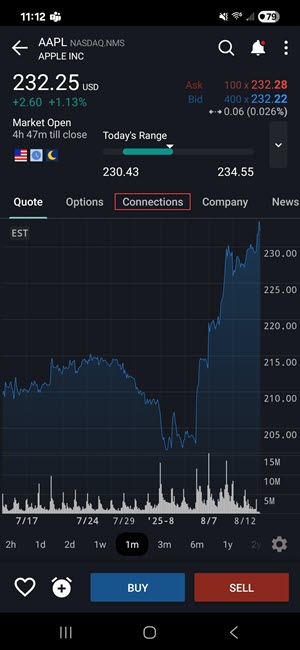
-
View Related Companies, Related Products, Themes, Forecast Contracts, and Funds.
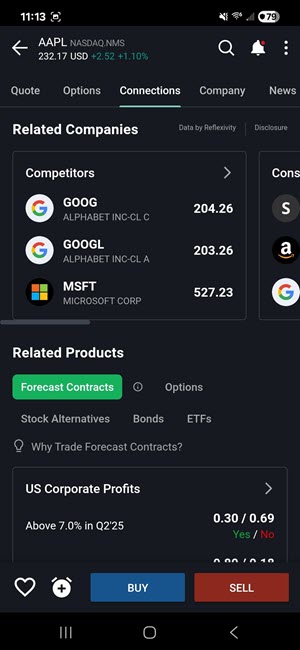
-
Tap any of these tiles to view additional information.
Bulk Editing for Alerts
Users can now select/de-select existing alerts for one of 3 bulk actions: Delete (any alert), Pause (active alerts only), or Activate (paused alerts only).
To do so, please take the steps outlined below.
-
Select the Menu icon in the top left corner followed by Alerts.
-
The Alerts page will populate. Select the pencil icon in the top right corner.
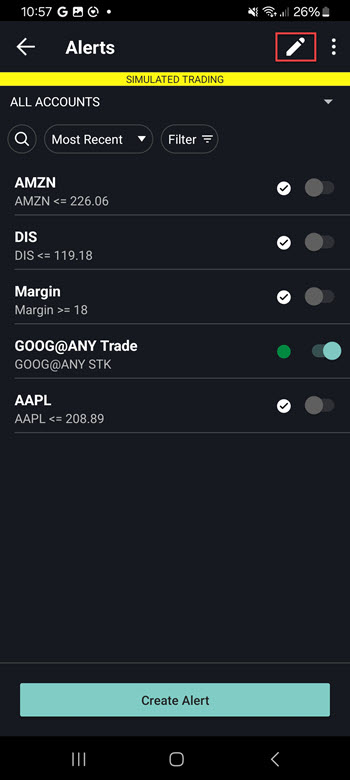
-
Select the check box's to the left of the alerts you would like to Delete, Pause, or Activate.
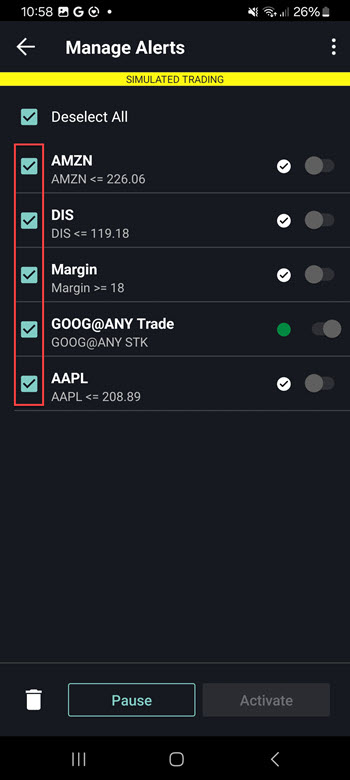
-
Click the action at the bottom of the screen.
We now offer a new simplified view for Watchlists called the "List view". To access this, follow the steps below.
-
Navigate to the Watchlist
-
Select the square dotted icon in the top right corner
-
Select List View
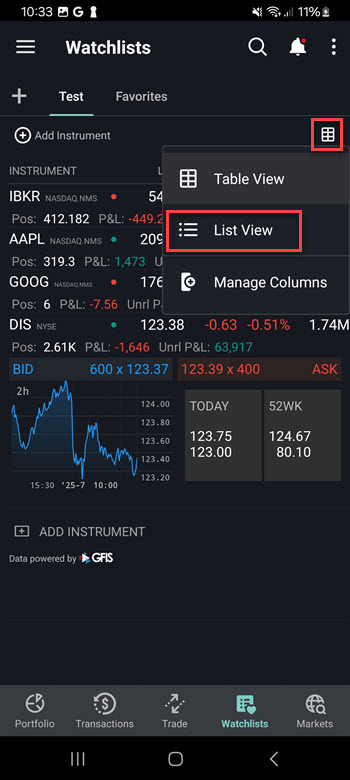
-
The List View watchlist will populate on your screen
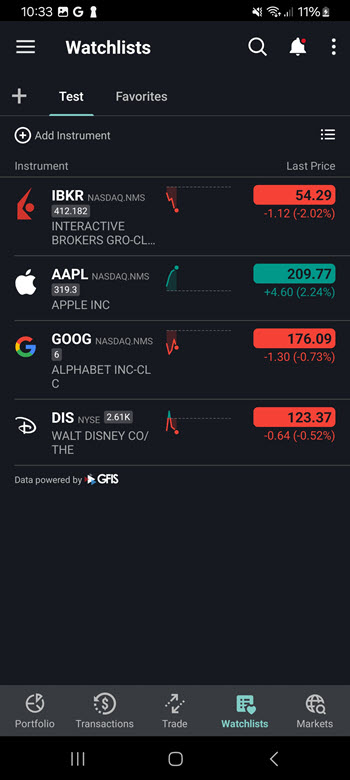
Some added features of the Simplified Watchlist include:
-
Sparklines: This shows intraday price movement relative to previous day's close
-
Metrics Cycling: This allows you to cycle through multiple metrics with a single tap
-
Available Metrics include: Price, Price Change, and Market Cap
-
-
Long Press Action: This is a new contextual menu accessible via long press which provides quick access to frequently used actions including:
-
Buy, Sell, Create Alert, Chart, Option Chain, & Remove
-
ForecastTrader contracts are now seamlessly integrated into the IBKR Mobile app. With this update clients may now:
-
View and explore Forecast contracts directly in the app.
-
Trade Forecast contracts within the app, without needing to redirect to the external ForecastTrader application.
-
See related Forecast contracts when looking at other financial instruments (currently for limited set of products with more rolling out soon).
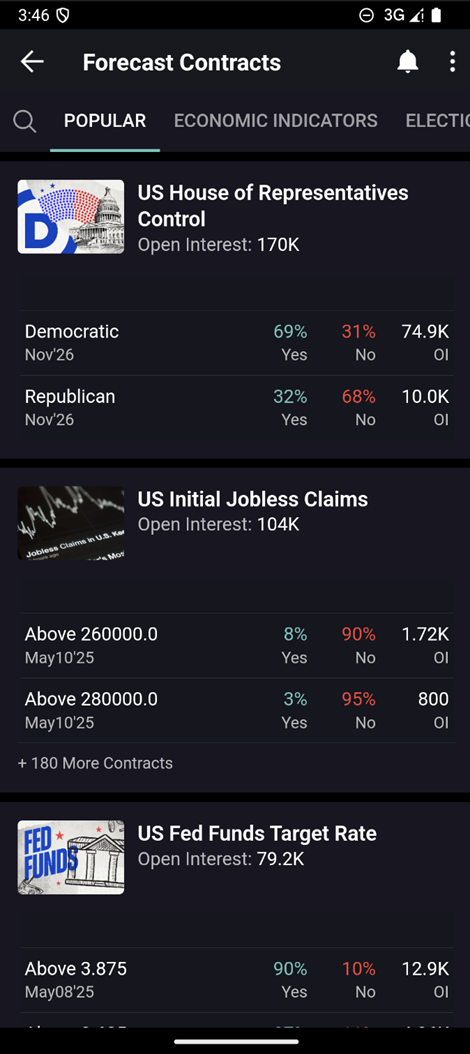
-
Navigate to IBKR ForecastTrader by clicking the Menu icon in the top left corner > IBKR ForecastTrader.
-
Click or search for a topic from the tabs at the top of the page.
-
To trade a forecast contract, select the contract and click Buy No or Buy Yes
-
Enter the order details and Slide to Buy.
-
You may view traded Forecast Contracts in the Transaction section of the app.