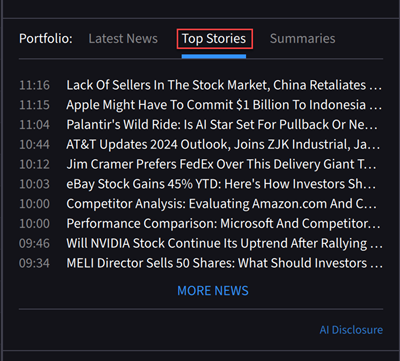Version 0.12 Option Enhancements, Orders Page Enhancement, Alerts Management Enhancements, Sitemap, Back and Forward Buttons, Link to Contact Us, AI News Summaries
Option Chain In Layouts
We now offer the ability to add the Option Chain in a Custom Layout. To do so, select the Layout Icon  , click the + icon followed by Custom Layout, and scroll down to select Option Chain.
, click the + icon followed by Custom Layout, and scroll down to select Option Chain.
You may add additional windows to this custom layout such as Chart, Performance Profile, Rapid Order Entry, etc.
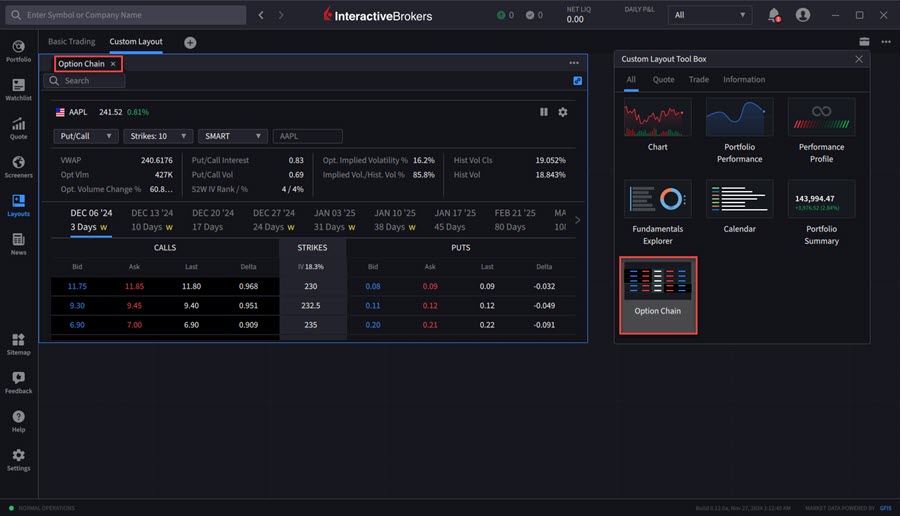
Showing Position in Option Chain
You may now view any current positions or combos directly on the Option Chain. Hover your cursor over the position number to view details regarding this option, close your position, or rollover your position.
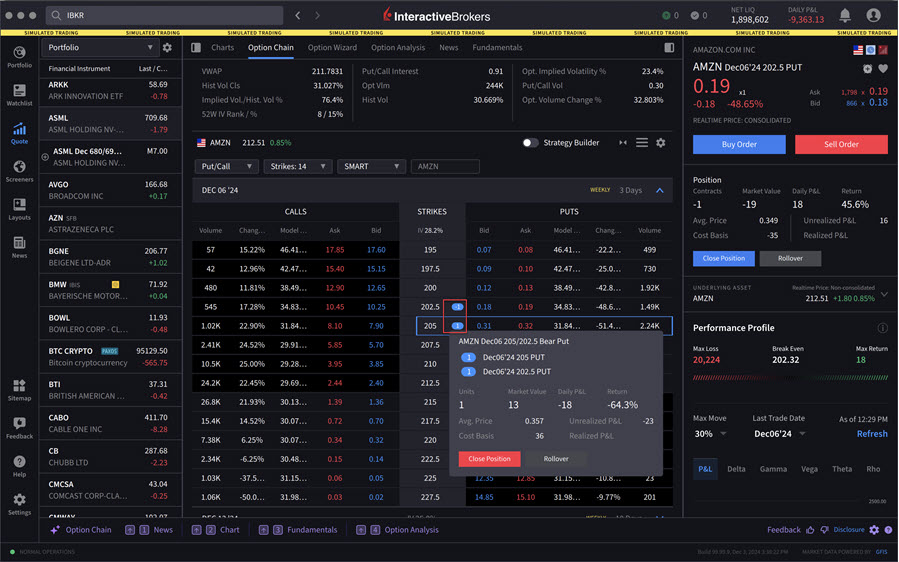
Screeners Tailored for Options Traders
In order to make screeners more useful to option traders, we have added a new tab called "Options" containing the following:
-
Various pre-defined underlying screeners tailored toward option traders
-
A Complex Orders & Trades screener with primary purpose of looking at volumes by Option Strategies.
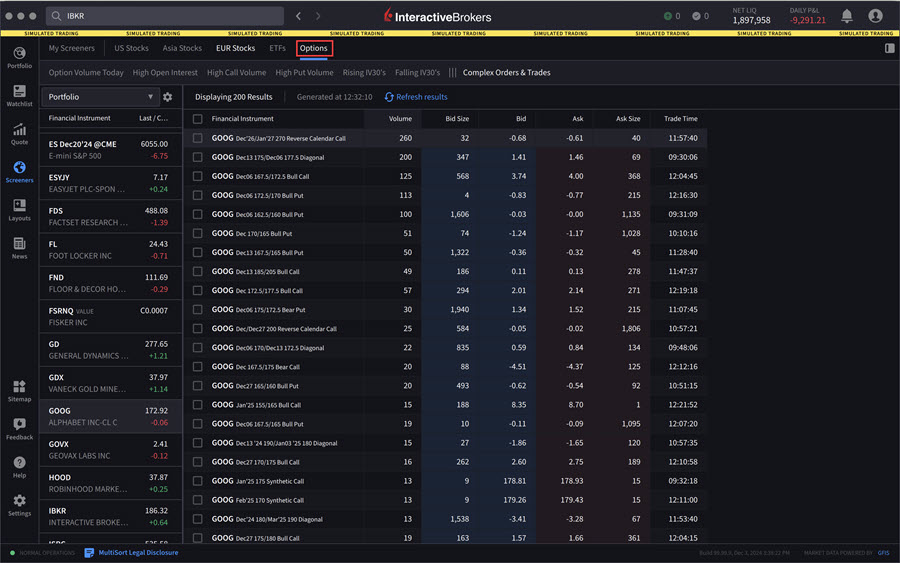
Custom Strikes
We offer the ability to input a custom strike amount on the option chain. To do so, navigate to the Option Chain and select the Strike drop-down menu. Enter a specified number to view a custom amount of strikes.
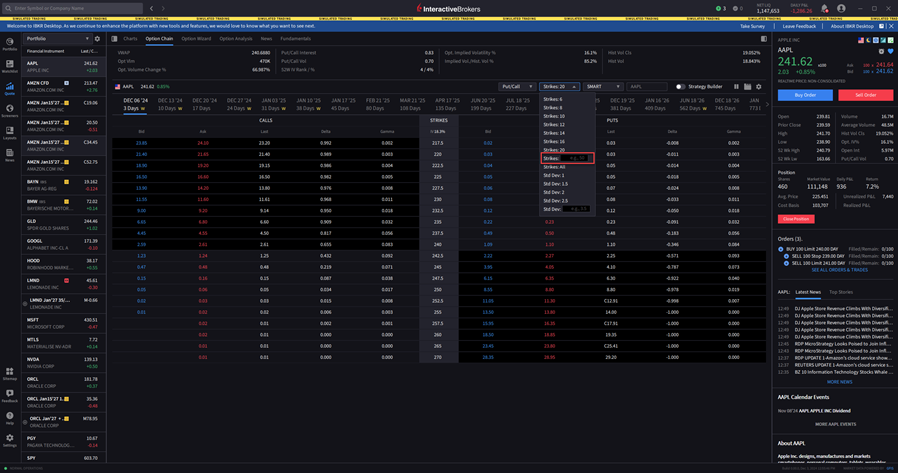
Orders Page Enhancements
We have enhanced the Orders Page to include both an Order, Trades, and Balances tab, as well as adding a page count. To view this, click the Portfolio Icon.
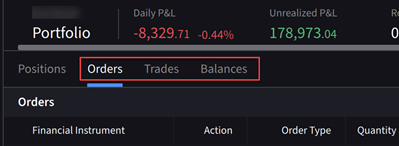

Alerts Management Enhancements
We have made the following enhancements to Alerts:
-
Streamline Alert logic to avoid spamming alerts and allow for alerts to dismiss once clicked
-
Auto-dismiss logic of alerts
IBKR Desktop Sitemap
We have added a comprehensive site map of our platform including Portfolio, Trade, Research, Performance & Reporting, etc.
We additionally offer a "For You" section, which will provide shortcuts based on user activity by looking at tools and common contracts users look at.
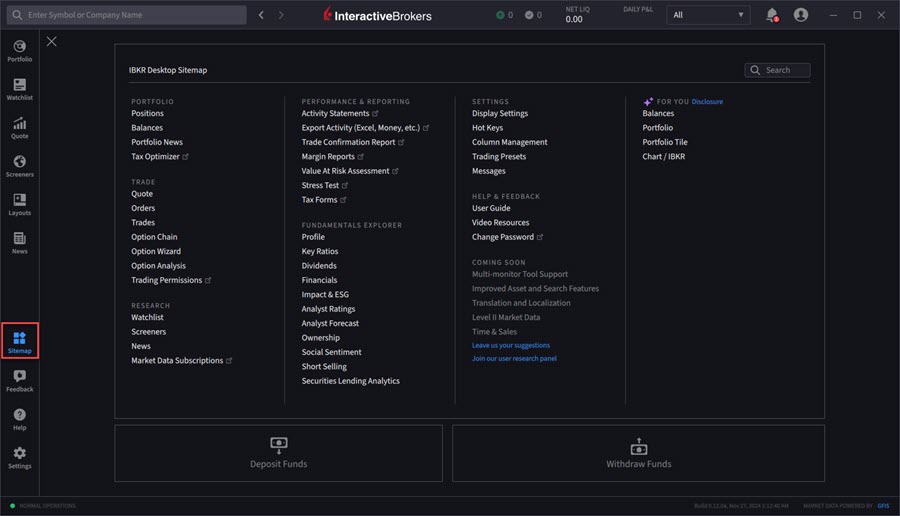
Back and Forward Buttons
We have added a back and forward button at the top of each IBKR Desktop page allowing for a seamless navigation through the platform.

Link to Contact Us
You may access a link to Contact Us by taking one of the steps outlined below.
-
Select Help > Contact Us
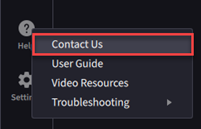
-
Select the Sitemap Icon > Contact Us
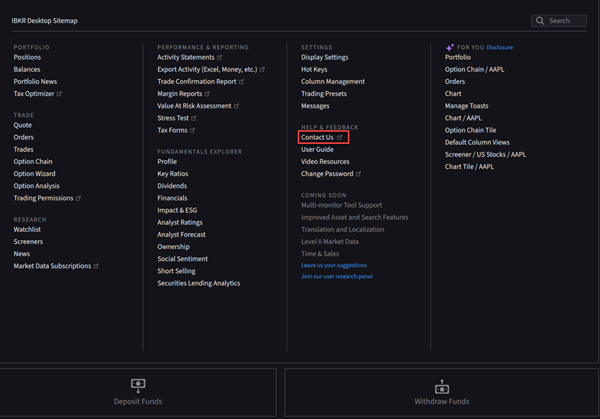
AI News Summaries
We now offer an AI-generated news summary which allows clients to access concise summaries of news articles, streamlining insights from leading providers, and making it easier for investors to stay informed. The AI generated news summaries feature is available to eligible clients of IB affiliates listed below.
-
Canada
-
UK
-
Europe
-
Hong Kong
-
Singapore
-
Australia
-
Japan
To use this feature, click News > Portfolio News > Select the Summaries tab. The AI Summaries will populate.
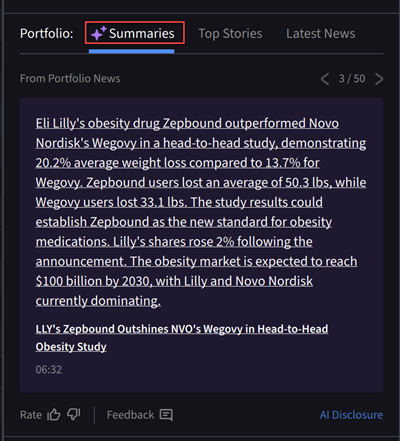
We have also added a top stories feed which include articles that AI has tagged as important using categories such as “Management Changes” and “Earnings Reports”, among others.
To use this feature, click News > Top Stories