Version 1.0 - Level II Market Depth Widget, Investment Themes, Improved Translations, Time & Sales Widget, Improved Search Experience, Exit Strategy, Customize Portfolio Metrics, Strategy Builder Drawer, ForecastTrader Tab, Connections
Level II Market Depth Widget
We have added a Market Depth (Level 2) Widget to custom layouts which displays the alternative bids and offers away from the inside quote to allow traders to better gauge market liquidity. Level 2 includes the price book and order book, listing all price levels of quotes submitted to an exchange and each individual quote. Note that L2 market data subscriptions are needed to receive market depth and momentum statistics.
Search for financial instruments by using the search bar located in the top left corner of this widget.
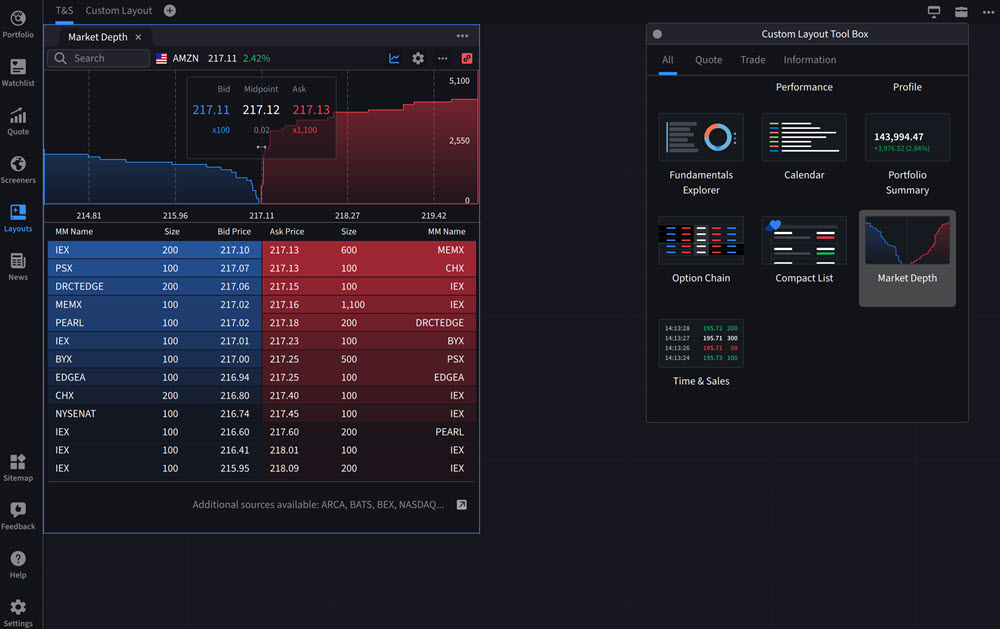
Investment Themes
The new Investment Theme feature allows you to explore companies and details connected to a specific theme. You may then explore connections to the companies themselves.
To access this tool, take either of the following steps:
-
Independent Investment Themes Tool: Navigate to the Sitemap panel and search/select the Investment Themes option under Research
-
Investment Themes Tab within Fundamentals Explorer: Navigate to the Quote panel on any S&P 1500 stock you're interested in and select the Fundamentals tab followed by the Investment Themes tab
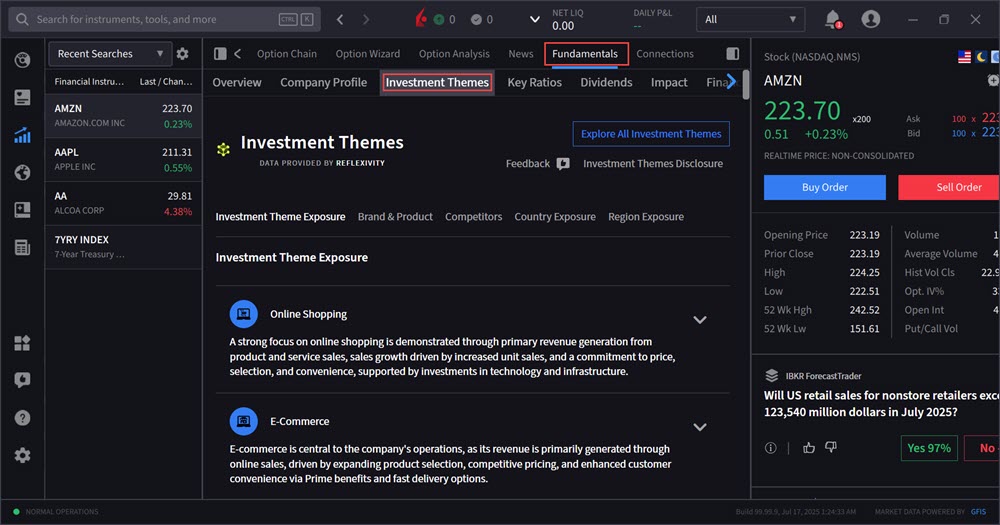
Click a theme and select Investment Theme Overview to view details and related instruments.
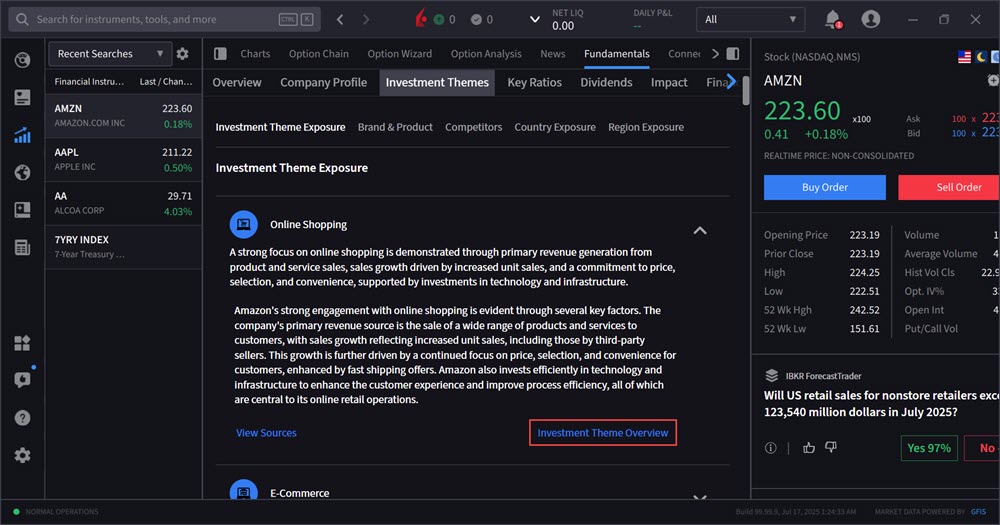
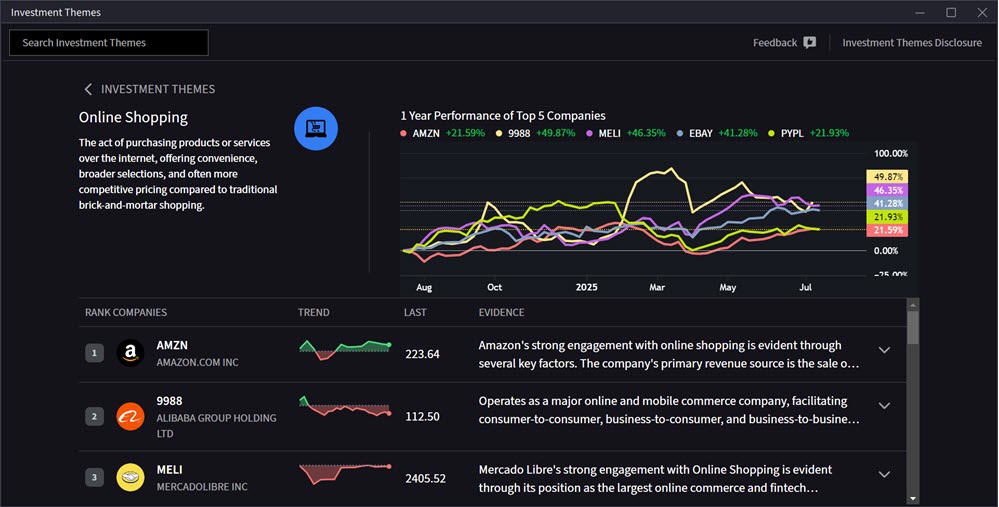
Improved Translations
We have improved the languages and translations that IBKR Desktop offers. Currently, the following languages are available:
-
English
-
German
-
French
-
Spanish
-
Italian
-
Russian
-
Portuguese
-
Simplified Chinese
-
Traditional Chinese
-
Japanese
Time & Sales Widget
We have added a Time & Sales Widget which displays a real-time log of executed trades, showing the time, price, size, and exchange of each transaction. You may customize the colors ( ) and columns (
) and columns ( ) by selecting the buttons located in the top right corner.
) by selecting the buttons located in the top right corner.
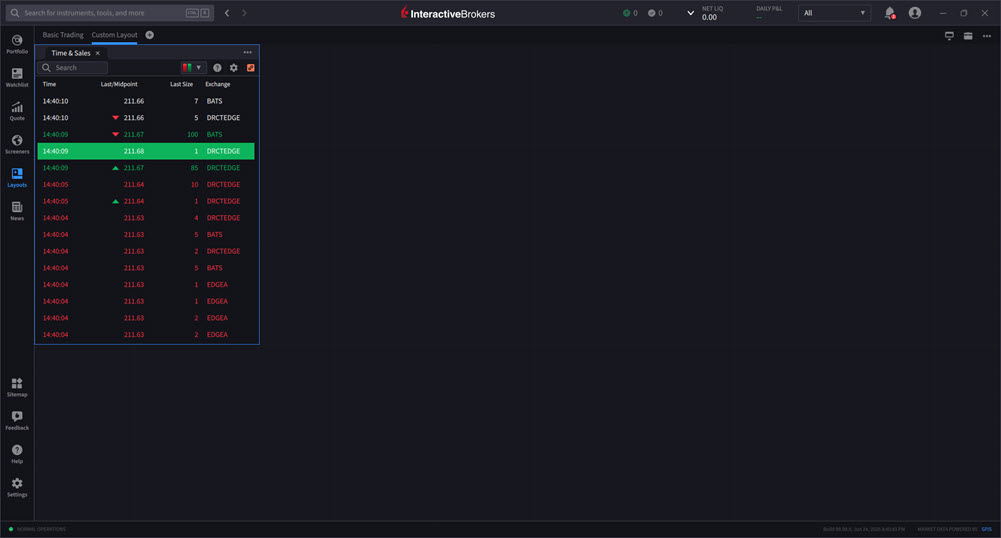
Improved Search Experience
We have enhanced our global search to include tools, features, and financial instruments. Click the search bar at the top of any IBKR Desktop page to access this.

Exit Strategy
We have added an Exit Strategy feature which allows you to set up a bracket order on a current position or working order. Bracket orders are designed to help limit loss and protect profit by "bracketing" an order with two opposite-side orders that ready to go and are submitted when the price of the instrument penetrates either order's trigger price.
Navigate to your portfolio, right-click an instrument and select Exit Strategy. Modify the limit/stop price and press Preview to review this order. Once confirmed, click Submit Orders and the order will be transmitted.
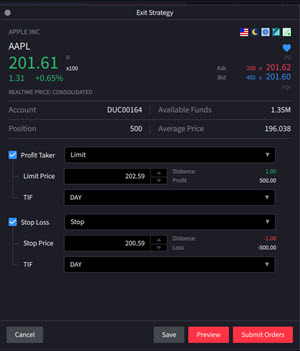
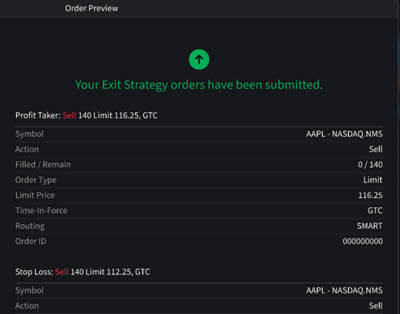
Ability to Customize Portfolio Metrics
We have made adjustments to Portfolio Metrics to allow for the customization of metrics displayed. Click the carrot icon to the left of Net Liq on the top of any page, or Click the pencil icon in the top right corner of your portfolio screen.

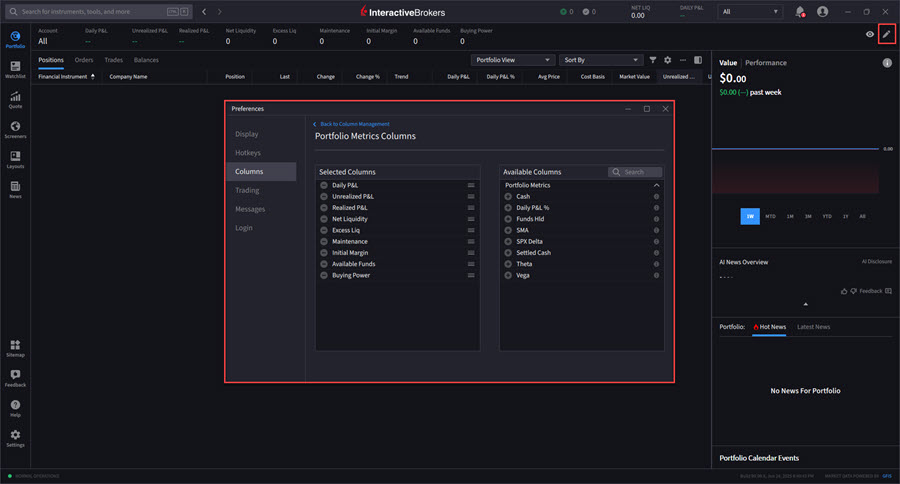
Strategy Builder Drawer
We have enhanced the Strategy Builder to be more intuitive for options traders. To access this tool, please take 1 of the following steps:
-
Add an option to the Quote page and select the Strategy Builder toggle in the bottom left corner of the Options Chain
-
Navigate to Layouts > Options Trading Layout > Select the Strategy Builder toggle in the bottom left corner of the Options Chain
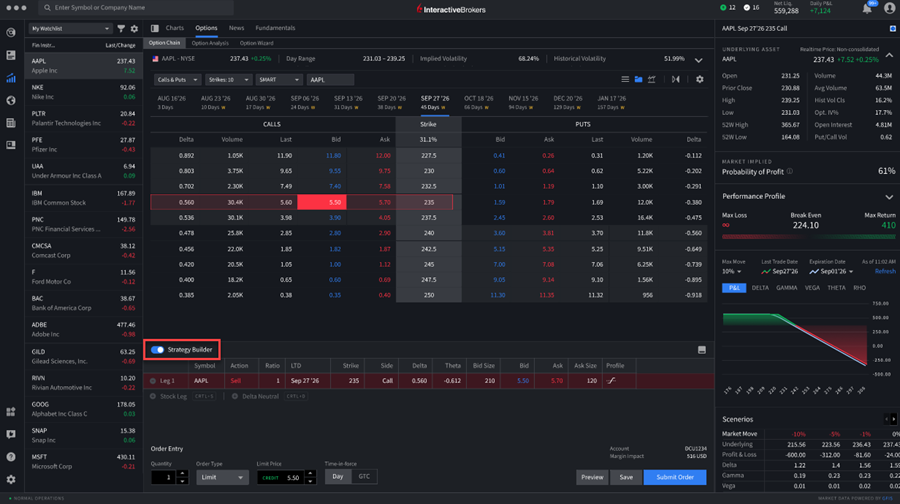
ForecastTrader Tab
We have added ForecastTrader Tiles and Tabs within IBKR Desktop for easy accessibility.
-
The ForecastTrader tab can be found by navigating to the Quote panel and selecting the Forecast Contracts tab.
-
The ForecastTrader tiles can be found on the right-hand side of the page under any quote screen.
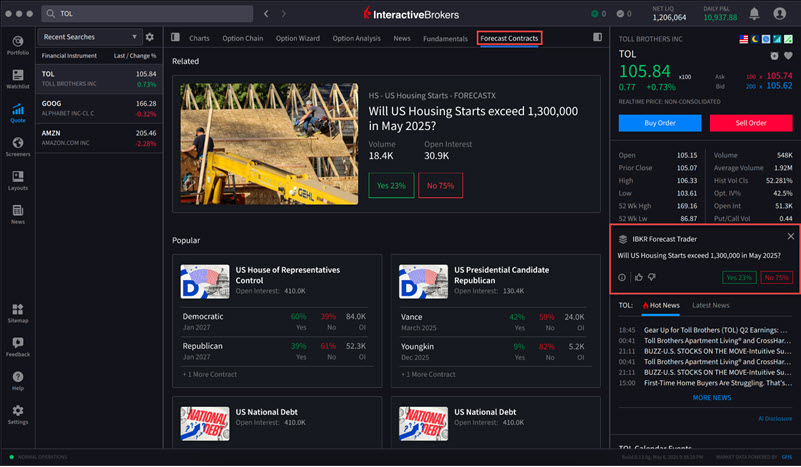
Connections
Explore a new way to discover opportunity. The Connections tab surfaces stocks, ETFs, futures, and other instruments closely tied to what you’re viewing. Whether you're looking for related instruments or tradeable strategies, the Connections tab brings relevant connections to the forefront—right when you need them.
To utilize this tool:
-
From the left-side panel click the Quote icon.
-
Click the Connections tab along the top of the Quote page.
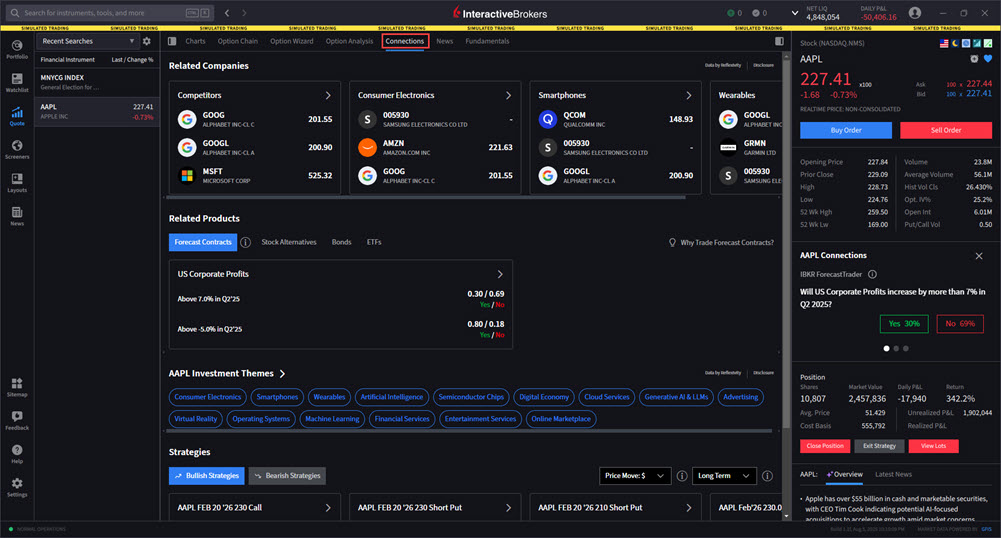
-
The Connections screen will open.
-
View Related Companies, Related Products, Themes, Forecast Contracts, and Funds.
-
Tap any of these tiles to view additional information.