Adding Another User to an Active IB Key
Instructions
You can add an additional user to your IBKR Mobile - IB Key if the IB Key Authentication is already activated on your Apple device.
Open the IBKR Mobile app:
-
From the login screen select IB Key Authentication
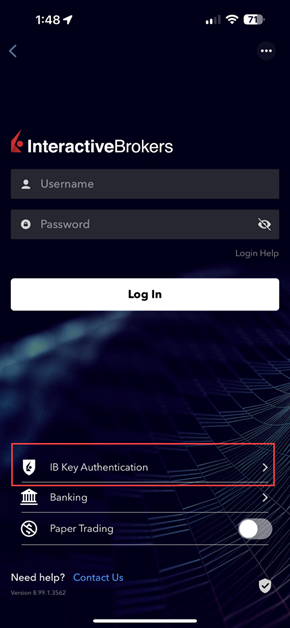
-
Select Add User
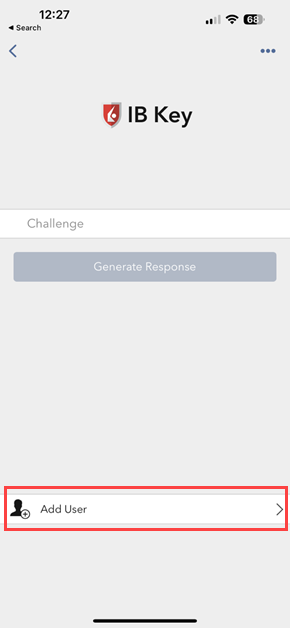
-
Read the instructions and tap Continue
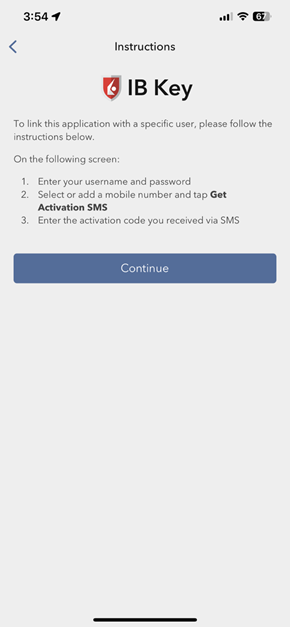
-
Enter the new user’s username and password and then tap Continue
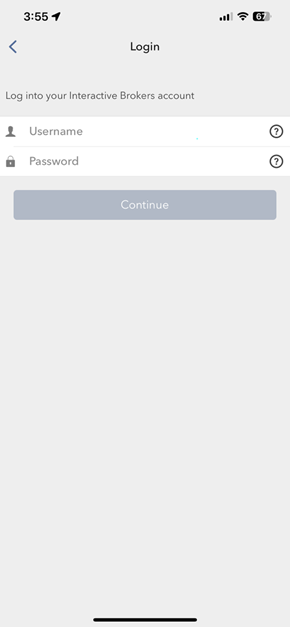
-
An SMS message will be sent to the mobile phone number associated with your account
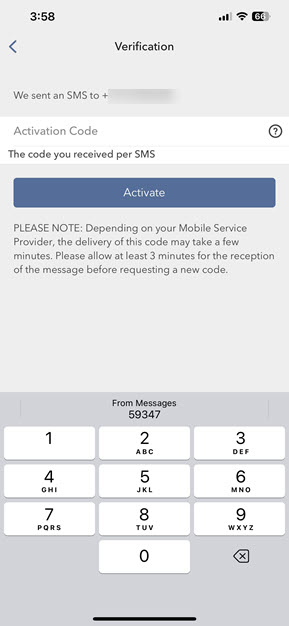
-
Enter the authentication code and tap Activate
-
Enter the security element you use to secure your phone (e.g., Passcode, TouchID or Face ID)
-
If successful, you will see a confirmation screen
-
Tap Done to complete the process
You can add an additional user to your IBKR Mobile - IB Key if the IB Key Authentication is already activated on your Android device.
-
Open the IBKR Mobile app
-
Tap on IB Key Authentication (If the app opens on the home screen, TAP on I have an Account followed by IB Key Authentication).
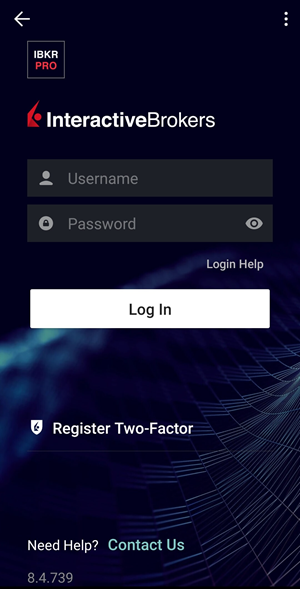
-
Tap Add User:
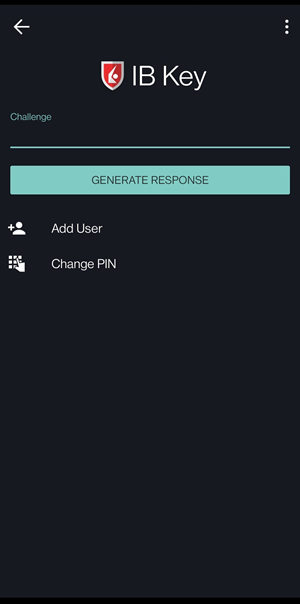
-
Read the instructions and select Account Credentials:
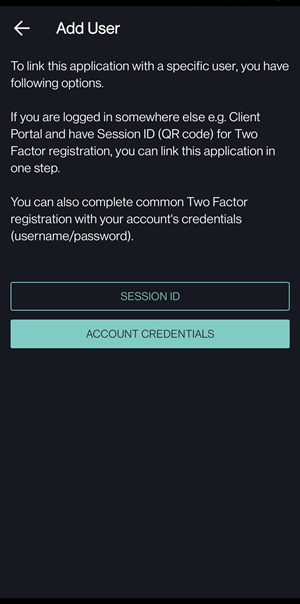
-
Enter the new users’s username and password and then tap Continue:
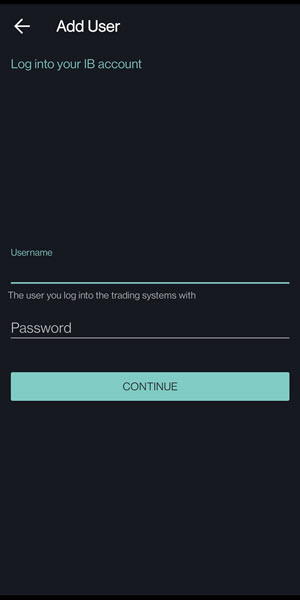
-
Tap on Get Activation Code:
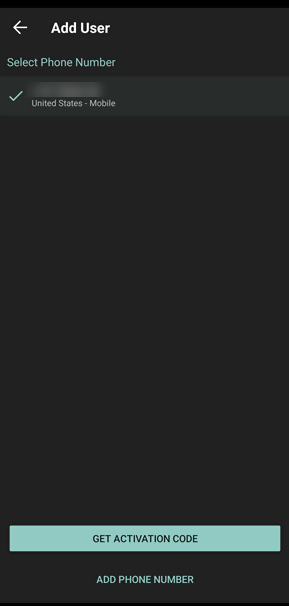
-
Enter the authentication code sent to the mobile number associated with the user and tap Send:
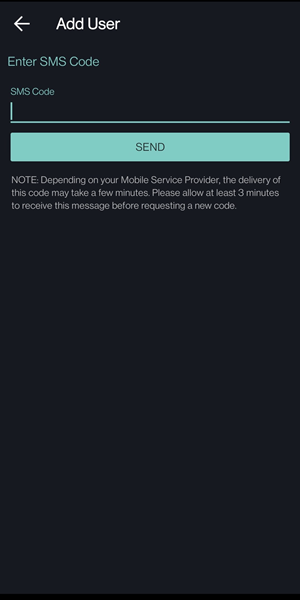
-
Enter the existing IB Key PIN you use to secure the IBKR Mobile app:
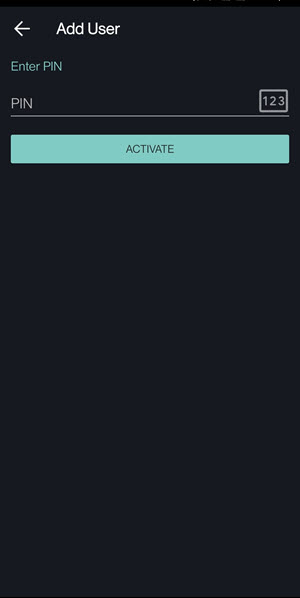
-
If successful, you will see a confirmation screen.
-
Tap Continue to complete the process.