Using Your Digital Security Card+ (DSC+)
Instructions
It's easy to securely log into any of our applications using your Digital Security Card+. Simply enter your pin into the device to generate a string of randomly-generated characters, then enter these characters into the Security Code field in the login box.

To log in with your Digital Security Card+:
-
Turn on your device by pressing the press button until the PIN> display appears.
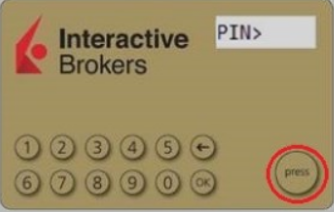
-
Using the numbers keyboard on the card, enter the 4-digit PIN code you specified at the time you requested the device, then press the OK button.
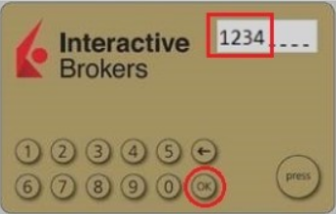
Note: If you forget your PIN code, please contact Client Services.
-
When the CHALLNG> display appears on the device, enter the 6-digit Challenge Code from the login screen, then press the OK button.
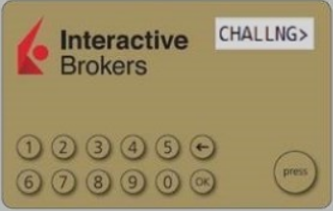
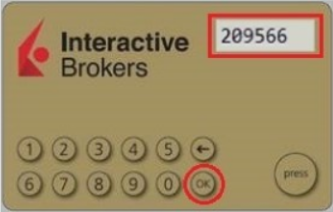
-
A response code will appear. Enter the 8-digit response code into the login screen. Select the Login button to proceed.
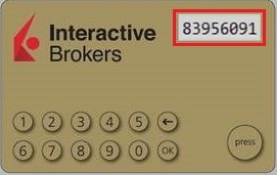
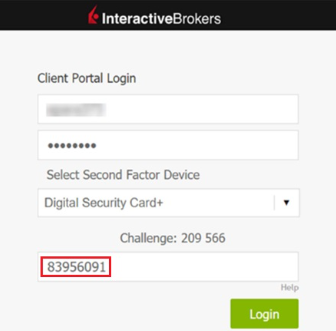
Note: If your passcode expires before completing the login process, simply start from item 1 above.