Mutual Fund Scanner
Instructions
Use the Portal Mutual Fund Scanner to find instruments based on price, volume and other criteria. Use assets returned by the scanner to trade, view, or monitor by adding to a Watchlist.
Scan for Instruments
-
Click the Research tab followed by Mutual Fund Scanner.
-
Alternatively, click Menu in the top left corner > Research > Mutual Fund Scanner.
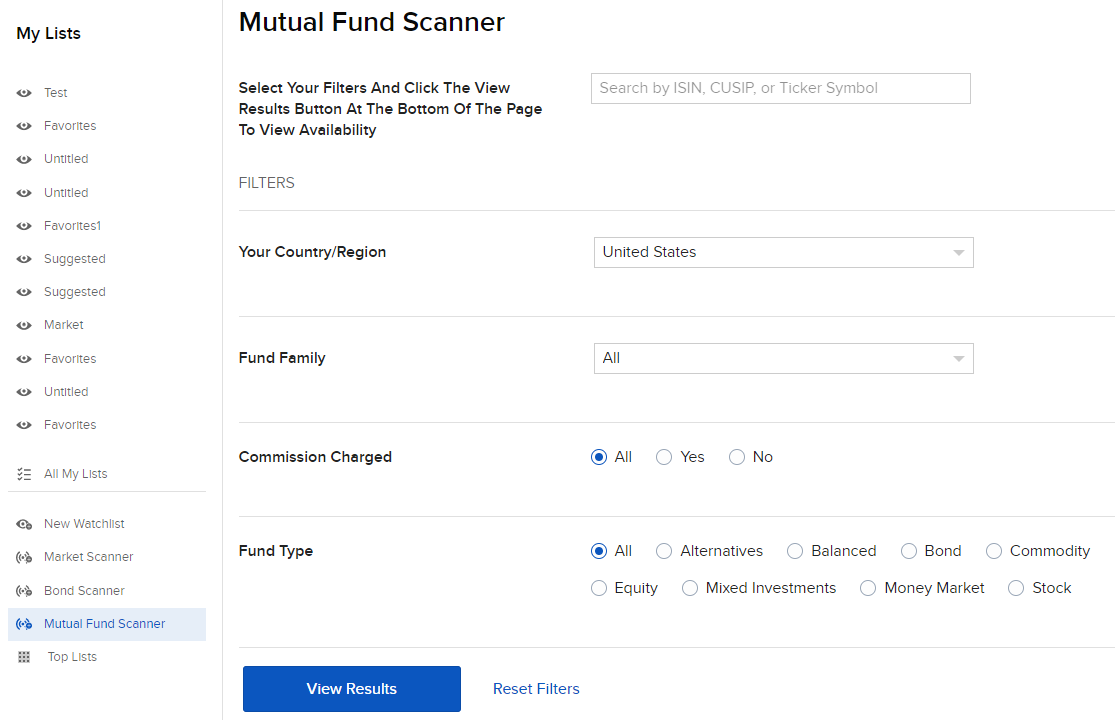
-
-
Define the scanner by inputting the ISIN, CUSIP, or Ticker Symbol.
-
Filter between:
-
Country/Region
-
Fund Family
-
Commission Charged
-
Fund Type
-
-
Click View Results to scan the markets for instruments that best meet filter criteria.
Mutual Funds are investments that pool the funds of investors to purchase a range of securities to meet specified objectives, such as growth, income or both. Investors are reminded to consider the various objectives, fees, and other risks associated with investing in Mutual Funds. Please read the prospectus accordingly. This communication is not to be construed as a recommendation, solicitation or promotion of any specific fund, or family of funds. Interactive Brokers may receive compensation from fund companies in connection with purchases and holdings of mutual fund shares. Such compensation is paid out of the funds’ assets. However, IBKR does not solicit you to invest in specific funds and does not recommend specific funds or any other products to you. For additional information please view our Mutual Fund Product Listings.
Mutual funds trade once per day. Each fund has a cut off time, after which an instruction to buy or sell cannot go through until the next day. Any attempt that you make to cancel or modify an order will be considered a request to cancel or modify that order. We will do our best to meet your request but cannot guarantee that your order can be changed or cancelled, even where the request is submitted before the cut off time. We shall not be liable to you if we are unable to cancel or modify an order. You remain responsible for executions even where you have made a request to cancel or modify an order.