Trade Confirmation Flex Queries
Instructions
You create Trade Confirmation Flex Queries on the Custom Flex Queries screen.
-
Click Performance & Reports > Flex Queries.
The Flex Queries screen opens.
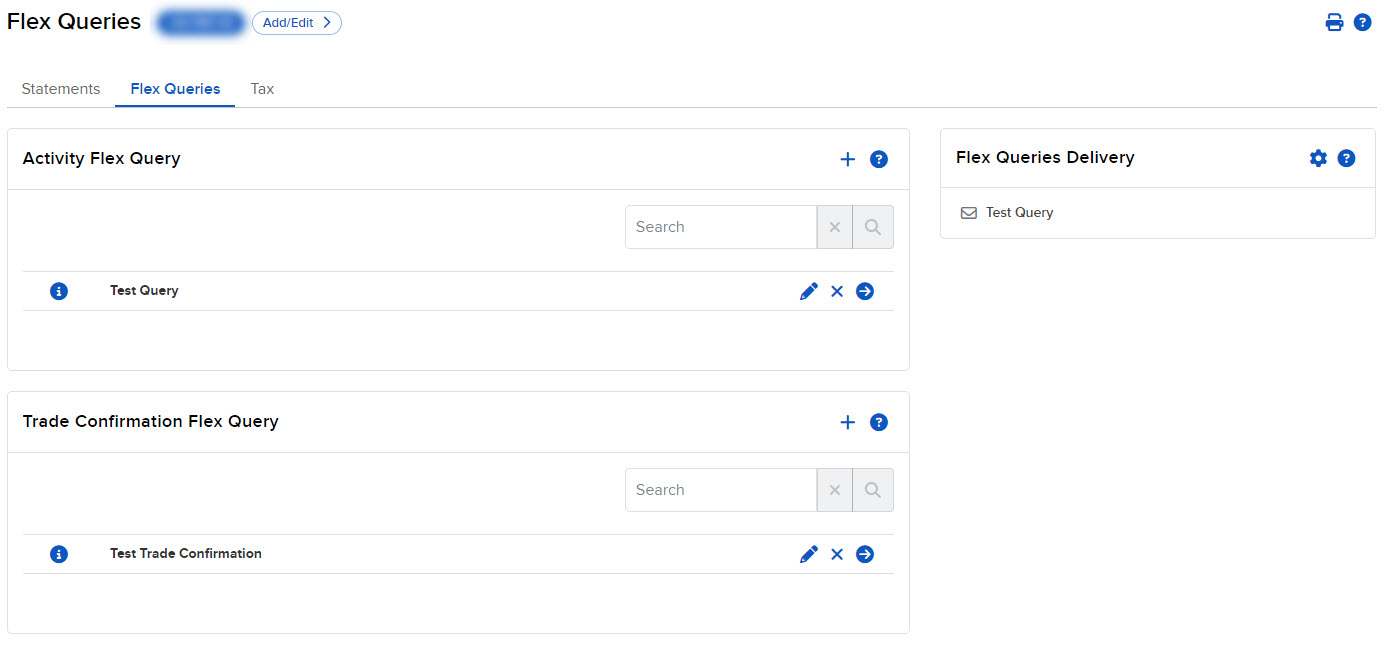
-
Click + icon in the Trade Confirmation Flex Query Templates section.
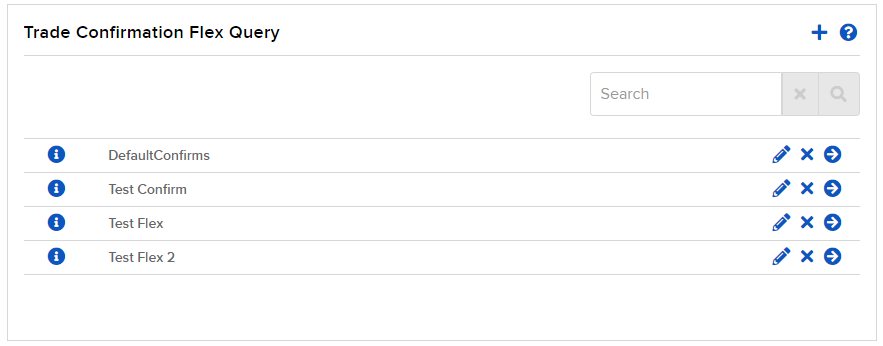
-
In Trade Confirmation Flex Query Details, enter the name of the Flex Query and select the output format (XML, CSV, or Text).
If you select Text as the format, select additional options. Choose a default or base currency P&L format. Also select options to include canceled trades and display your account alias.
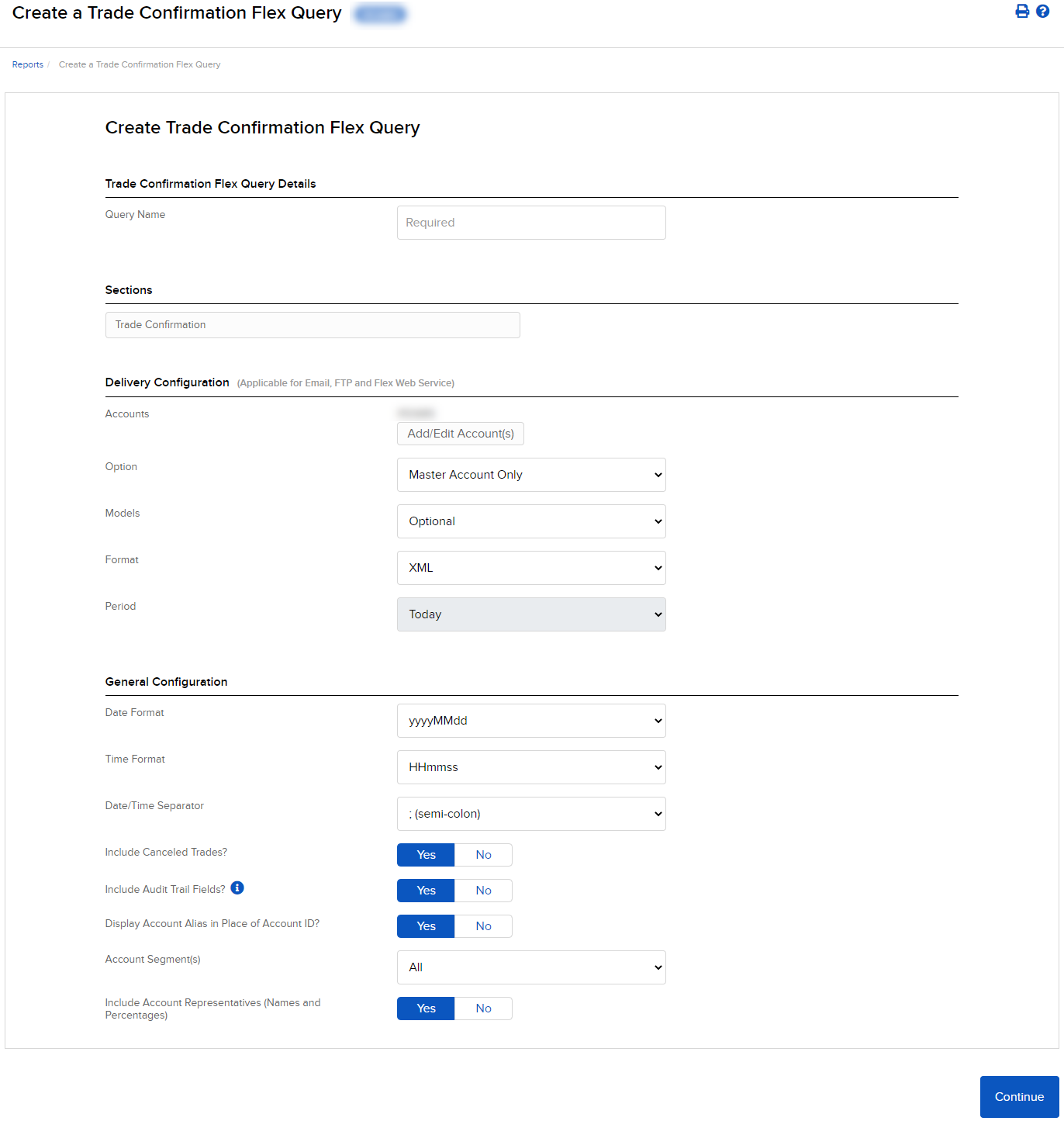
-
In Date Configuration, enter the period, date and time format and date/time separator.
-
In Sections, click each section that you want to appear in your Flex Query.

-
As you select each section, a popup opens with all possible fields in the selected section.
-
Select level of detail options at the top of the popup.
-
Click each field that you want to appear in the Flex Query.
-
Change the order in which the fields will appear by dragging each field to a different position by the bars symbol on the right.
-
Click Save.
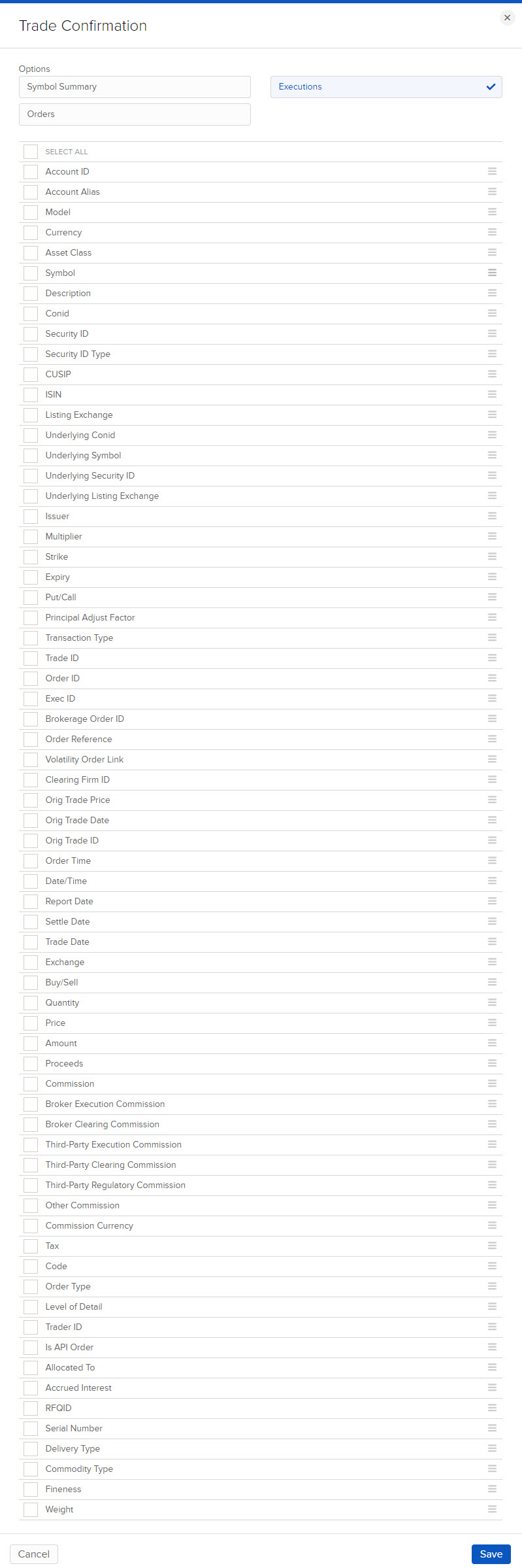
-
-
Click CONTINUE.
-
Review your Flex Query and click Create.
You can now run your new Flex Query.
Additional Resources
Learn About Reporting in the Portal at IBKR Campus
Learn About Professor Trading Lab at IBKR Campus