Change Password
Instructions
This screen lets you change your account password.
-
Click the User menu (head and shoulders icon in the top right corner) > User Settings > Password.
The Password screen opens.
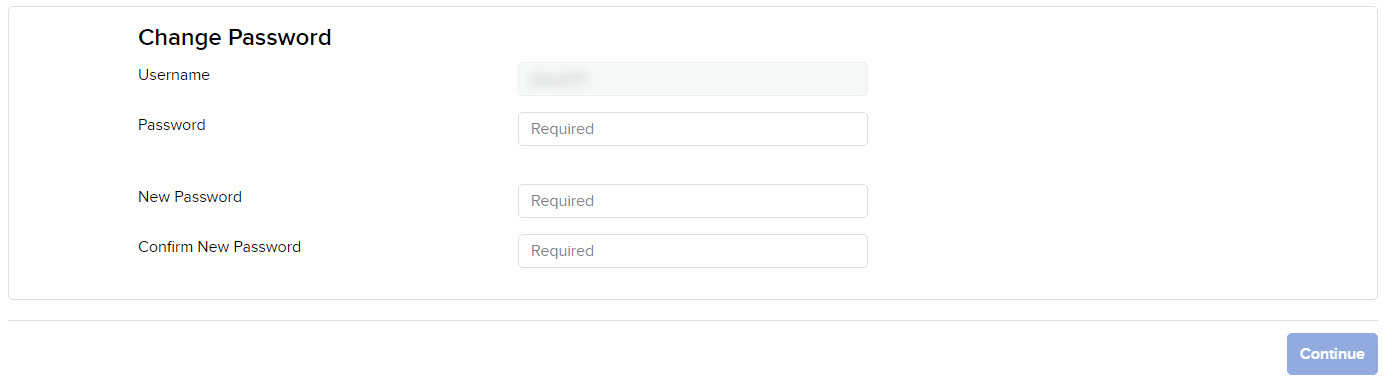
- Type your current password in the field provided.
- Type a new password in the field provided, then type it again in the Confirm Password field. The password must be six to 40 characters long, must contain at least one number and no spaces, and is case-sensitive.
- Click CONTINUE.
- If you do not participate in the Secure Login System for two-factor authentication, you will receive an email with a confirmation number. Type the confirmation number you received in the field provided, then click CONTINUE.
- Click Ok.
Additional Resources
Learn About Student Trading Lab at IBKR Campus