Configure Delivery Settings for Flex Queries
Instructions
You can set your preferred delivery method for your saved Activity Flex Queries and Trade Confirmation Flex Queries.
-
Click Performance & Reports > Flex Queries.
-
If you manage or maintain multiple accounts, the Account Selector opens. Search for and select an account.
The Statements screen opens.
-
In the Delivered Flex Queries panel, click the Configure (gear) icon.
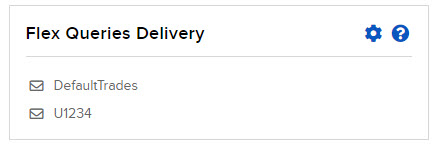
The Flex Queries Delivery screen shows your delivery settings for all of your saved Activity Flex Queries and Trade Confirmation Flex Queries in separate panels.
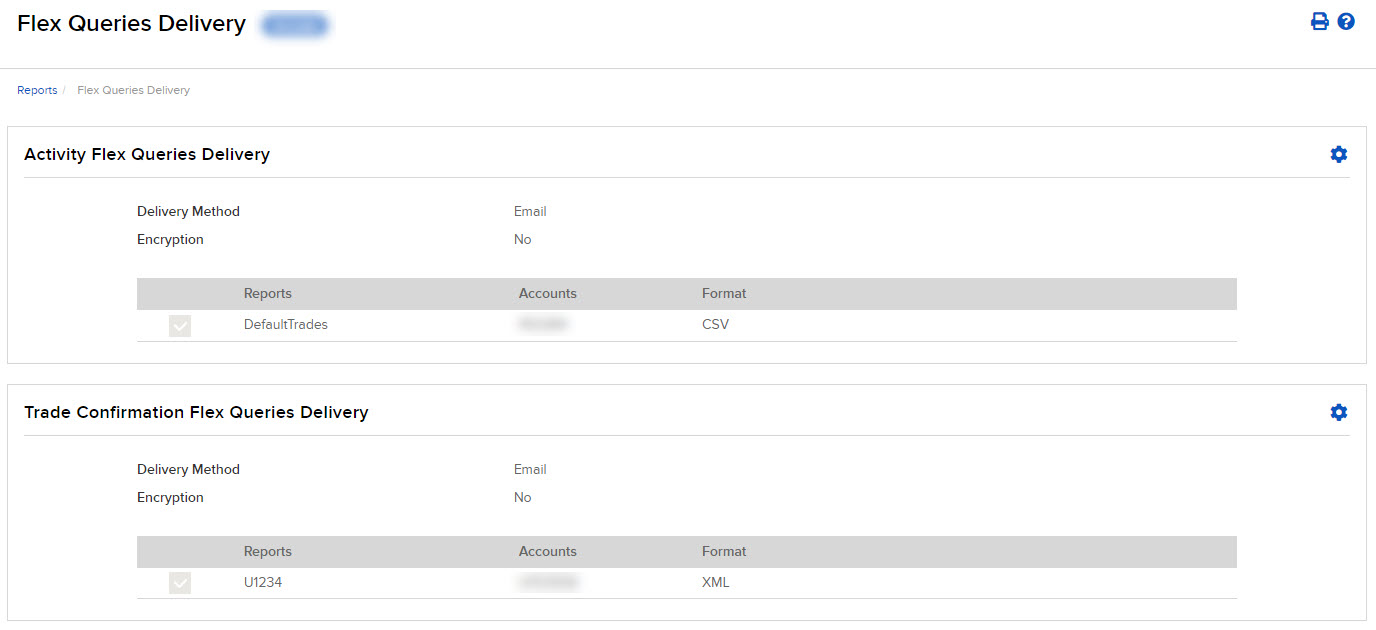
-
You enable and configure delivery for your saved Activity Flex Queries and Trade Confirmation Flex Queries separately (the procedure is the same for both):
-
On the Flex Queries Delivery screen, click the Configure (gear) icon in the appropriate panel. The Configure Delivery Method screen opens.
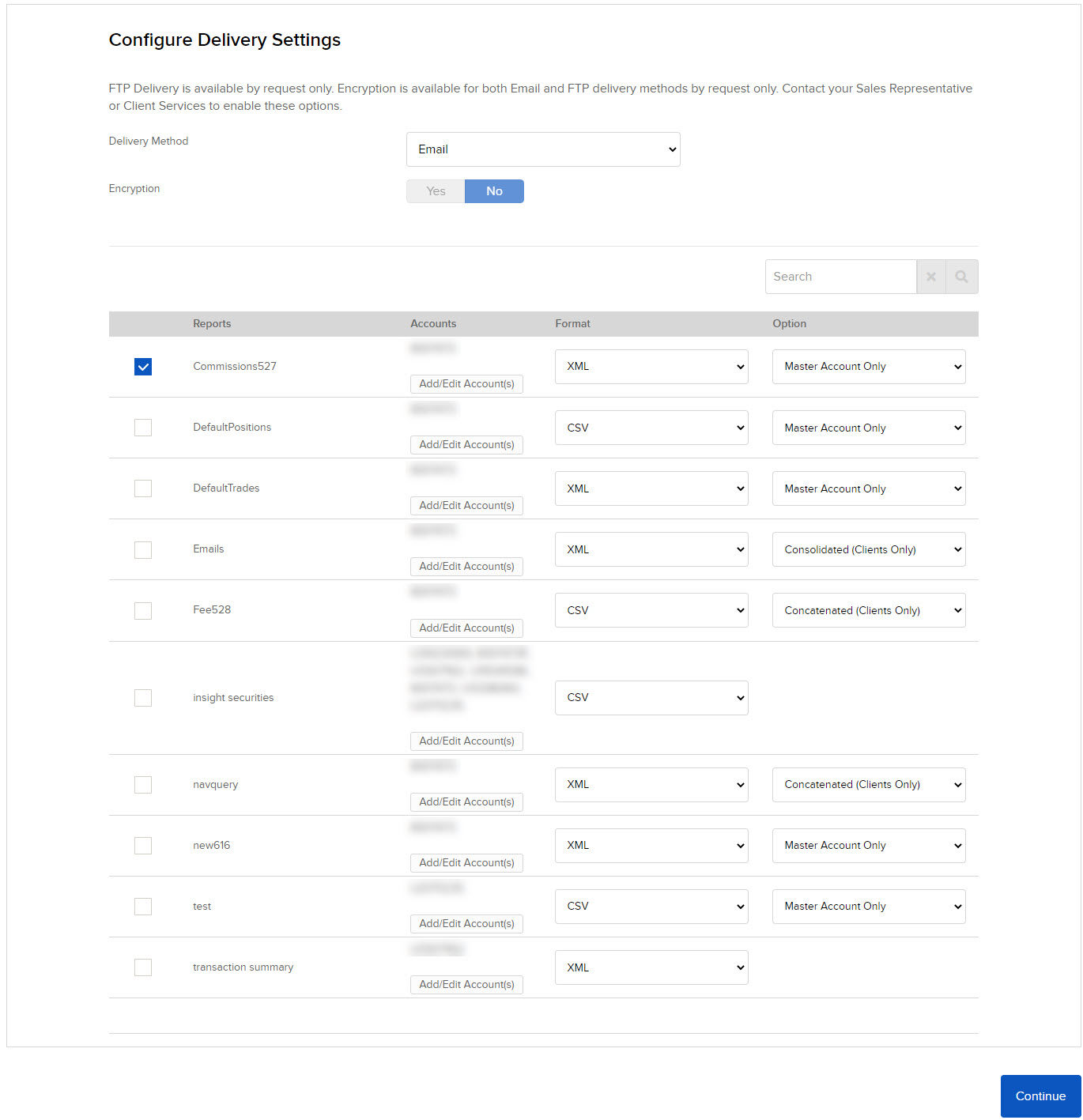
-
Select your preferred delivery method from the drop-down. This will apply to ALL reports enabled for delivery. FTP is available by request only; if you do not request FTP delivery (contact Client Services), then Email is the only delivery method you can choose.
-
If you requested Encryption, select YES for Encryption. Encryption is available by request only and applies to both email and FTP delivery.
-
Click the check box next to each Flex Query that you want delivered.
-
Click CONTINUE.
-
Confirm your selections by clicking CONTINUE again.
-
Click Ok to return to the Flex Queries Delivery screen.
-
Additional Resources
Learn About Reporting in the Portal at IBKR Campus