Chart Panel
Instructions
The Mosaic Chart Panel allows you to view and edit a chart for a specified symbol. Find out more about customizing charts, setting parameters, applying indicators, and more by clicking here.
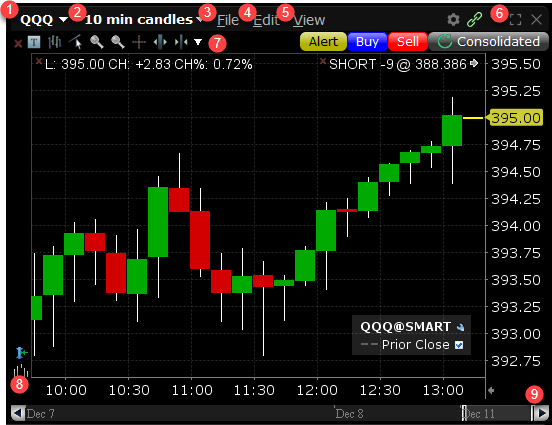
-
The Symbol of the product you are viewing.
-
The current time period: Click to view the drop-down list and change the display type, time period and more.
-
File: Click to create a new tab, save, or print
-
Edit: Click to add studies, annotations, and change parameters.
-
View: Click to adjust the viewing of the graph
-
Click to view the chart in full size, double-click the Title Bar (or use the Maximize icon). Double-click again to restore original size.
-
The Tool Bar: Click to increase bar width, shift time period, add arrow, etc.
-
Add a volume chart to the bottom by clicking the Volume icon on the bottom left.
-
Click to use the slider along the bottom of the chart to expand and reduce the time period.
Additional Resources
Learn About The Chart Panel in Trader Workstation at IBKR Campus