Create a Basket File in TWS
Instructions
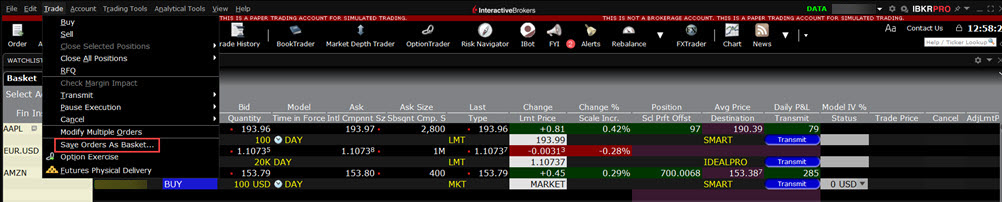
To Automatically Create a Basket File
From within the Classic
-
Create orders to include in the basket file.
-
Click the Ask Price on a market data line to create a BUY order.
-
Click the Bid Price on a market data line to create a SELL order.
-
-
Modify order parameters and define order attributes.
-
On the Trade menu, select Save Orders as Basket.
If Save Orders as Basket is not visible, click the Hidden Features arrow at the bottom of the menu to display the command.
-
In the dialog box, review or rename the file and use a .csv extension (i.e. stocks.csv) and click OK.
The system uses the Trading page name as the default basket name.
-
Cancel the orders you created. Use the Trade menu and select Cancel then Cancel All Orders on Page.
The BasketTrader supports Bracket orders, but baskets that include brackets will have the Reverse and Cancel and Reverse features disabled. Remember to create the bracket order(s) on the Quote Monitor and then save the brackets as a basket file. You cannot create bracket orders within the BasketTrader itself.
Note: