Create an Order
Instructions
Create orders from the Market Depth window by clicking the bid/ask at a specified price level. Be sure to confirm the order size before transmitting a Market Depth order.
To Create an Order from Market Depth
- Click on a price level in the Bid column for a Sell order, in the Ask column for a Buy order.
-
The order displays in the Orders panel. Modify parameters if necessary and transmit by clicking the “T” in the status column.
-
To transmit your order, click the "T" in the Status field of the order line.
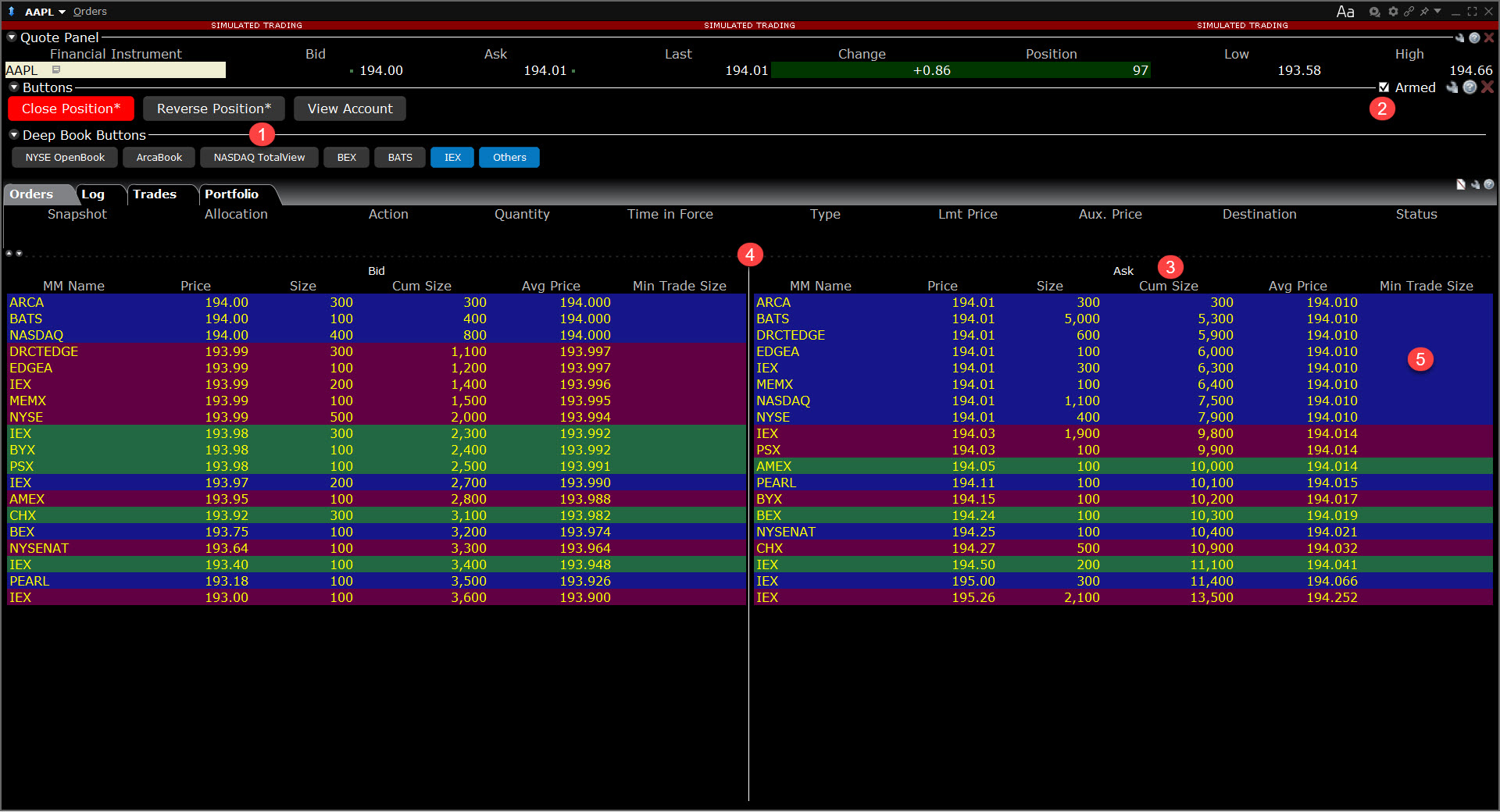
1 - Click a button to include Level II market data in the Market Trader. The "Others" button shows Level I data from multiple exchanges.
2 - Arm to activate Instantaneous Transmission for action buttons.
3 - Cumulative size sums all available quantities on all exchanges.
4 - Click a price level in the bid/ask side to create a sell/buy order at that price, with a quantity equal to Cumulative Size x Default Order Size*.
5 - Quantities at the same price level are grouped by color.
*The order size is based on default settings associated with the contract’s Preset. If the preset uses the Use cumulative size for Market Depth, the order size equals the cumulative size on that line x default order size. For example, if the default order size is 100 and you click the NYSE $193.99 price level (below), the order size will be 200,000. If you click the same price level at the IEX line, the order size will be 140,000. If the above box is not checked, the order size will be the default order size. You can modify the order size before transmitting the order.