Mosaic Account Menu
Instructions
Many commands on the Account menu bring you conveniently into Portal without requiring additional login or security credentials.
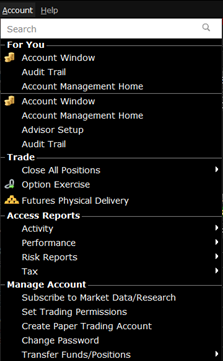
| Menu Command | Description |
|---|---|
| Account Window | Opens the |
| Account Management Home | Logs you directly in to your Portal home page without requiring further credentials. |
| Advisor Setup | Open the Advisor Setup window which hosts several key configuration settings for Advisors, enabling them to logically divide clients into groups, create Model Portfolios and administer default allocation settings. |
| Audit Trail | View the Audit Trail window which creates a file of daily trading activity that you can view from your browser. |
| Trade | |
| Close All Positions | Submits closing orders for all or a specified percentage of your open positions using the Close Position dialog box. Note that selecting OK immediately sends closing orders for the positions. |
| Option Exercise | Opens the Option Exercise window (for US options only) to exercise options prior to their expiration date, or to exercise options on Expiration Friday that would normally be allowed to lapse. |
| Futures Physical Delivery | Declare the Intent of Futures Physical Delivery. Configure the Request to Deliver for both Inside Delivery Period & Outside Delivery Period. |
| Access Reports | |
| Activity > |
|
| Performance > | Takes you directly to the Portfolio Analyst tool in Portal where you may view portfolio performance. |
| Risk Reports > |
Takes you directly to the risk reports in Portal, including: |
| Tax > |
Takes you directly into the Tax section of Portal. |
| Manage Account | |
| Subscribe to Market Data/Research | Takes you directly into the Research Subscription page in Portal. |
| Set Trading Permissions | Takes you directly to the Trading Permissions page in Portal. |
| Create Paper Trading Account | Takes you to the Settings page in Portal to set up a Paper Trading account. |
| Change Password | Takes you directly to the Change Password page in Portal . |
| Transfer Funds/Positions > |
Takes you directly to the Transfer & Pay section of Portal, where you can:
|