Set Current Available Funds Alert
Instructions
Set up an alert that allows users to receive a notification when their account's Current Available Funds value is above or below a user specified amount.
The Alerts window is composed of two sections. The first is the Conditions area, where you define the conditions which must be met to activate the alert. The second is the Actions area, where you define the action that will occur when the conditions are met. Alert actions include sending a notification such as a pop-up message on your trading screen, an email or a text message, or initiating an order, specifically a buy or sell order.
To Set up Current Available Funds Alert
-
Right-click an instrument from your Portfolio, Quote Monitor, Watchlist or other window.
Alternatively, you may select New Window > Alerts in Mosaic or Analytical Tools > Alerts in Classic.
-
At the end of the quick-trade button bar, click the "Alert" bell icon.

-
In the Configure Price Condition box, click Advanced Settings in the bottom right corner.
-
Begin to set the alert conditions by selecting Current Available Funds in the Choose Condition section of the Create Condition box, then click Next.
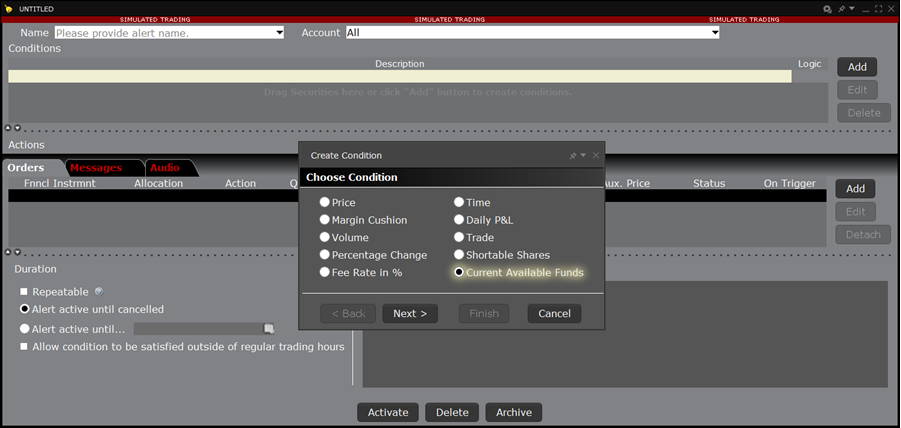
-
Enter the Operator field (greater than or equal to, or less than or equal to), and provide a USD amount in the Current Available Funds section.
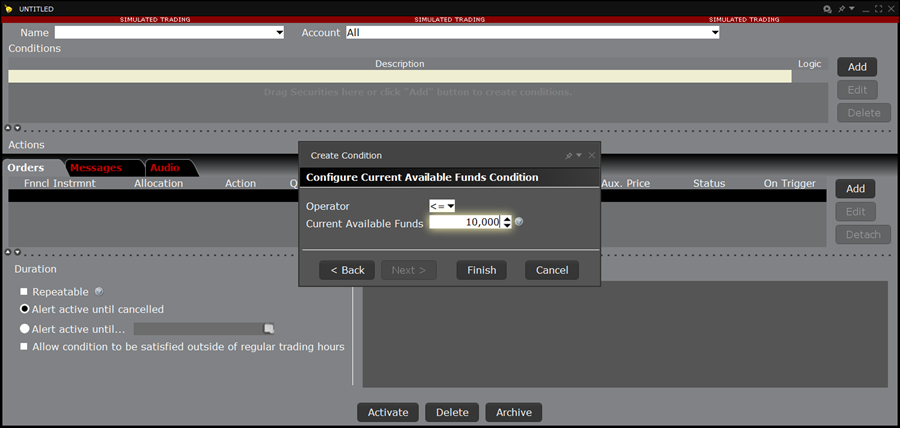
-
Click Finish.
-
Your alert conditions are described in the Preview box at the bottom right of the window.
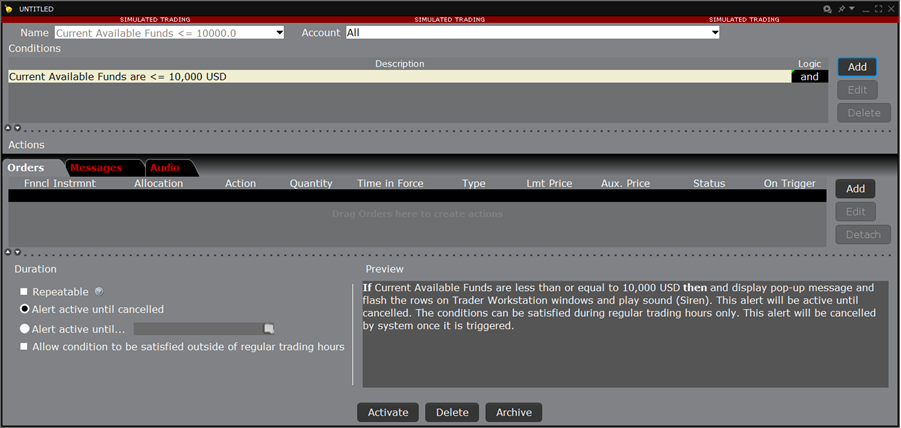
-
Now specify the action(s) that the alert will trigger by selecting the Messages tab. You can select from email, SMS, pop-up message and audio alerts, and elect to have an order triggered.
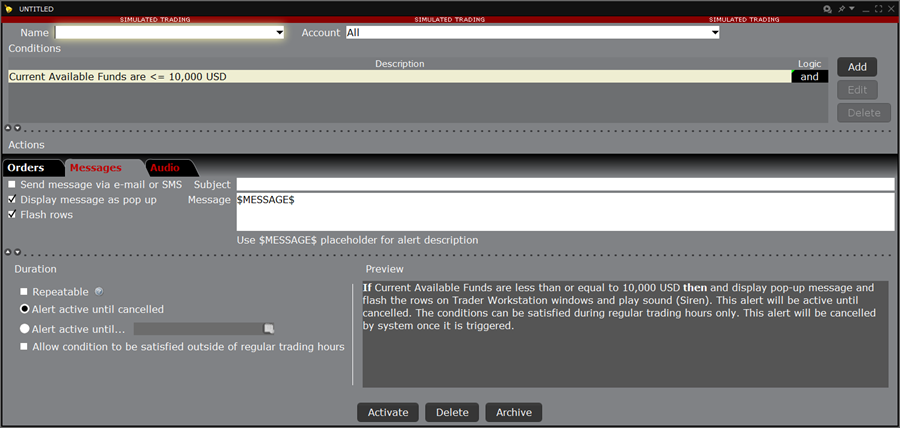
Alerts Duration
By default, the alert will remain active until you cancel it. You can elect to have the alert remain active through a specific date and time by selecting Alert active until... and setting a date in the format YYYYMMDD hh:mm:ss.
If you want the condition(s) to be able to trigger outside regular trading hours, check the "Allow condition to be satisfied..." box.