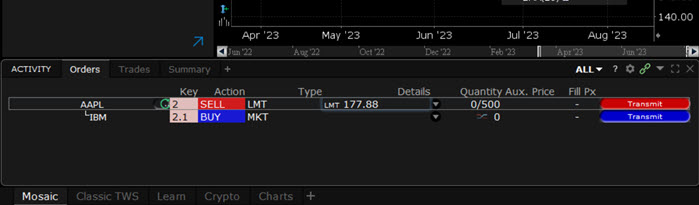Tax Loss Harvesting
Instructions
Use the Tax Loss Harvest tool to help you identify losing positions and realize the tax benefits of both long- and short-term capital losses more easily.
To Open this Tool
-
Right-click a position and select Tax Loss Harvest.
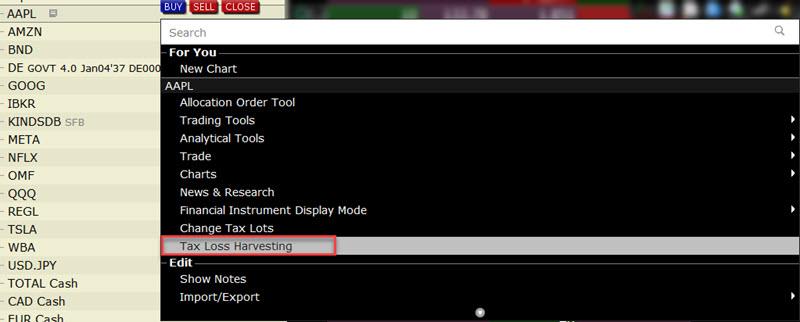
-
Positions with a potential tax loss will populate under the Find Replacement section.
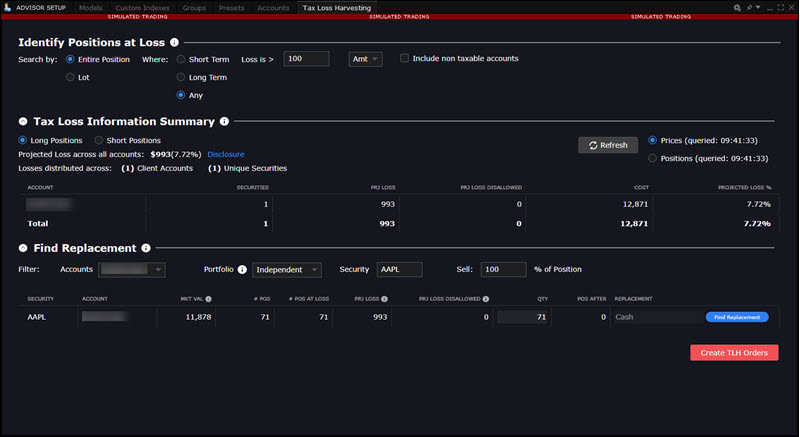
-
Set Transaction Criteria
-
Search by: Select if you'd like to search by entire position, or by lot.
- Where: Specify short term only, long term only, or any capital loss.
-
Loss is >: This is the price that will be used to calculate the tax loss. You may select to input a percentage (%) or amount (Amt). Note that this value is for calculation display only, and does not set the limit price for Tax Loss Harvest orders or guarantee the final trade price. You may select the check box to Include non taxable accounts.
-
Find Replacement: Use this section to set up transactions to sell all or some of the current position and potentially swap for a different asset.
-
Accounts : Select the Account for the replacement.
-
Portfolio: We do not track tax lots by Portfolio Segment. The projected P&L calculation uses all tax lots available in the account. While the positions sold within your specified Portfolio Segment may be sourced from various tax lots available in the account, the desired target position for the selected Portfolio Segment will be achieved.
-
Sell % of Position: Enter the percent of the losing (for tax purposes) you want to sell.
-
Find Replacement Button: Click this button to enter a replacement instrument. You may select to replace with Cash, ETF, or Comparable Stock.
-
-
-
Apply changes by clicking Apply
-
Review order information and when ready, Create TLH Orders.
Note: If you set up a replacement swap, you won't see the swap transaction until you decide to Create TLH Orders.
See your Tax Loss Harvest order in the Orders section of the Mosaic Activity panel. Modify Limit Price and other parameters as needed and submit the order(s).