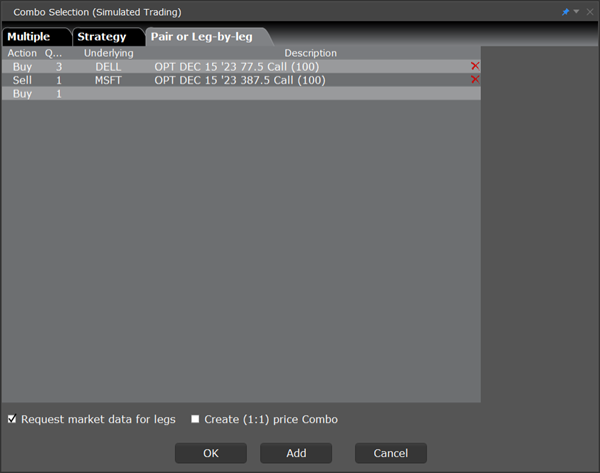Using the ComboTrader
Instructions
ComboTrader provides three tabbed interfaces to help you create multi-legged spreads for futures and options.
Multiple Combos
Use the Multiple tab to create a group of individual combination orders on the same underlying at the same time. For certain strategies including Diagonals, boxes, Strangles, Risk Reversals, and Vertical Spreads you can filter by Point Spread.

Strategy Combos
Use the Strategy tab to select a recognized combination order and define the necessary parameters. Note that for exchanges that list both American and European style options, a Trading Class field presents a dropdown list of available classes.

| Field Name | Description |
|---|---|
|
Underlying |
Enter the underlying symbol. |
|
Type |
Select the instrument type for the strategy. Choose Options or Futures. |
|
Strategy |
Combination strategies are listed based on the Leg Type you selected. For descriptions of all combination strategies, see the Combination Orders topic. Use the Help button for strategy descriptions. |
|
Multiplier |
Select the contract multiplier. |
|
Worksheet |
Select Sell Combo or Buy Combo in the graph drop-down to see what the combination order looks like. The worksheet categories display drop-down list boxes each time you need to make a selection. Move through the worksheet and select choices as needed. |
|
Click Reset to start over, either by selecting another strategy or editing the legs of the chosen strategy. |
|
|
Request market data for legs |
Check to create a market data line for each leg of the order, to be displayed on the trading screen. |
Pair or Leg-by-Leg Combo
Use the Pair or Leg-by-Leg tab to create the combination one leg at a time.