YTD Realized P&L
Instructions
View your year to date realized P&L by taking the steps outlined below.
-
Navigate to Global Configuration.
-
Select Trading Tools > Activity Monitor > Settings.
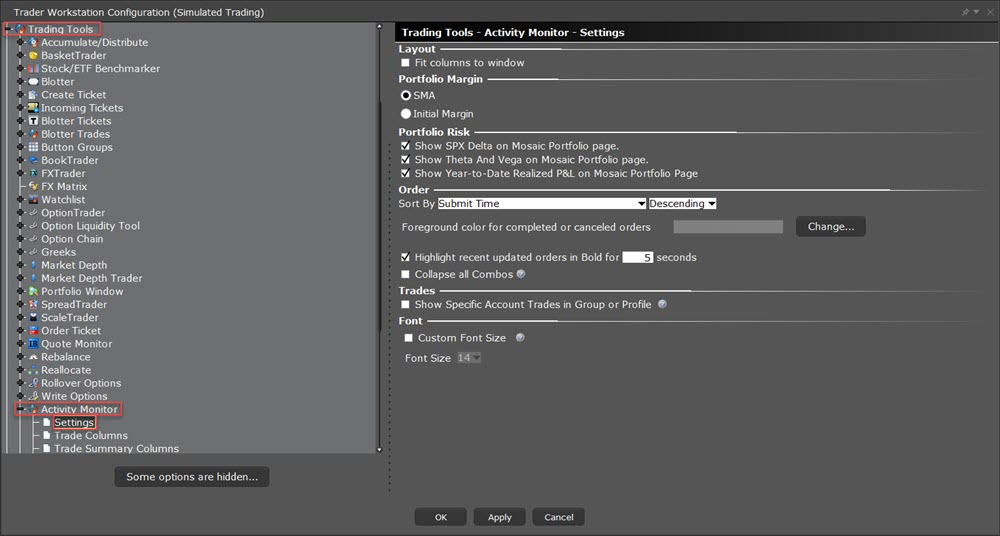
-
Select the check box to the left of Show Year-to-Date Realized P&L on Mosaic Portfolio Page.
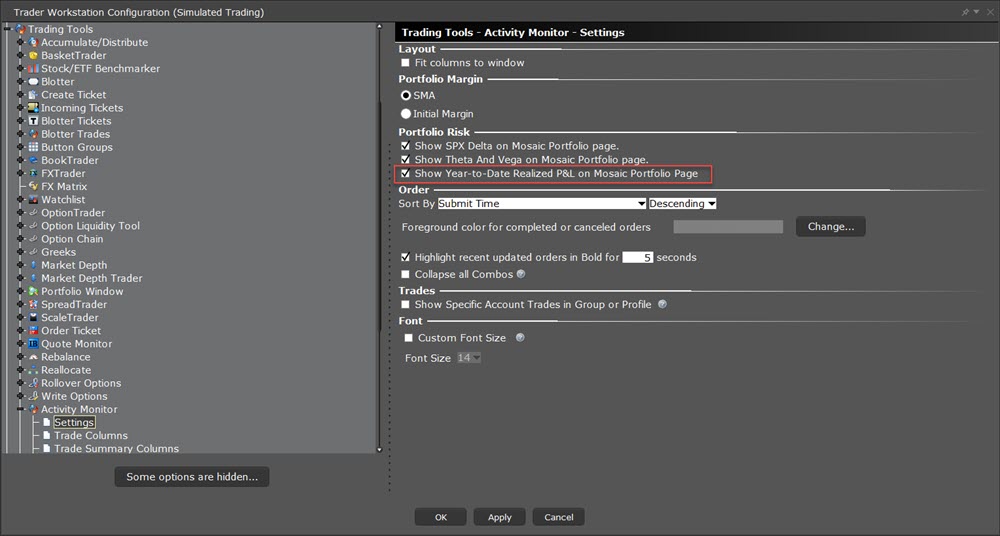
-
Select Apply > Ok.
-
Navigate to the Mosaic Portfolio Page to view this information.
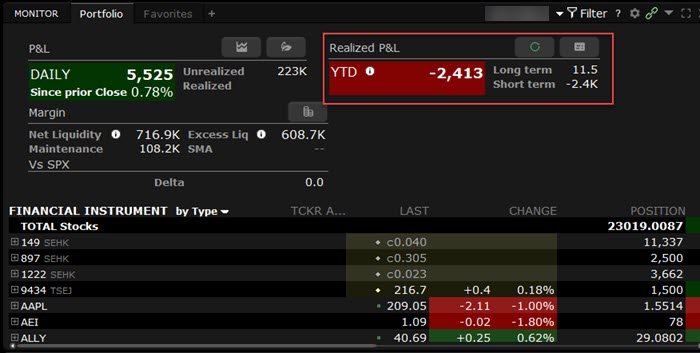
-
Hover over the Long Term and Short Term fields to view "as of" time.
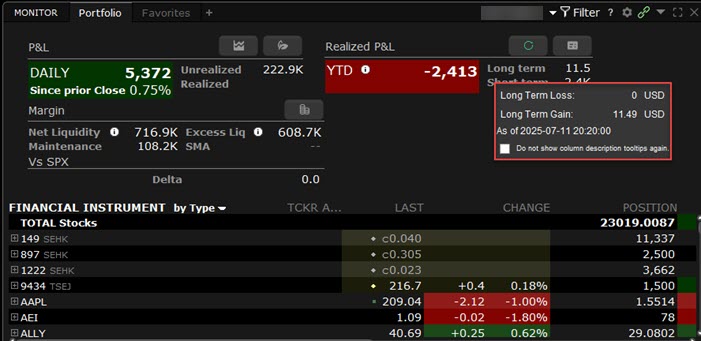
-
Hover over the YTD value to see which account segments are included.
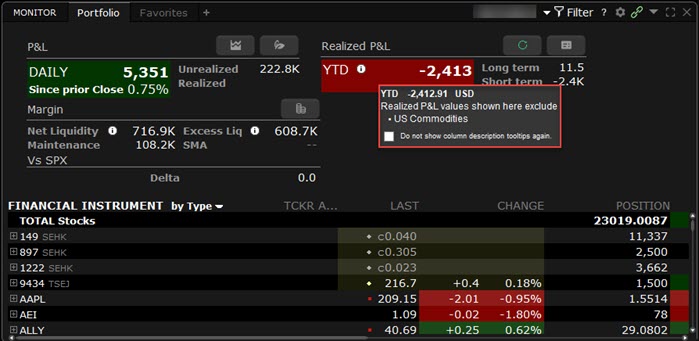
Additional Resources
Learn About The Monitor Panel in Trader Workstation at IBKR Campus