Extended Trading Hours
In charts with less than 1 day (Daily) intervals, the Extended Trading Hours, which include pre-market and after-hours trading data, can be enabled from the chart or chart settings menu. To enable this feature, please take the steps outlined below.
Instructions
-
Click the Quote
 icon on the left-hand side.
icon on the left-hand side. -
Click the Configure wheel icon to open the settings.
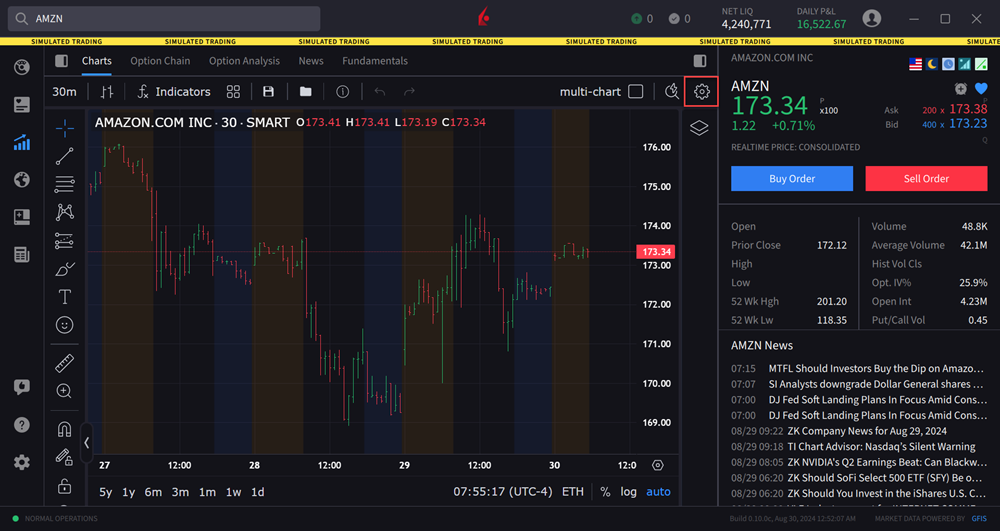
Alternatively, right-click on a chart and select Settings.
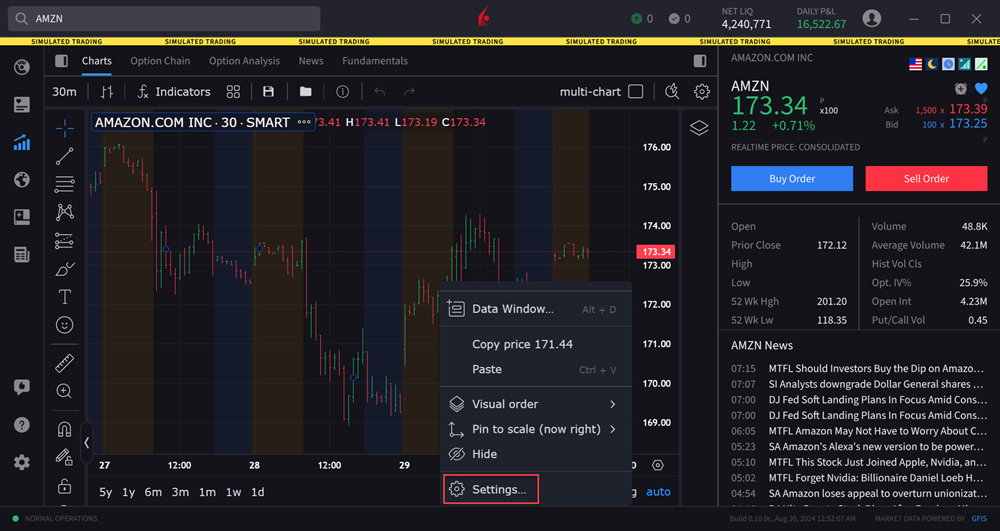
-
On the Chart Settings window, select the Symbol tab and scroll to the bottom. Select the Session drop-down menu.
-
Click Extended Trading Hours.
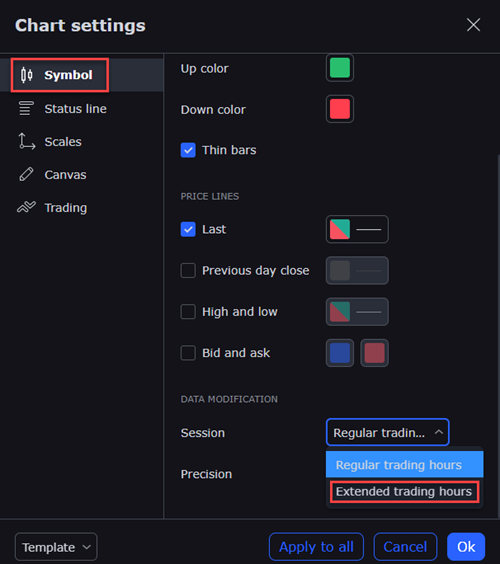
-
To change the color background, select a color pallet from the Pre/post market hours background.
-
Press Ok to save.
-
The graph will populate with the extended trading hours enabled.
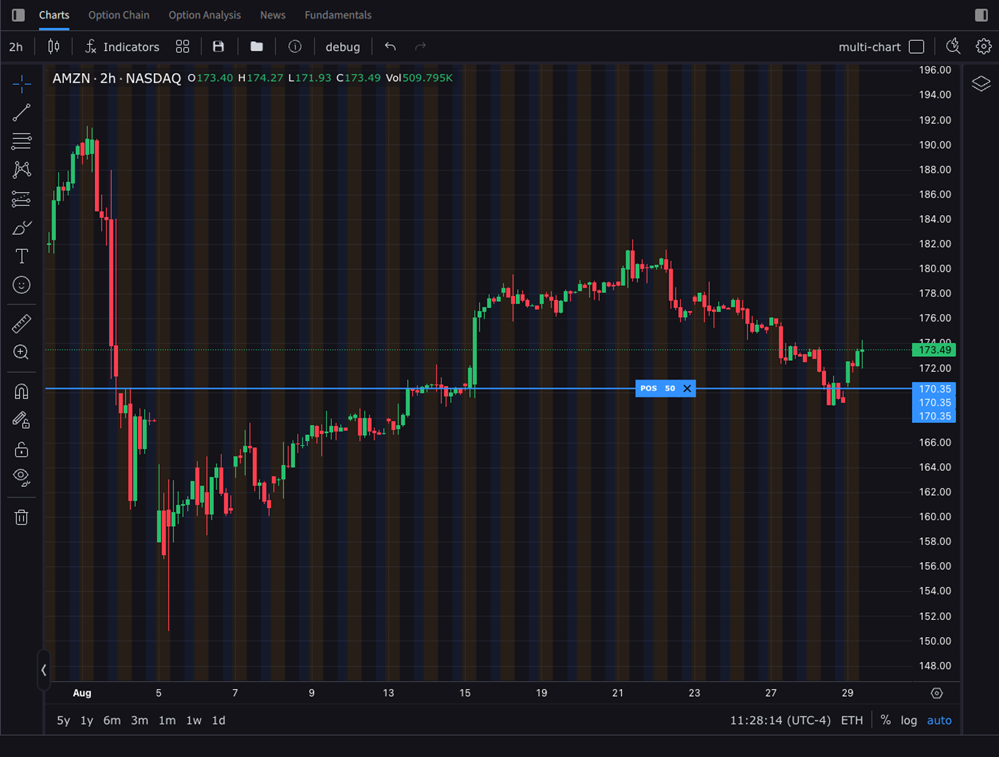
-
Change the chart intervals by clicking the time icon in the top left corner.
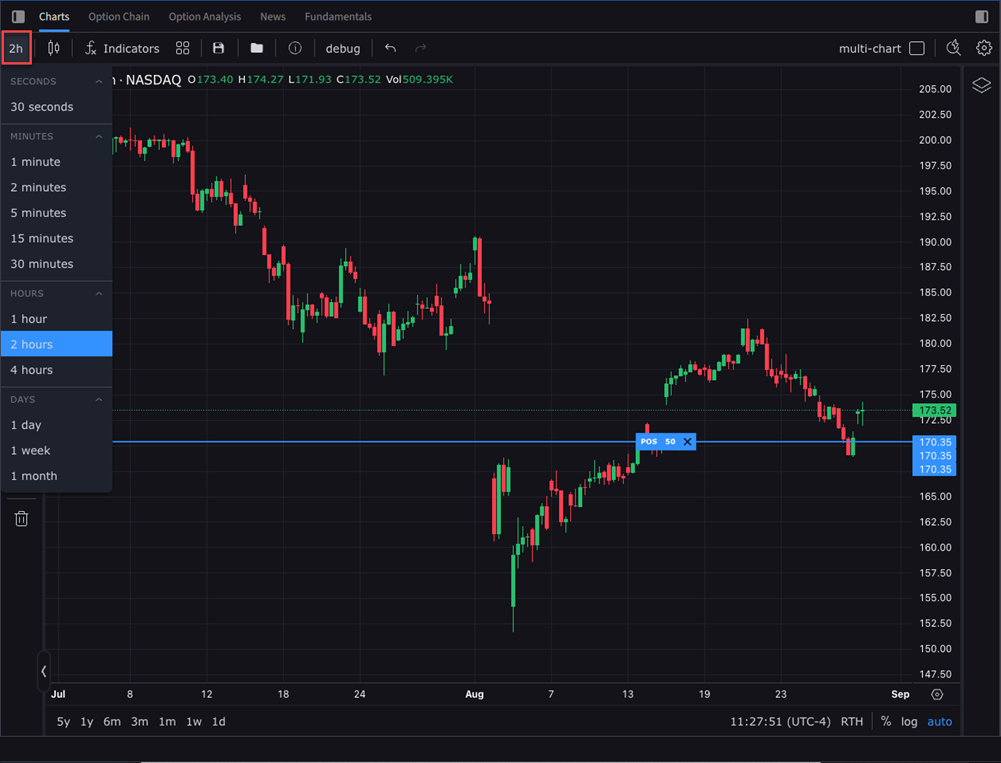
-
Toggle between ETH (extended trading hours) and RTH (regular trading hours) by selecting the icon in the bottom right corner.
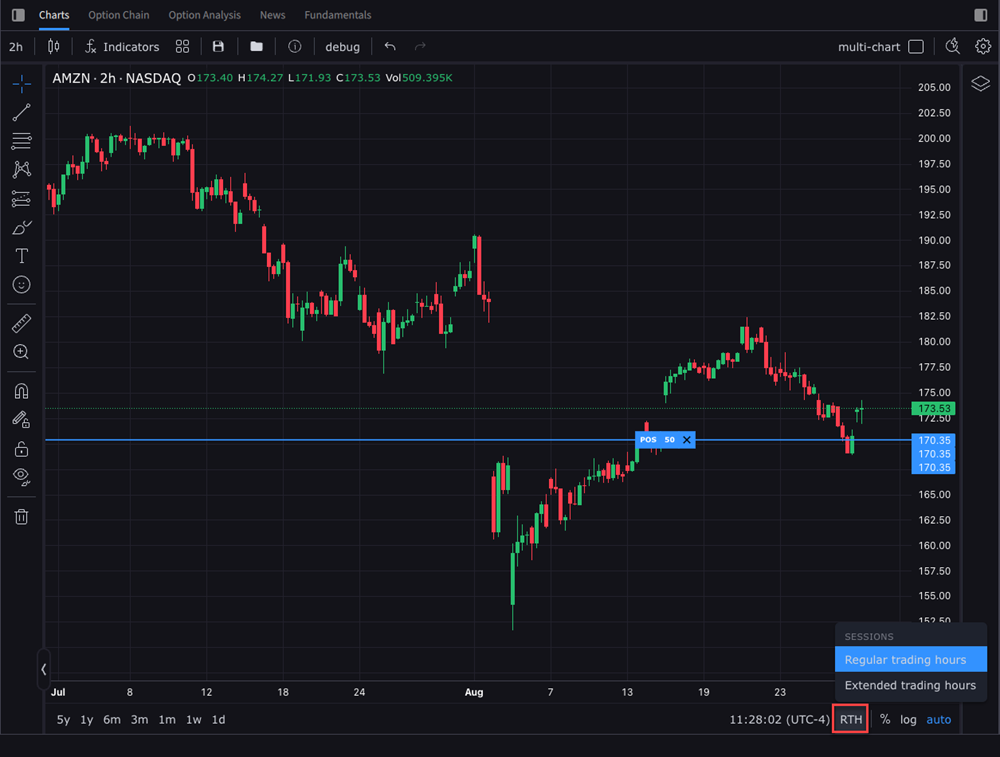
Note: Outside RTH for chart intervals of 1 day or greater, click in the chart header tool, clock icon. See the Outside RTH section for details.