Generate a Key Pair Using GPG for Windows
To generate a key pair using GPG for Windows:
-
Download the GPG Installer for Windows
-
Run the installer and click Next >

-
Make sure that the component Kleopatra is selected as one of the sub components to include in the installation and click Next >

-
The default installation folder will be displayed. Click Install.
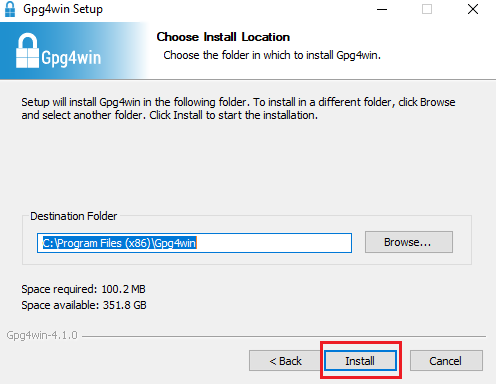
-
Once the installation has completed, click Next >.

-
Make sure the checkbox Run Kleopatra is active and click Finish.

-
Kleopatra will now open. Click the top menu File and select New OpenPGP Key Pair...

-
Enter your full Name and your Email address. Make sure the checkbox Protect the generated key with a passphrase is active. Click Advanced Settings...
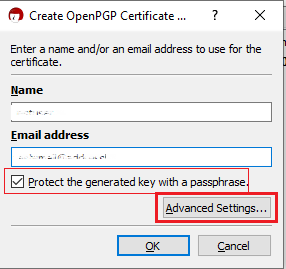
-
Enter the following Key parameters:
-
Select RSA + RSA as Key type
-
Select 2,048 bits and 2,048 bits as Key lengths
-
Activate the checkboxes: Encryption, Certification, Signing and Authentication. The first two should be already active by default
-
Deactivate the option Valid until
-
Once all the parameters have been set exactly as in the image below, click OK.

-
-
You will return to the Create OpenPGP Certificate window. Click OK.

-
You will be asked to enter a passphrase and type it again in the field Repeat: to confirm you made no typing errors. Once done, click OK. PLEASE NOTE: Keeping a secure copy of this password is essential. Any loss of this password will require the whole process to be repeated.
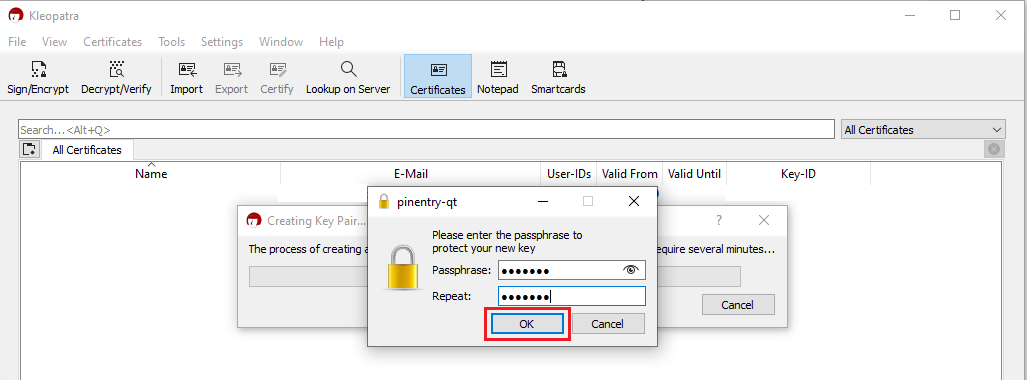
-
A pop-up will confirm the Key Pair has been successfully created. Click OK.

-
In the All Certificates panel, right-click on the newly created certificate and select Export...
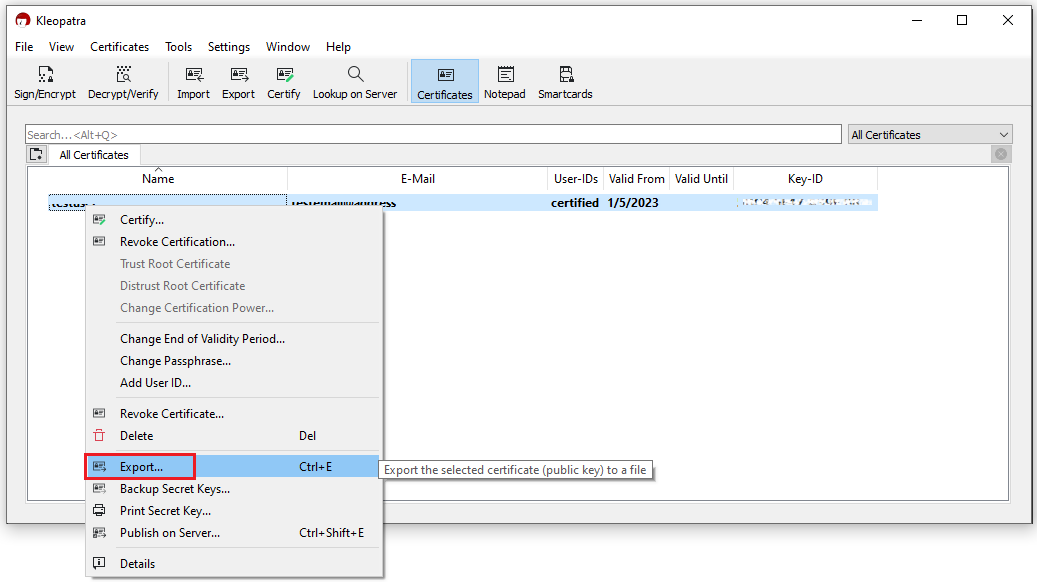
-
Navigate to the directory where you want to save your the public portion of your key (e.g. Desktop). Choose a name such as publickey.asc and click Save.

-
Open the Windows File Explorer and navigate to the directory where you saved the key. You will find the public.asc file ready to be sent to us via Message Center ticket or email as per instructions in this article:

-
Although this is not strictly needed, we strongly recommend you to perform a backup of your Key Pair, following the steps here. This backup copy of the certificates can be imported again in Kleopatra in case the original set becomes corrupted or accidentally deleted.
References
Using GPG/RSA encryption keys to guarantee the privacy and security of your Reports
Generate a key pair using GPG Suite on macOS
Decrypt your Reports using GPG for Windows
Decrypting Reports using your PGP Key pair on macOS
Generate RSA Key Pair on Windows
How to Access your Reports using sFTP on Windows
How to Access your Reports using sFTP on MacOS
How to set up sFTP for using Certificate Authentication on Windows
How to set up sFTP for using Certificate Authentication on macOS
How to backup your public/private Key pair
How to transfer your public/private key pair from one computer to another