Generate a Key Pair Using GPG Suite on macOS
If you elected to receive your statements in an encrypted form, you would first need to generate an RSA Key pair. To generate an RSA Key:
-
Download the GPG Suite for macOS

-
Double click on the downloaded installation file:
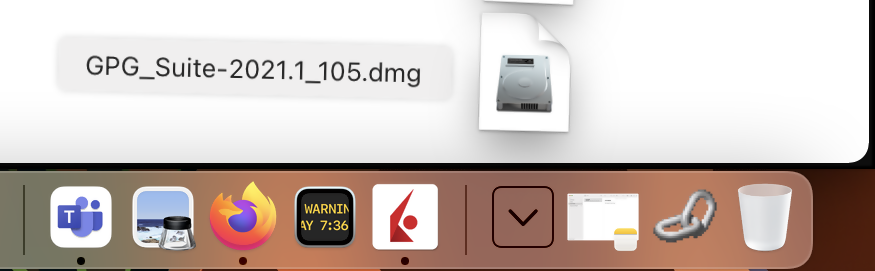
-
Click on Install

-
Click Continue

-
Click on Install
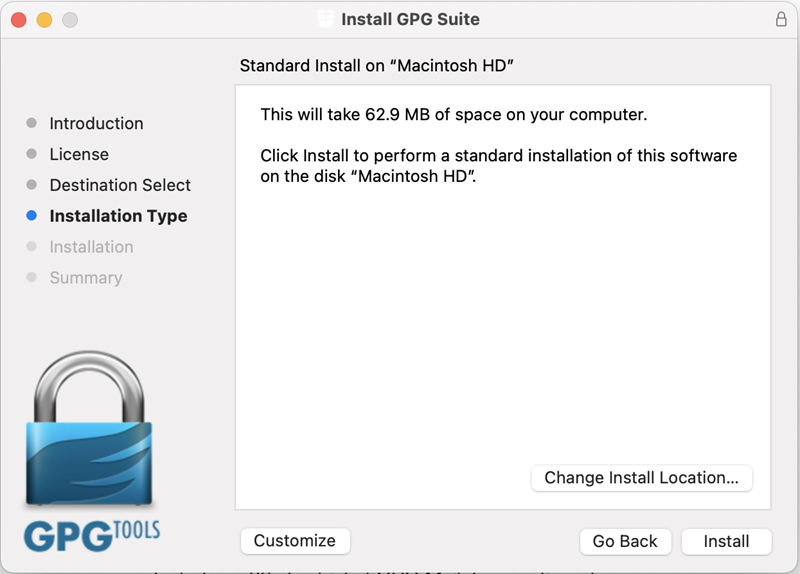
-
Click Install
By default the installation includes an add-on for Apple Mail called GPG Mail. If you don't use Apple Mail and do not need this add-on, you can de-select it during this step.

-
Click on Close

-
Launch GPGTools. The Create new key pair dialog box should automatically open. Input your Full Name, your Email and choose a Password. PLEASE NOTE: Keeping a secure copy of this password is essential. Any loss of this password will require the whole process to be repeated.
-
Expand Advanced options and make sure that:
-
The "Key type" drop-down is set to "RSA and RSA (default)"
-
"Length" is set to "2048"
-
The checkbox "Key will expire on" must remain NOT active
Please be absolutely certain to set "Key type" to "RSA and RSA (default)" otherwise the key will be unusable.
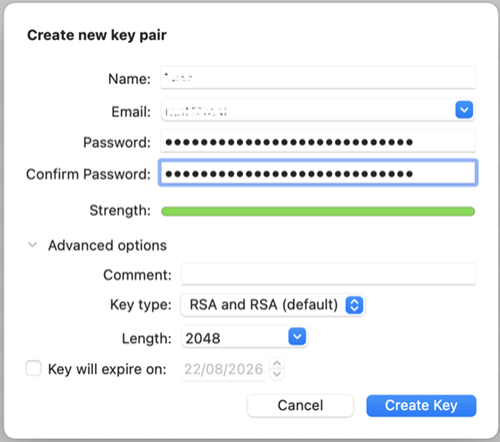
-
-
Click on the button Create Key
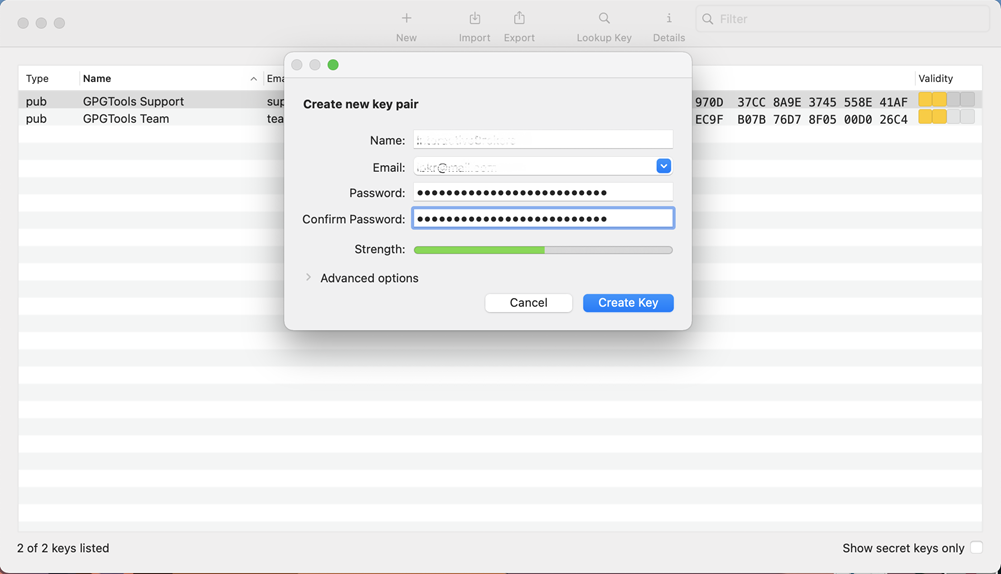
-
Once the key pair is created it will be listed in your Key ring. Right click on it and select Export...
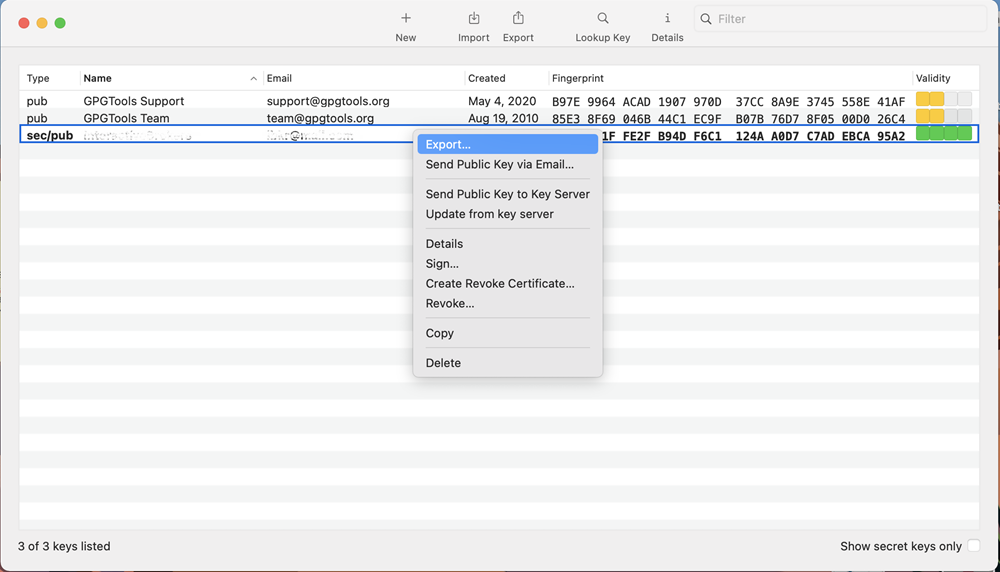
-
Choose a location to save the key pair in the Where field and make sure the checkbox Include secret key in exported file is deactivated. Click on Save.

-
You will receive a prompt indicating that the key pair was created successfully. Click on No, Thanks! to prevent uploading the public key to the PGP servers.

-
Open Finder and go to the location you selected for saving the public key (at point 12).
-
Send the public key file to us via Message Center ticket or email as per instructions listed here.
Related Articles
Using GPG/RSA encryption keys to guarantee the privacy and security of your Reports
Generate a key pair using GPG for Windows
Decrypt your Reports using GPG for Windows
Decrypting Reports using your PGP Key pair on macOS
Generate RSA Key Pair on Windows
How to Access your Reports using sFTP on Windows
How to Access your Reports using sFTP on MacOS
How to set up sFTP for using Certificate Authentication on Windows
How to set up sFTP for using Certificate Authentication on macOS
How to backup your public/private Key pair
How to transfer your public/private key pair from one computer to another