Apply a Restriction
You can apply restrictions per user, per account at the account level, or to all sub-accounts at the Family level. Restrictions applied at the Family level are inherited by all current and future sub-accounts. You can apply restrictions several ways: from the Restrictions Library, from the Accounts window or from the Users window.
Instructions
-
Select the Restrictions button in the top right corner of the Pre-Trade Compliance Tool.
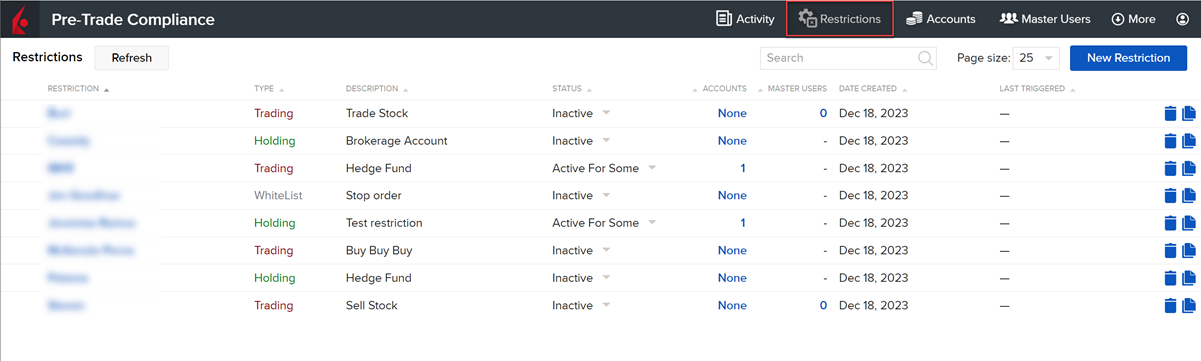
-
From the table, find the restriction you want to apply, and click the corresponding value in the Accounts or Users column in the restriction row.
-
In the Assign Accounts (or Assign Users) list, select those to which you want to apply the restriction.
-
Save.
-
Select the Accounts button in the top right corner of the Pre-Trade Compliance Tool.
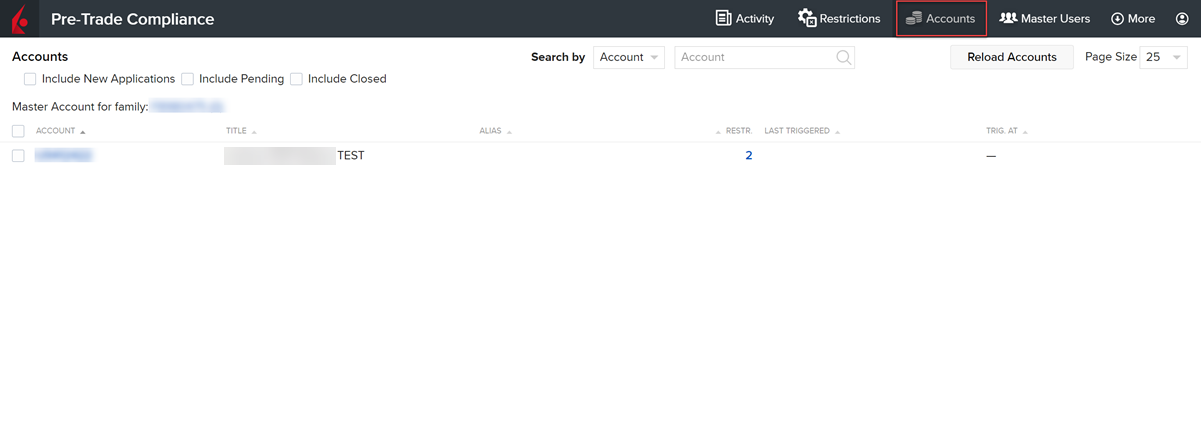
-
In the table, click the account to which you want to apply a restriction. (Use checkboxes to apply restrictions to multiple accounts).
-
In the list of Account Restrictions, select the restriction(s) you want to apply to the selected account.
-
The list of Inherited Restrictions shows the family restrictions that were applied at the Master account level and have been inherited by this and all other sub-accounts. If a restriction is applied at the family level it will not be available to be applied at the account level (and vice versa).
-
Apply Changes.
-
Note that some restrictions may not be applicable to users as indicated by a dash in the Users column of the Restrictions Library.
-
Select the Master Users button in the top right corner of the Pre-Trade Compliance Tool.
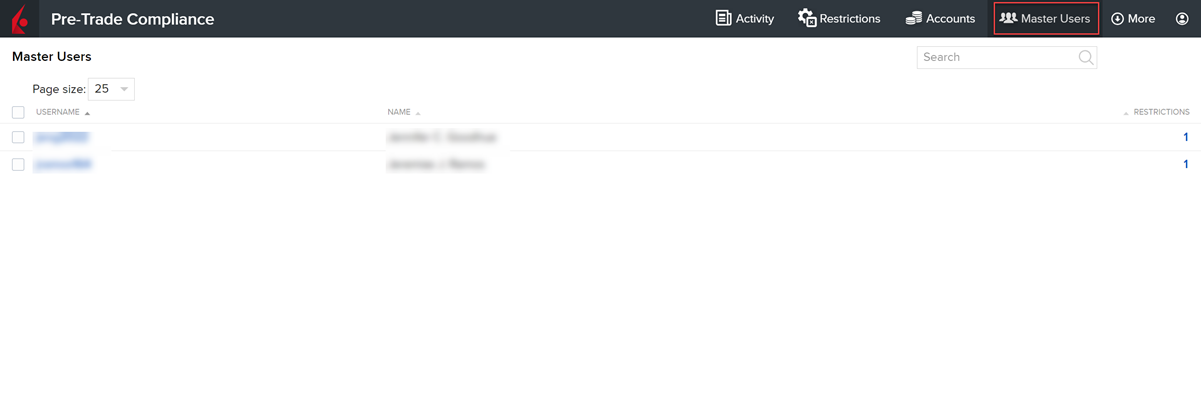
-
In the table, click the user to which you want to apply a restriction. (Use checkboxes to apply restrictions to multiple users).
-
In the list of User Restrictions, select the restriction(s) you want to apply to the selected user.
-
Apply Changes.