Trading Restriction
Trading Restrictions comprise one or more rules, and each rule specifies some kind of threshold or boundary that when met, will trigger the restriction. Restrictions can be designed to either allow or restrict certain orders. If a restriction includes multiple rules, specify whether an order must meet "All" or "Any" criteria to be triggered.
To create a Trading Restriction, please take the steps outlined below.
Instructions
-
Select the Restrictions button in the top right corner of the Pre-Trade Compliance Tool.
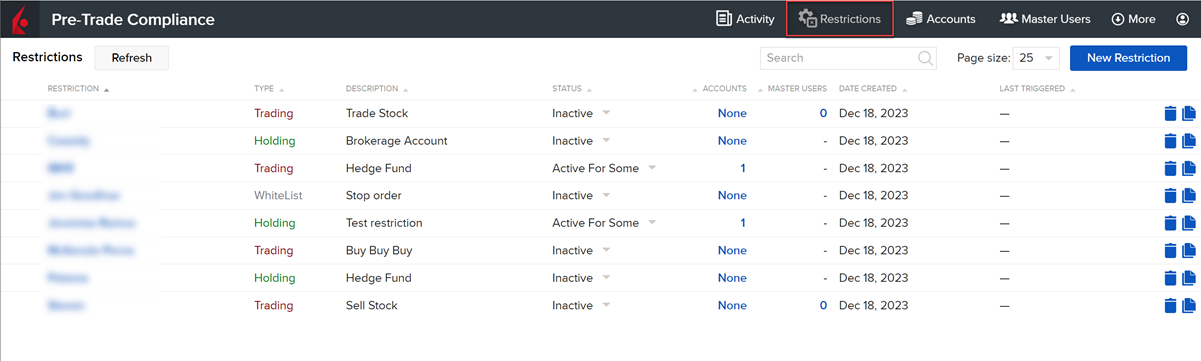
-
In the top right corner of the click New Restriction.
-
From the Restriction Method list shown in the Start Here field, select Trading Restriction.
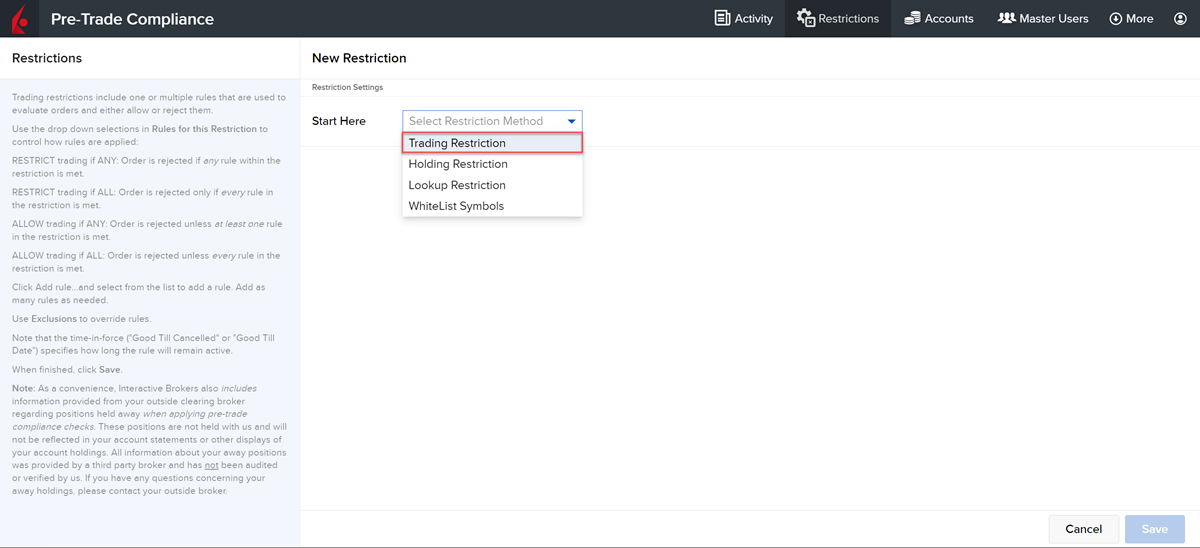
-
Enter a name for the restriction (required).
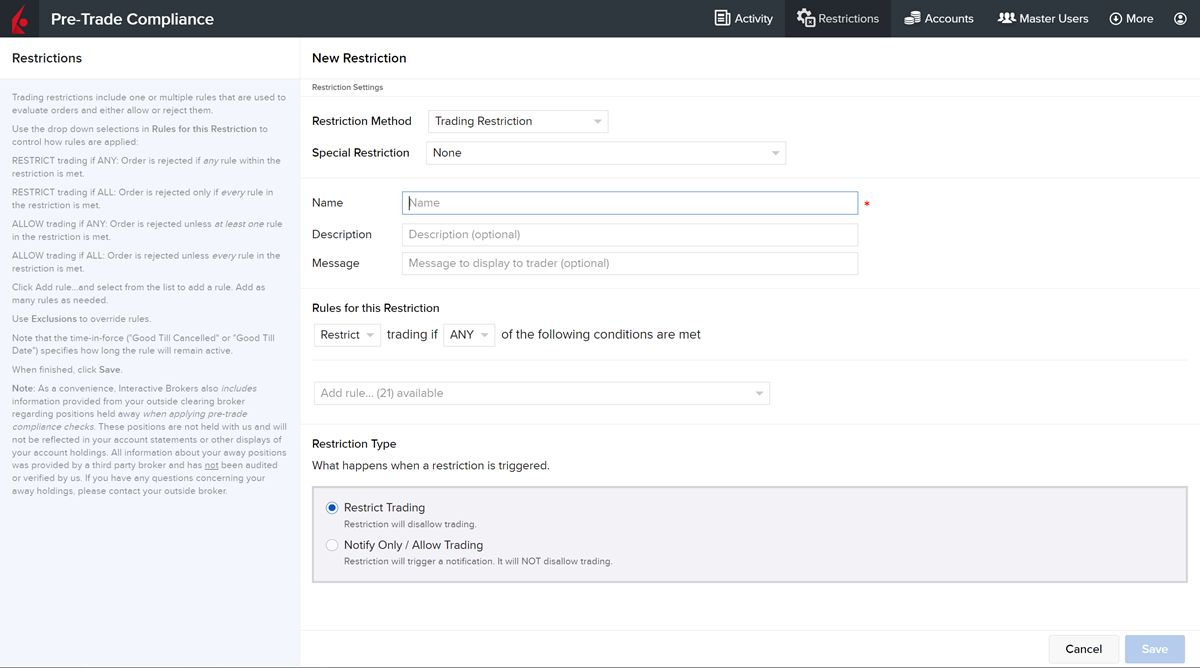
-
Optionally enter a description of the restriction, and a message that traders will receive if they submit an order that triggers the restriction.
-
Enter the Rules for this Restriction. Use the selector boxes to specify whether the rules will "Restrict" or "Allow" trading, and whether the restriction will be triggered if "Any" rule is met, or only if "All" rules are met.
-
Click the Add rule... drop-down menu and add one or more rules to define the restriction.
-
Choose a rule.
-
Specify parameters. Note that several rules allow you to apply a List as a shortcut to creating multiple entries.
-
-
Enter the Restriction Type. By default, a restriction will affect an order before it's submitted, either by restricting it or allowing it based on defined Rules for this Restriction. You can elect to have a restriction be "Notify Only" by selecting "Restriction will trigger a violation notification to trader. It will not disallow trading."
-
Exclusions: Optionally apply exclusions to the rule
-
When you have added all rules, click Save Restriction. The restriction is saved to the Restrictions Library.