Manually Match Specific Lots
Instructions
The Specific Lot matching method lets you see all of your tax lots and closing trades, including voluntary corporate actions, and manually match lots to trades. Specific Lot is available for today or a specific position, but is not available as the Account Default Match Method.
You can make changes and save them until 8:30 PM ET on any given day. The amount of time remaining until 8:30 PM is displayed in the upper right corner of the screen.
To use the Specific Lot match method to manually match lots to trades, please take the steps outlined below.
- Open the Tax Optimizer Window.
- For multi-account structures, select an account from the Account drop-down in the top right corner.
-
Navigate to the Closing Trades table and select the Method column drop-down menu for a specific closing trade.
-
Select Specific Lot.
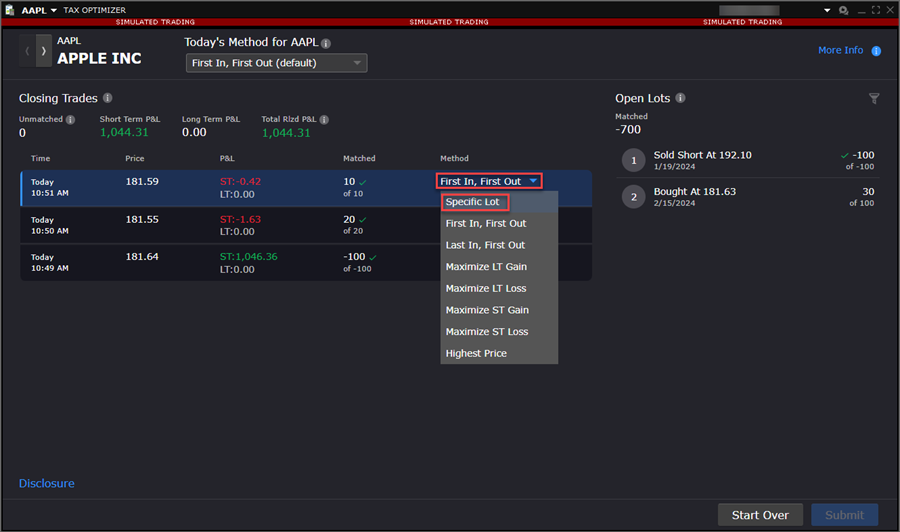
-
Select the check box to the left of the Open Lot to manually match this lot to the closing trade.
Note: Only those lots that are currently open and unmatched can be manually matched.
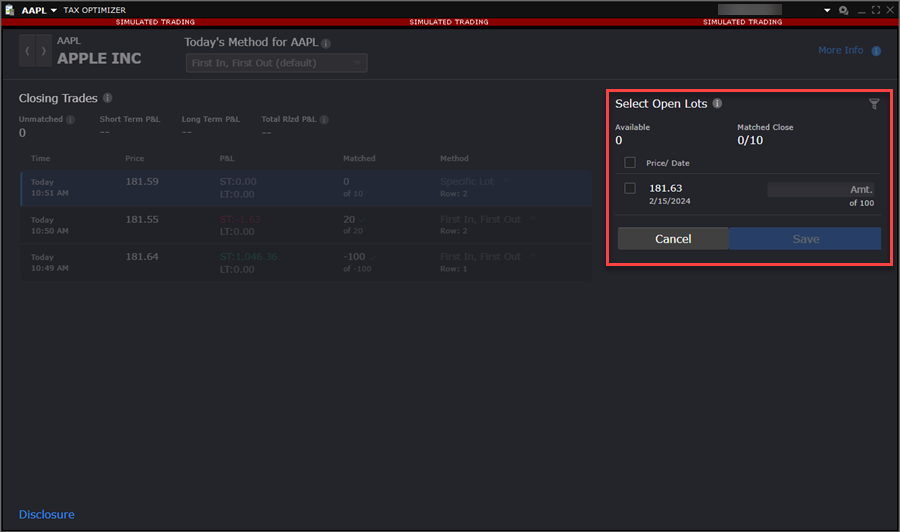
-
Press Save to submit these changes.
Note: Saving your changes applies the selected matching method(s) to the actual sale(s) for tax purposes.
-
The Closing Trade's method will now show as Specific Lot followed by the row number of the Open Lot.
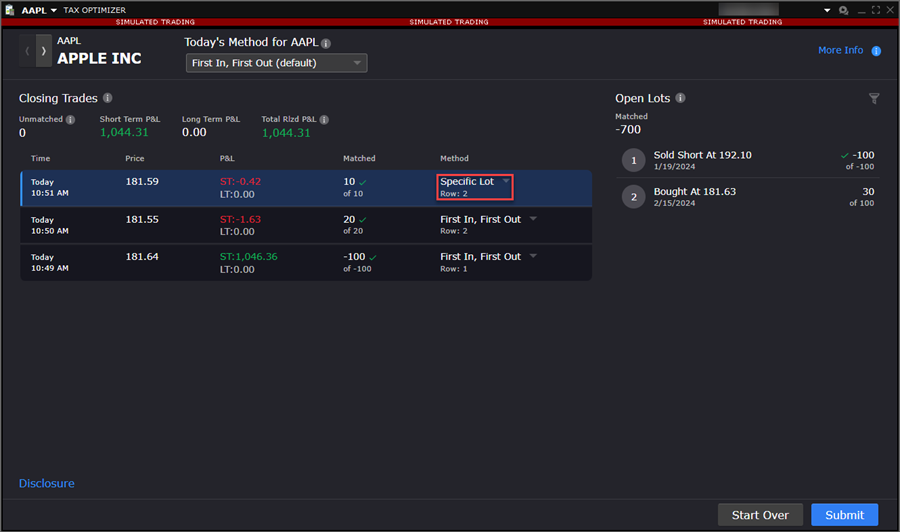
The available closing trades and quantities to match are refreshed after saving.
-
To undo all manual matches for a selected symbol, select Start Over.
If you select Specific Lot as your match method but you do not manually match available lots, a message appears to remind you that there are unmatched lots and that the default matching method for today will apply.
Therefore, if you select Specific Lots, be sure to manually match all available lots and save your changes. If not, Today's Match Method will apply to those lots by default.