Mosaic Order Entry Panel
Instructions
Use the Order Entry panel to create, submit or save an order. The Order Entry panel is linked via windows color grouping to other windows, which means that when you choose an instrument from another window in the group, the Order Entry panel is "loaded" with that instrument and ready to submit an order. It's easy to change the asset by selecting from the drop-down list of previously used instruments, or typing in a new one manually. To set up an option order, click the Option Chain button to easily pick an option contract.
Use the Advanced panel to include additional order attributes and to one-cancels-all, profit-taking or hedging orders.
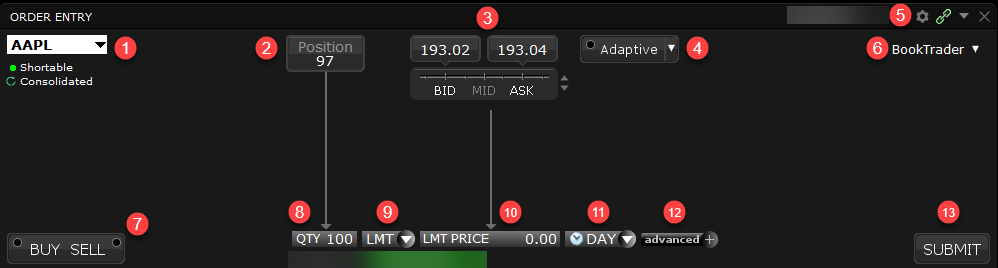
To enter an order via Mosaic:
-
Click to enter a ticker symbol.
-
Click to use the position size as the order quantity.
-
Click to set the order price to the bid or ask.
-
Click to configure the font or update the settings. Settings will allow you to change the order entry panel mode. The different modes are:.
- Interactive: Enables the click-able "Position" and "Bid/Mid/Ask" ruler to fill in order parameters. This style is shown in the screenshot above.
-
Simplified: Smaller display with fewer selections.
-
Rapid Transmit: Quickly submit the order by clicking the Sell or Buy button. This version does not include a "Submit" button.
-
Click to choose an advanced trading tool.
-
Click Buy or Sell.
-
Click to manually update the quantity
-
Click to update the order type
-
Click to manually update the order price
-
Click to update the time in force
-
Click to display additional order parameters. This includes attaching a hedge or bracket order, checking margin , etc. More information on this can be found here.
-
Click to submit your order.