Menu Items
Instructions
eCAM opens to the Account page with the following menus:
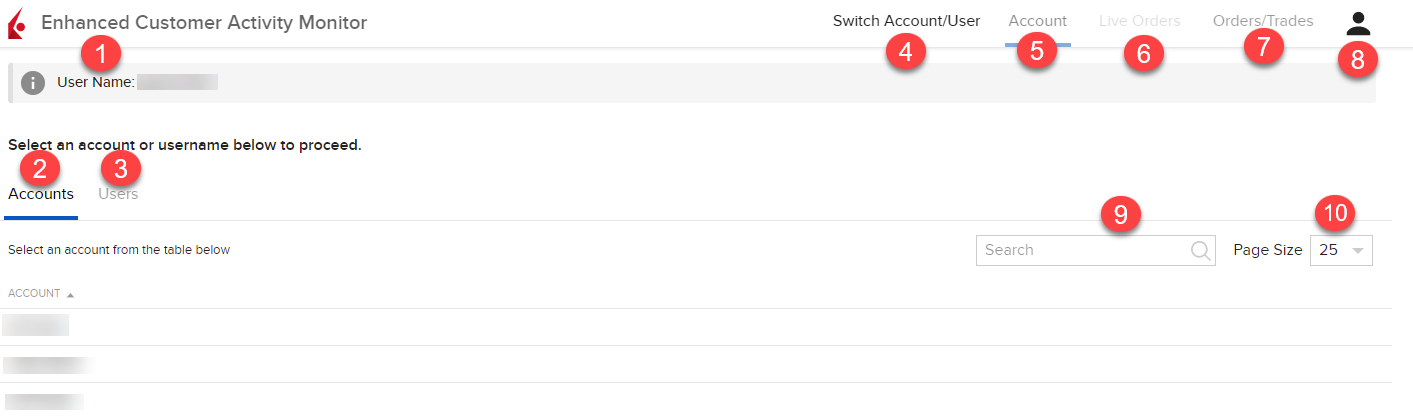
-
User Name - This is the user name currently logged into eCAM.
-
Accounts - List of accounts associated with your user name.
-
Users - List of users associated with your account.
-
Switch Account/User - Click here to return to the main Accounts screen from within eCAM.
-
Account - Shows account parameters, balances and margin requirements (if any)
-
Live Orders - View of all orders for a given date.
-
Orders/Trades - Search here for all Orders, Trades or Central Book Orders for the selected account or user name.
-
Profile/Head and Shoulders - Click here to change the language, switch between light and dark mode, or to Log Out.
-
Filter - Search for an account number or user name in this field.
-
Page Size - Allows you to choose the amount you want listed from 10, 25, 50 or 100 results.